Scanning to a file – Epson All-In-One Stylus Photo RX600 User Manual
Page 59
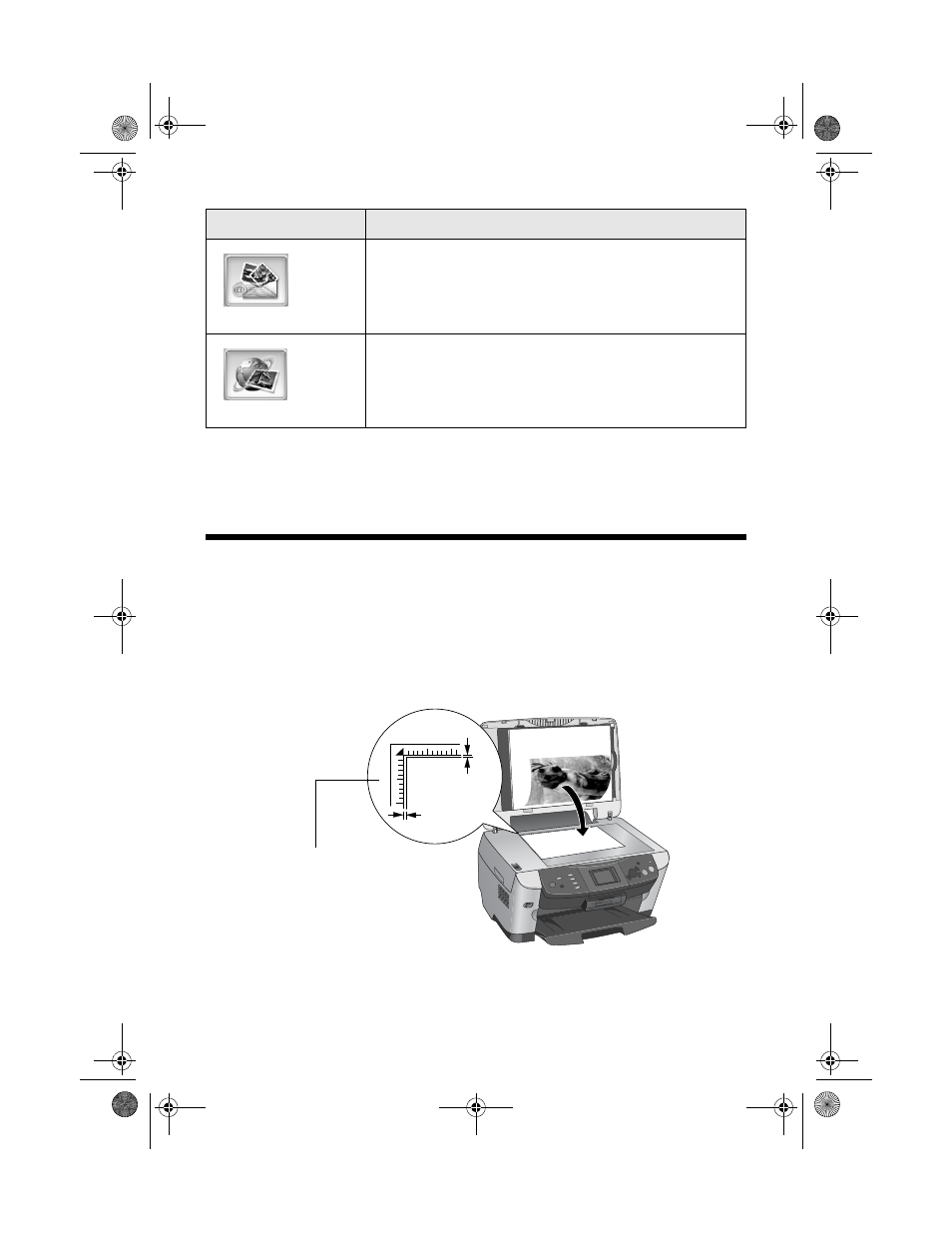
Scanning to a File
59
For details on using all the Smart Panel features, click the
?
button in Smart Panel
or see the on-screen Smart Panel help.
Scanning to a File
Follow these steps to scan directly to a file on your computer:
1. Open the scanner lid.
2. Place your photo or document face down on the glass in the upper left corner
about 0.1 inch from the edges, as shown.
3. Close the scanner lid.
Scan to E-mail
Scans a photo or document and attaches it to an
e-mail so that you can send it right away.
Epson Photo Site
Scans a photo and uploads it to Epson’s
photo-sharing web site.
Smart Panel feature
Description
0.1 in
0.1 in
Move the photo or
document in about 0.1
inch from the edges
SP RX600 Users Guide.book Page 59 Thursday, January 29, 2004 1:08 PM
See also other documents in the category Epson Printers:
- Stylus Pro 7800 (11 pages)
- Stylus Pro 4000 (49 pages)
- Stylus Photo R300 (2 pages)
- Stylus Pro 7000 (147 pages)
- AcuLaser C3000 (316 pages)
- Stylus Pro 7900 (24 pages)
- Stylus Pro 4450 (21 pages)
- 1000 (272 pages)
- T034120 (4 pages)
- T580300 (4 pages)
- 300 (91 pages)
- B 510DN (218 pages)
- B 510DN (190 pages)
- Stylus NX510 (8 pages)
- Stylus Photo RX580 (95 pages)
- T549300 (4 pages)
- B 500DN (168 pages)
- AculaserCX11NF (5 pages)
- 480SXU (24 pages)
- 4500 (317 pages)
- STYLUS RX500 (99 pages)
- 2100 (13 pages)
- Stylus NX215 (2 pages)
- T098320 (4 pages)
- T041020 (4 pages)
- R210 (8 pages)
- 777I (53 pages)
- T033120 (4 pages)
- Stylus CX7000F (8 pages)
- 60 (113 pages)
- T034220 (4 pages)
- WorkForce 40 Series (36 pages)
- T054220 (4 pages)
- Stylus CX3200 (11 pages)
- Stylus CX7800 (18 pages)
- T060220 (4 pages)
- 2500 (180 pages)
- AcuLaser CX11N (32 pages)
- AcuLaser CX11N (4 pages)
- 2000P (16 pages)
- T606600 (4 pages)
- Stylus CX6000 (18 pages)
- FS-4000DN (2 pages)
- MSDS T544700 (4 pages)
