Grass Valley MRC v.1.2 User Manual
Page 90
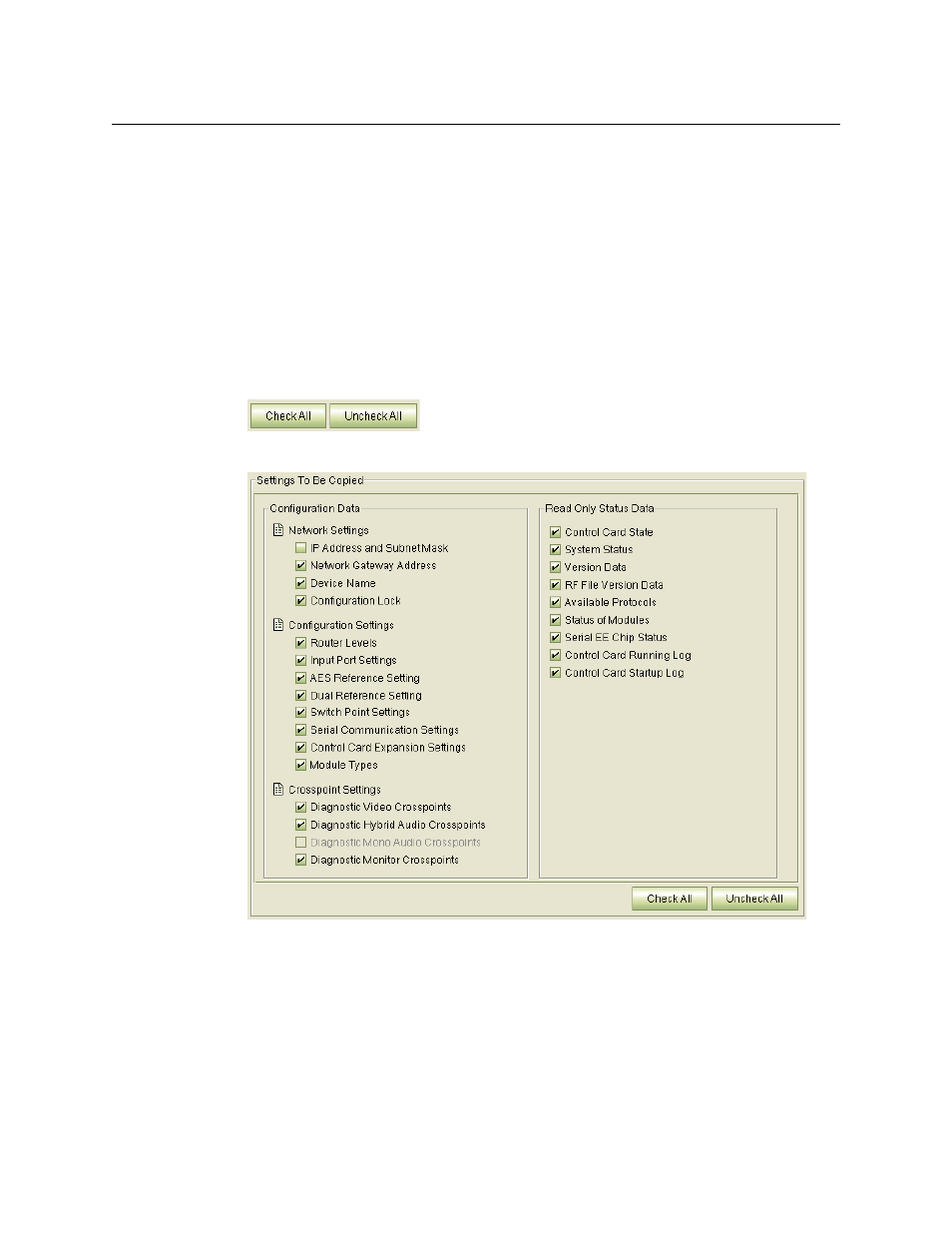
80
Configuring Routers
Copy Settings Page
How to Copy Control Card Settings
1 Go to the ‘Copy Settings’ page. In the ‘From Device’ table, select a control card. MRC will copy
configuration data from this control card.
2 In the ‘Copy To’ section, select a “target” to which the configuration and status data will be
copied.
You can copy to a virtual control card, or to a file, or to another control card. The other con-
trol card must be of the same type. For example, you cannot copy an NV8144 configuration
to an NV8280.
Note: if you are exporting a configuration, the ‘Settings to Be Copied’ region is blank.
3 If the ‘Settings to Be Copied’ region is not blank, select the data types to be copied. You can
click ‘Check All’ or ‘Uncheck All’ as a shortcut:
This is the ‘Settings to Be Copied’ section:
MRC disables any option that does not make sense for the copy. For instance, if you are copy
a control card configuration to another control card, it disables the ‘IP address and subnet
mask’ option.
If you are copying a main frame configuration to an expansion control card, it disables the
crosspoint options.
