Icons and context menu options – Grass Valley MRC v.1.2 User Manual
Page 101
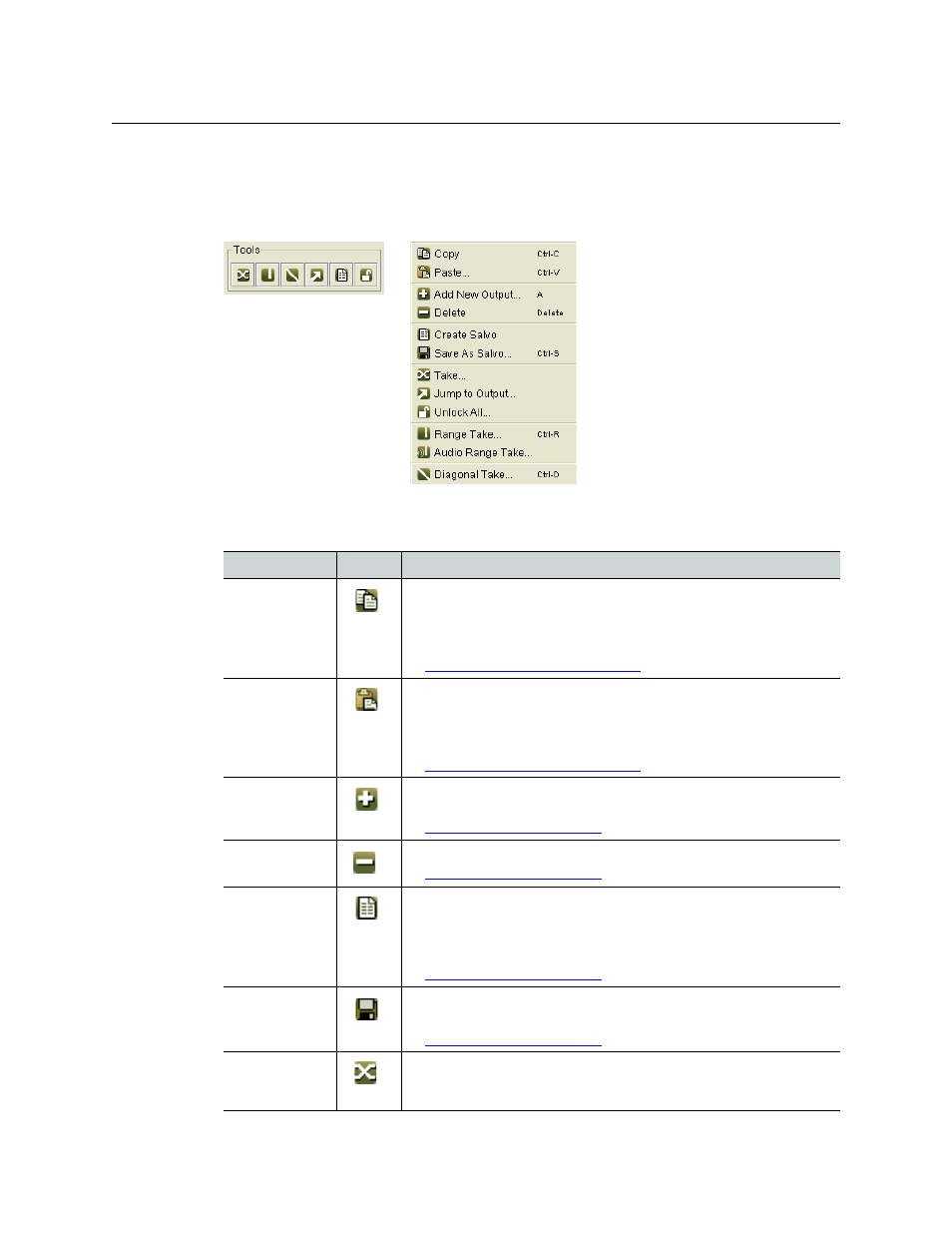
91
Miranda Router Configurator
User’s Guide
Icons and Context Menu Options
Icons appear in the ‘Tools’ section of the ‘Current’ and ‘History’ tabs. The context menu
(obtained by right-clicking within the work area of the tab) has a set of commands represented
by icons:
Commands that cannot be executed on the currently active tab are disabled (greyed out).
The following is a description of all icons and context menu commands:
‘Tools’ Section
Context Menu
Menu Option
Icon
Description
Copy
Copies the entire currently displayed crosspoint matrix (to the Windows
clipboard).
You can copy the crosspoint matrix from the ‘Current’, ‘History’, or ‘Salvo’
tab and paste the data into a ‘Current’ or ‘Salvo’ tab, or into an Excel file.
See
Copying and Pasting Crosspoint Data
Paste
Pastes the clipboard contents (a currently copied crosspoint matrix) into
the ‘Current’ or ‘Salvo’ tab. You cannot paste into the ‘History’ tab.
You can paste data copied from the ‘Current’, ‘History’ or ‘Salvo’ tab, or
from an Excel file.
See
Copying and Pasting Crosspoint Data
Add New Output
Adds a new output to a salvo. Each salvo row represents an output with its
input.
See
Delete
Removes an output (and its input) from a salvo.
See
Create Salvo
Opens a new ‘Salvo’ tab that is a “snapshot” of the crosspoint matrix in the
‘Current’ tab.
Any changes you make in a ‘Salvo’ tab are not sent to the router’s control
card (unless you click the ‘Crosspoint’ button in the ‘Tools’ section.
See
Save As Salvo
Saves the salvo in the currently displayed tab as a salvo file for later use.
This command performs the same function as the Save As Salvo button.
See
Crosspoint (see
the note follow-
ing this table)
This button copies a salvo’s crosspoint data or history crosspoint data to
the router’s crosspoint matrix.
