Pc requirements, Assigning ip address to pc, Pc requirements assigning ip address to pc – Grass Valley MRC v.1.2 User Manual
Page 12
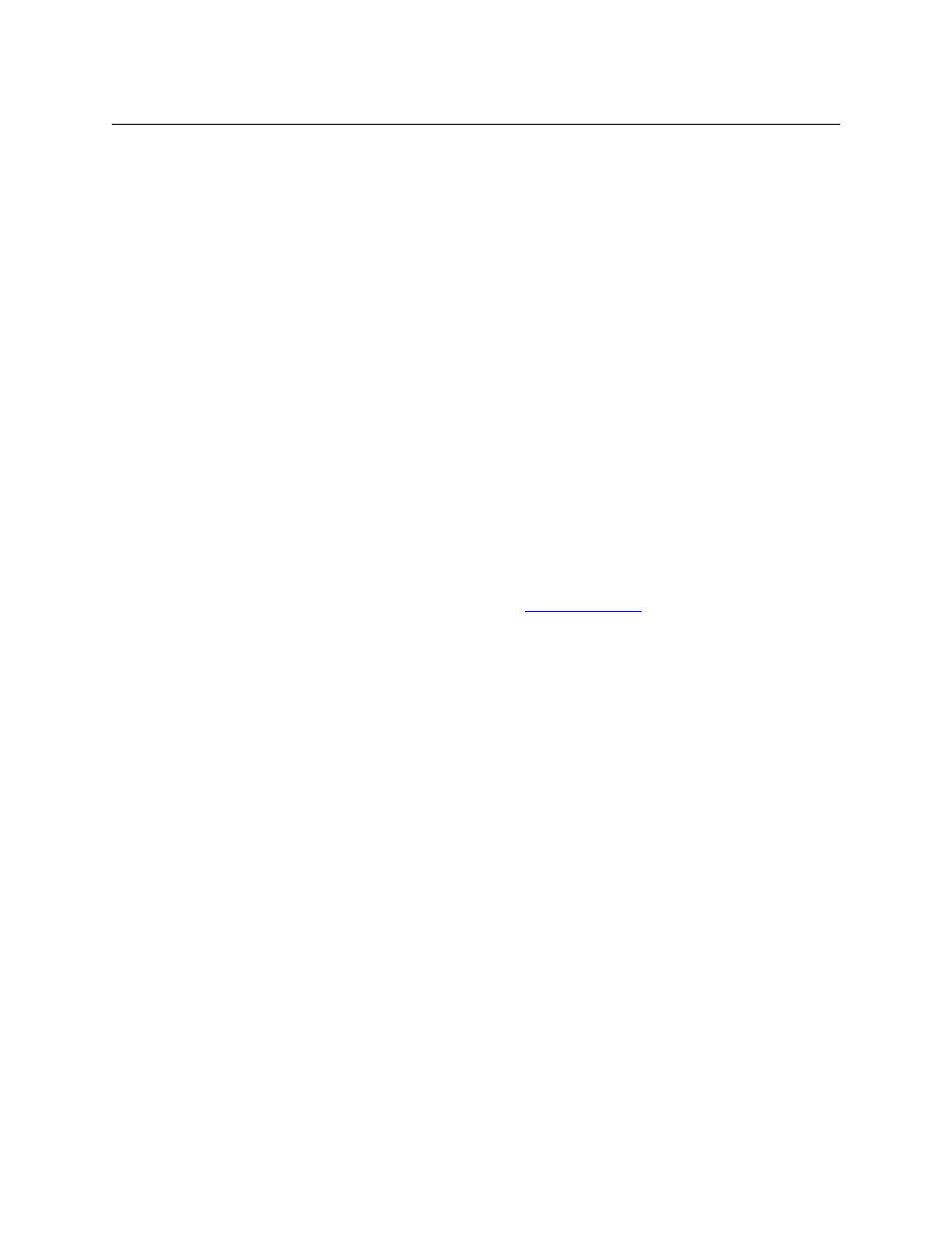
2
Getting Started
PC Requirements
PC Requirements
MRC is installed on a PC with the following:
•
Windows® 2000, Windows® XP, Windows® Vista or Windows® 7. A Macintosh or Linux version
can be made available if you request it. Contact Miranda customer service.
•
A late model Pentium-class processor.
•
At least 90 MB of disk space
•
A CD drive (optional)
•
256 MB or more RAM
In addition, the following items are necessary to allow MRC and routers to communicate:
•
A 100baseT Ethernet port in your configuration PC that can use a fixed IP address on the
same subnet as your routers and control panels.
•
100 Mb/s Ethernet switch with at least 4 ports.
•
Ethernet cables (category 5 or better).
Assigning IP Address to PC
You must assign an IP address to the PC on which MRC will be installed. The PC must be
assigned an IP address on the subnet you intend to use for the MRC network. Typically, the
subnet is 192.168.1.xxx.
(For an overview of networks and subnets, see
If you have multiple subnets in your router system, you might want to add those subnets to your
PC’s network configuration.
How to Configure the PC IP Address
1 Depending on your operating system, from the PC’s Start menu, choose:
From the Windows XP Start menu,
Settings > Network Connections
or
All Programs > Accessories > Communications > Network Connections,
whichever is available.
From the Windows Vista or Windows 7 Start menu,
Control Panel > Network and Sharing Center.
2 Double-click ‘Local Area Connection’.
