Selecting slots, Context menus, Selecting slots context menus – Grass Valley MRC v.1.2 User Manual
Page 83: Hybrid routers table
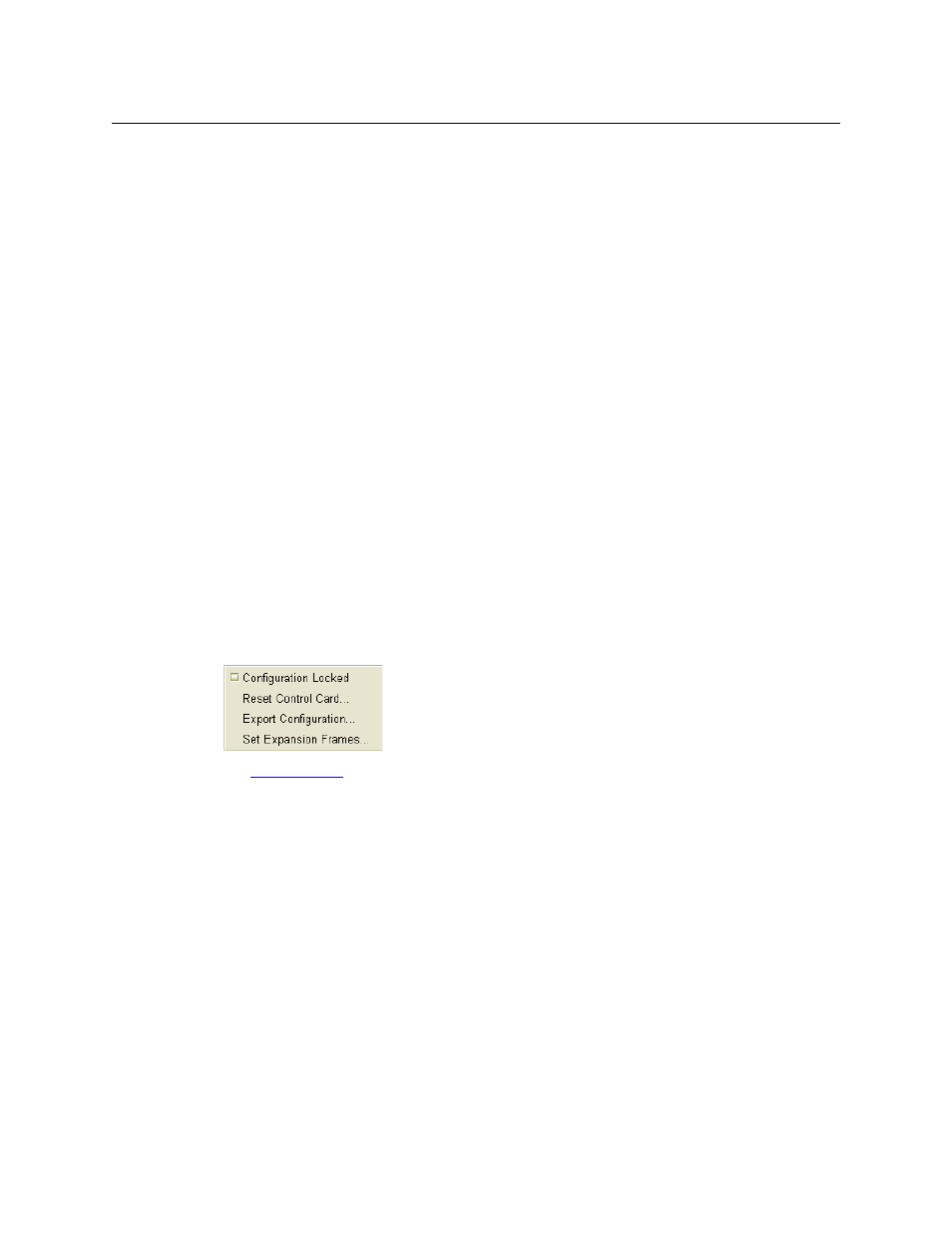
73
Miranda Router Configurator
User’s Guide
The key at the top of the page reads: ‘Expected Module in Expected Location.’
Plain black text means that the table entry has a proposed or pending card type and that
there is no card in the slot. The ‘Module’ field can still be modified.
As mentioned, if the ‘Module’ field is empty, there is no card in the slot.
The key at the top of the page reads: ‘Pending or Non-Reporting Module in Location.’
Selecting Slots
Selected rows (slots) are a darker green. Unselected rows are either white or light green.
You can use click, shift-click, and control-click techniques to select any or all rows in the table.
You can also use the context menu of the module table to perform selections.
You can also click any module in the drawing to select it. When you do so, the module is high-
lighted in yellow in the drawing and the module is highlighted in the module list.
Clicking a module in the drawing causes any previously selected modules to become
unselected.
Context Menus
There are two context menus that are important for this page, one for the ‘Hybrid Routers’ table,
and another for the module type table.
Hybrid Routers Table
The global context menu appears when you right-click a row in the ‘Hybrid Routers’ table at the
bottom of the page:
See
on page 23 for information.
