Network interfaces button, Ethernet settings page – Grass Valley MRC v.1.2 User Manual
Page 139
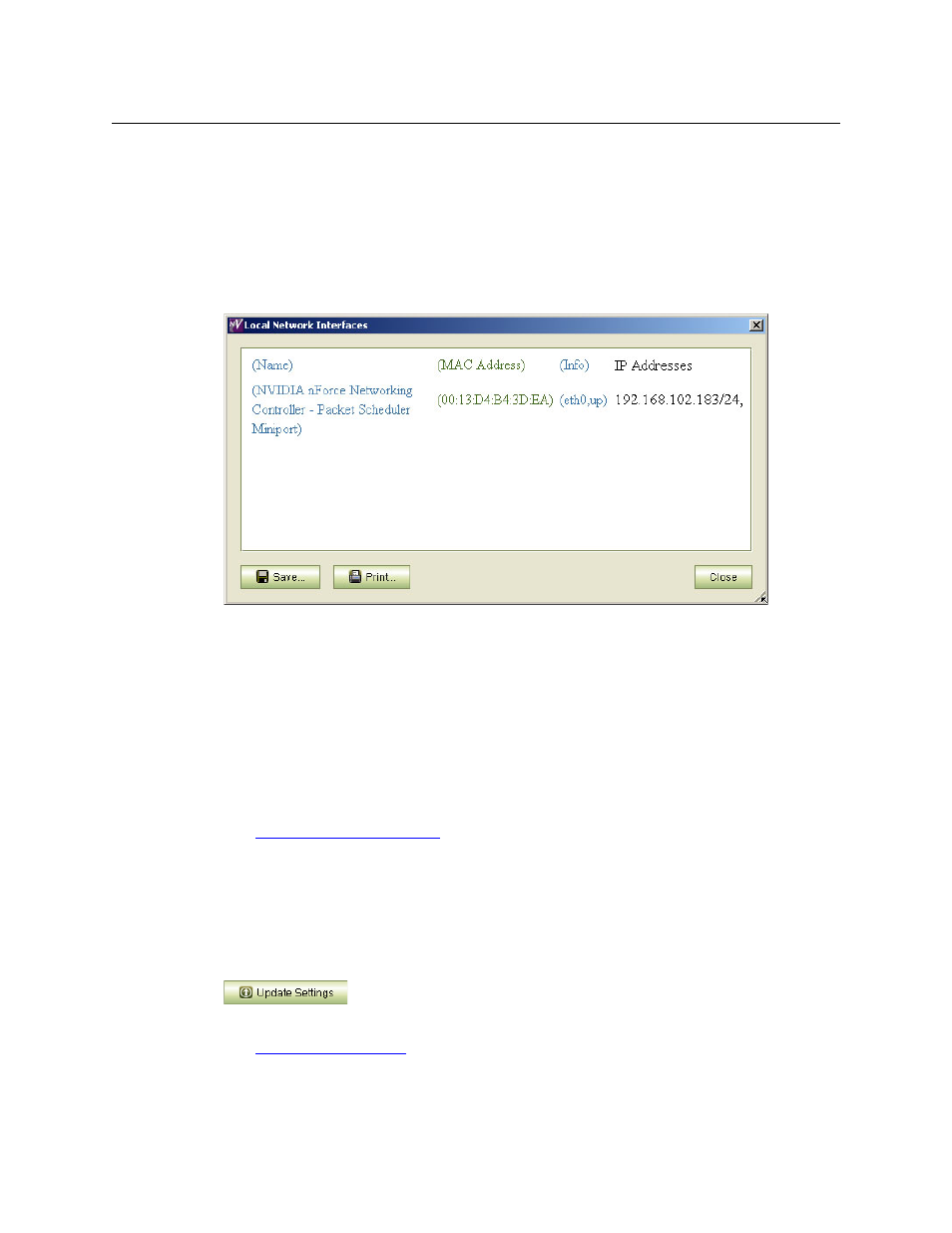
129
Miranda Router Configurator
User’s Guide
In this page, NV9000 router control systems are noted as Primary or Secondary. A primary and a
secondary system controller form a redundant pair. One controller in the pair is active; the other
is stand-by.
Network Interfaces Button
Click the ‘Network Interfaces’ button at the bottom of the page to display a report of the
network interface cards (NICs) in the configuration PC that you are using:
Ethernet Settings Page
The ‘Ethernet Settings’ table lists (1) router control cards and (2) NV8500 frame sync input cards
in the MRC network and their associated Ethernet settings.
The table’s ‘Online’ column displays the state of the table entries: (1) the “health” of the control
card or frame sync input card, (2) whether a control card is “virtual” or physical, and (3) whether
the control card’s configuration is locked.
A “virtual” control card is one that has an entry and a configuration in MRC, but corresponds
to no physical control card. (A virtual control card needs no IP address.)
(See
Physical control cards are identified by IP address. IP addresses must be unique. If any physical
control card duplicates an IP address, MRC displays that address in red and gives a warning at
the bottom of the page. It is in this page that you update IP addresses.
You can make changes simply by clicking a field in the table and editing the field. To execute an
update, you must select control cards by checking the box in the ‘Update’ column and clicking
the ‘Update Settings’ button at the bottom of the page.
Updates of the control cards are performed for the card you checked.
(See
