Selecting a control card, Router tools configurator tools, Router tools – Grass Valley MRC v.1.2 User Manual
Page 25: Configurator tools
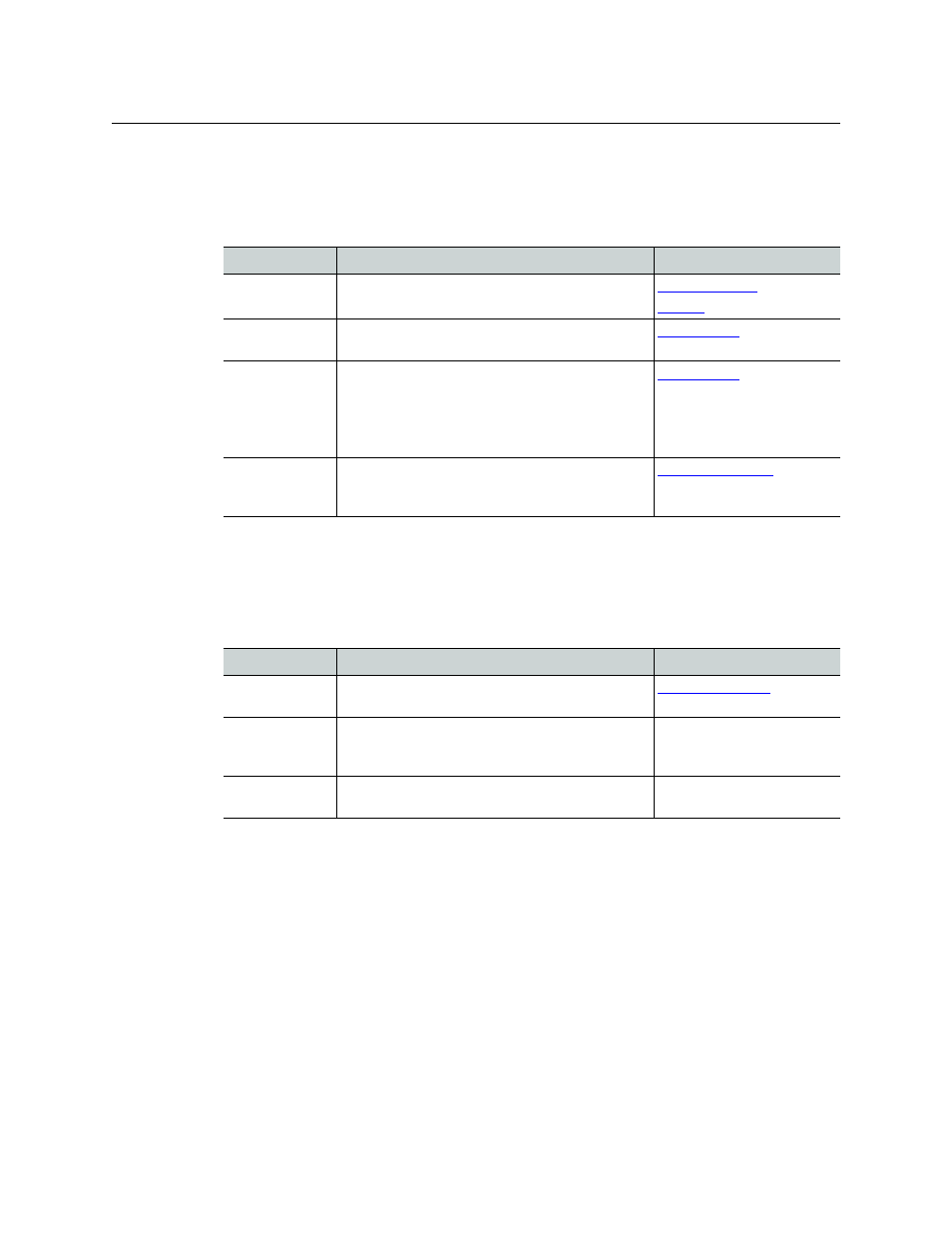
15
Miranda Router Configurator
User’s Guide
Router Tools
After your router is configured, you can use the pages of the ‘Router Tools’ section to monitor
system status and module status, manage the switching matrices, and view alarm messages.
These are its pages:
MRC automatically updates system and status information every 8 seconds.
Configurator Tools
The ‘Configurator Tools’ section provides preference settings, application version information,
and online Help.
These are “tools” that help you use MRC.
Selecting a Control Card
To perform configuration tasks, you must generally select a router’s control card.
When a control card is selected, it is selected in all MRC pages associated with that control card.
For example, if you select a control card on the Control Cards tab in the ‘Crosspoints’ page, that
same control card is automatically selected on all pages in which the Control Cards tab appears.
Page
Description
Related Topic
Crosspoints
Displays, tests, and updates crosspoints. Testing and
updating is done by performing “takes.”
Logs
Displays startup log data and current running log
data for a selected control card.
System Status
Displays the “health” of a router’s active or standby
control card, frame, alarms, power supplies and fans.
The page also displays the overall health of all the
modules in the system and the state of the slot con-
figuration.
Module Status
Lists the modules physically installed in a router
frame and gives the location and “health” of each
module.
Page
Description
Related Topic
Preferences
Allows you to re-enable warning messages that you
have disabled.
Help
Opens MRC’s online help. This entry in the ‘Configu-
rator Tools’ section does not correspond to an MRC
page.
—
About
Presents version information, disclaimers, copyright,
and other product information.
—
