All available’ option the ‘available’ column, All available’ option, The ‘available’ column – Grass Valley MRC v.1.2 User Manual
Page 41
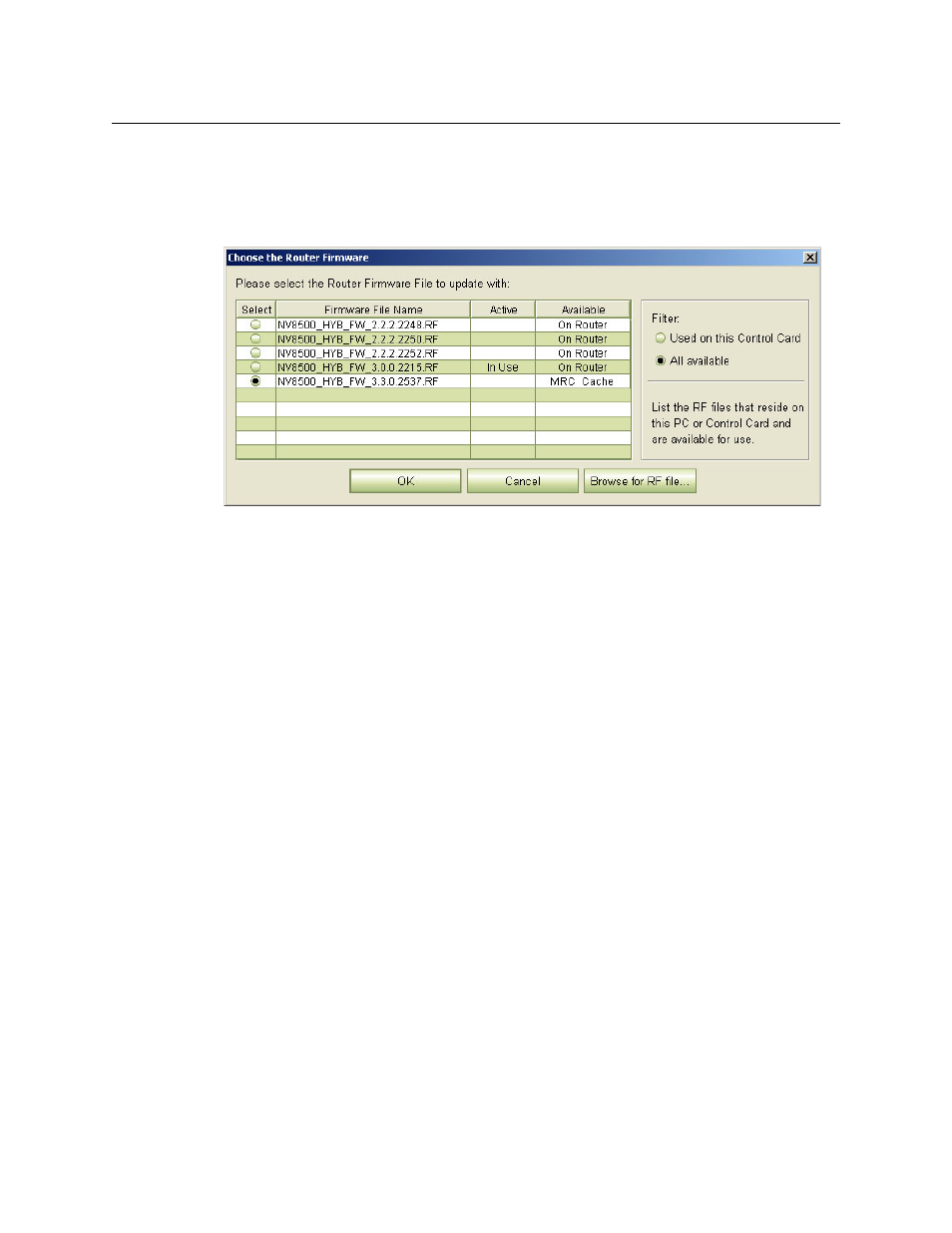
31
Miranda Router Configurator
User’s Guide
‘All Available’ Option
If your intention is to install new firmware, choose ‘All Available’ and click the ‘Browse for RF
file . . .’ button to navigate to the folder that holds your new .rf file. Select that file.
The file now appears in the list and its availability now reads “MRC Cache.”
Click the radio button in the ‘Select’ column for the new firmware to select it. Then click ‘OK’.
The phrase “In Use” in the ‘Active’ column indicates which firmware is currently active in the
control card.
You could also choose any of the earlier firmware files listed if you wanted to revert to a previous
firmware version.
The ‘Available’ Column
Five different message can appear in the ‘Available’ column of the ‘Choose the Router Firmware’
dialog. The messages concern the availability of .rf files. This is what they mean:
•
Not Available
You (or someone) had once used MRC to install this .rf file, but the file cannot be found in
known locations.
•
On Router
The .rf file is located in the flash memory of the router’s control card. This message is typical
of .rf files that have been recently uploaded to the control card but are not available on your
PC. (They might be available on someone else’s PC.)
•
On PC
The .rf file is located on your PC. This message is typical of .rf files that you are about to
upload.
•
MRC Cache
The .rf file is located in MRC’s cache (on your PC). This message is typical of .rf files that you
have recently uploaded to the control card, but are not
—
for whatever reason
—
in the flash
memory of the router’s control card.
