Assigning module types, Resetting card types after a firmware update, Viewing a subset of the modules – Grass Valley MRC v.1.2 User Manual
Page 85: Using the module types page
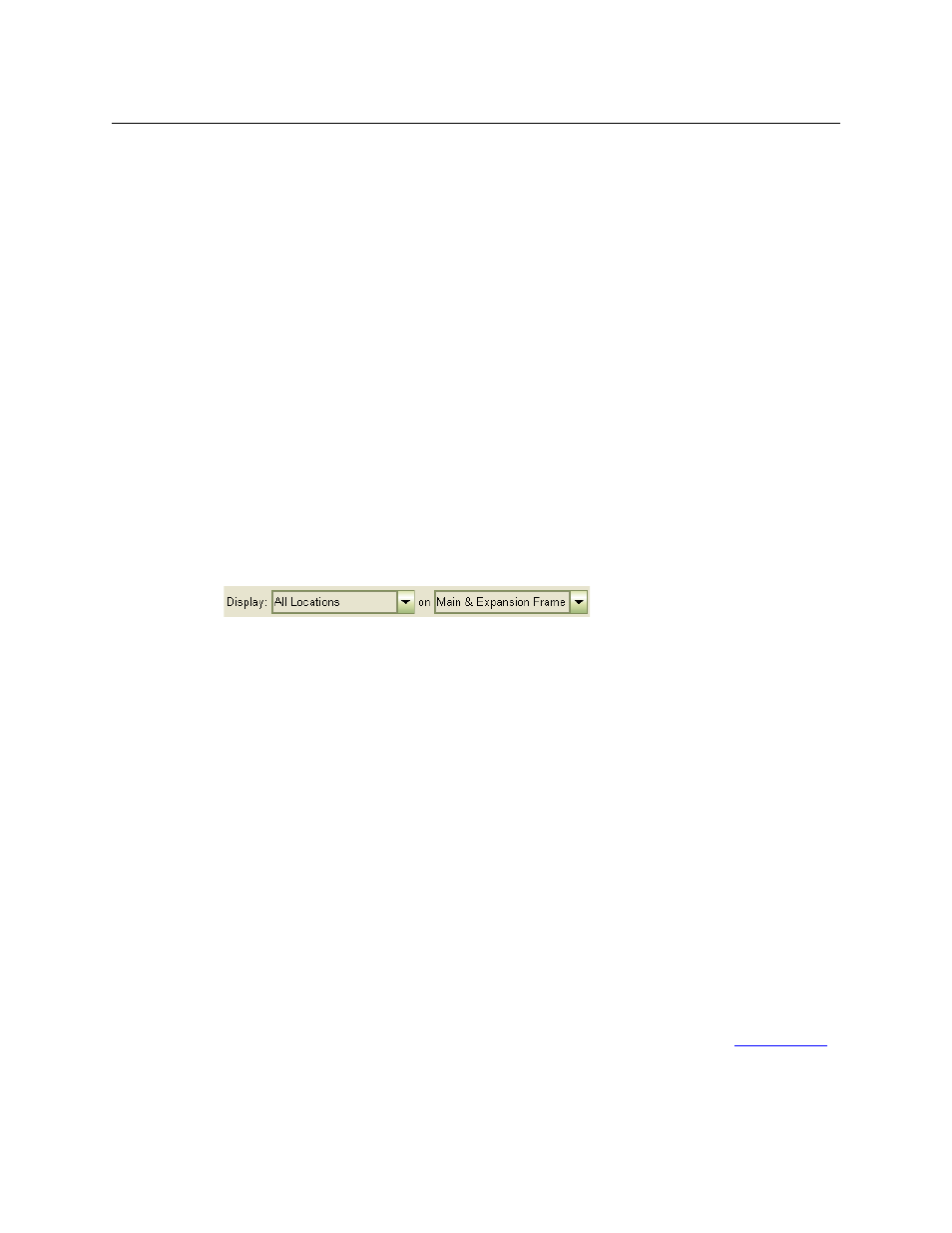
75
Miranda Router Configurator
User’s Guide
It is not possible to perform an incorrect card assignment using these commands. However, if
the card type you select does not match the physical card, the mismatch will be flagged.
(Your modification does not become effective until you click Update Control Card at the
bottom of the page.)
Resetting Card Types after a Firmware Update
After you perform a firmware update of an NV8500 series router control card, select the control
card in the ‘Hybrid Routers’ tab of the ‘Module Types’ page, then click Update Control Card in
the ‘Module Types’ page. MRC will repopulate the module list.
Using the Module Types Page
The ‘Module Types’ page provides a table of all the router’s module slot and what type of
module is configured for that slot.
Viewing a Subset of the Modules
To view modules, select an option from the ‘Display’ drop-down menu below the table and (if
the router is an expanded NV8576-Plus), the main/expansion drop-down menu:
•
All Locations
—
show all modules installed in the frame. This is the default.
•
Input Locations Only
—
show only input modules
•
Non I/O Locations Only
—
show all control cards, monitor modules, crosspoint modules, and
power supply modules. No input or output modules are listed.
•
Output Location Only
—
show only output modules.
If the router is an expanded NV8576-Plus, the main/expansion drop-down menu has 3 entries:
•
Main and Expansion Frame
—
show slots of both the main frame and the expansion frame.
•
Main Frame
—
show only slots of the main frame.
•
Expansion Frame
—
show only slots of the expansion frame.
Assigning Module Types
In the module table, the ‘Module’ field for slots that have a card installed appears in bold black
text. All other slots are (physically) empty, and the rows for those slots have a drop-down menu
in the ‘Module’ field. For those rows, the ‘Module’ field might have text (red if the entry is invalid,
black if the entry is valid, but a proposed or pending card type).
You can assign a card type to any slot for which the row has a drop-down menu.
The simplest way to assign a card type to an empty slot is to click in the ‘Module’ field (which has
a drop-down menu) and select a module type from the drop-down menu. (See
Only those modules that can be installed in that slot are listed.
