Grass Valley MRC v.1.2 User Manual
Page 87
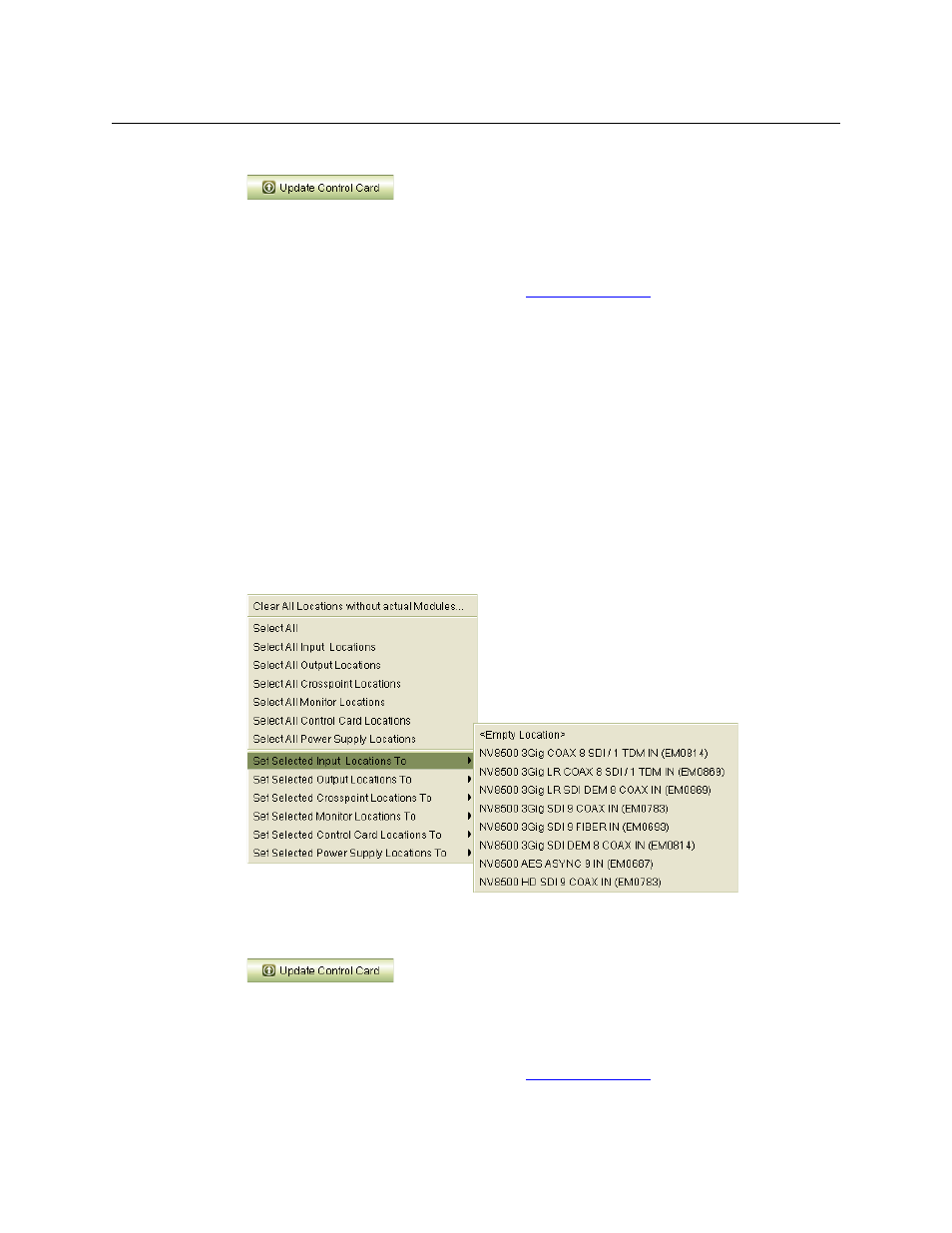
77
Miranda Router Configurator
User’s Guide
5 Click Update Control Card
,
at the bottom of the page, to write changes to the control card:
6 Each control card in the router must be configured separately and identically.
Either repeat this procedure for each control card in the router . . .
Or, finish making all changes to the control card and then copy its configuration to the
remaining control card(s) in the router. See
How to Change the Type for a Group of Modules
This procedure assigns the same card type to all cards of a card class (input, output, etc.)
1 Go to the ‘Module Types’ page. From the Hybrid Routers table at the bottom of the page,
select a control card.
If module error(s) has been detected for this router, the ‘Unexpected Module Change Errors’
window appears. (You can click
to print the error list for reference or click Save to save
it to a file.)
2 Select any or all slots you want to modify. You can do this manually or use the module table’s
context menu. You can perform additional selections or deselections after using the context
menu.
3 In the context menu, select one of the commands (such as ‘Set Selected Input Locations to’)
and choose a card type from the submenu that appears:
4 Repeat step 3 for other card classes (such as output).
5 Click Update Control Card
,
at the bottom of the page, to write changes to the control card:
6 Each control card in the router must be configured separately and identically.
Either repeat this procedure for each control card in the router . . .
Or, finish making all changes to the control card and then copy its configuration to the
remaining control card(s) in the router. See
