Updating an ip address – Grass Valley MRC v.1.2 User Manual
Page 147
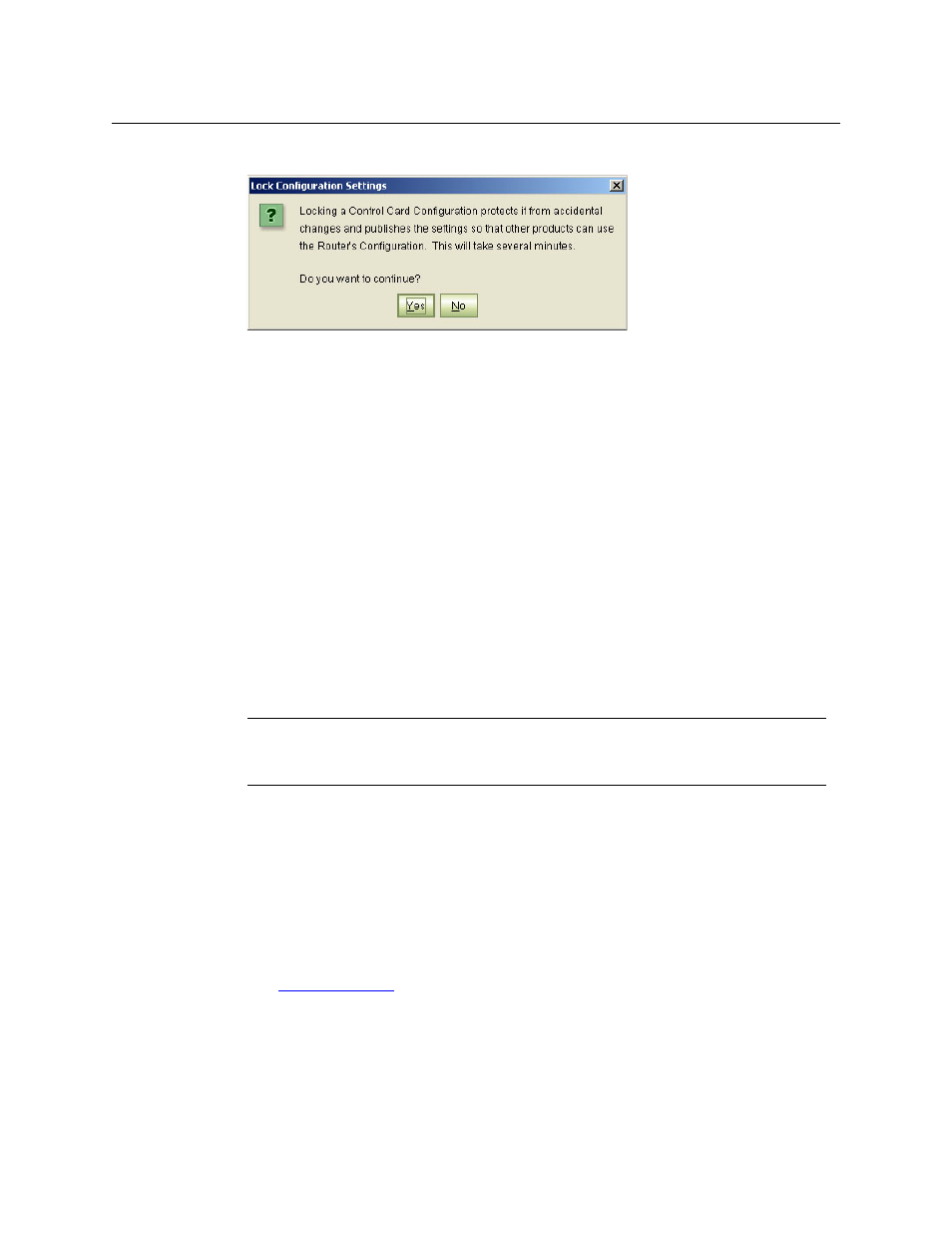
137
Miranda Router Configurator
User’s Guide
3 A ‘Lock Configuration Settings’ message appears. Click Yes to proceed.
4 Click OK in the confirmation window. When the lock is complete, a black lock icon appears
next to the control card wherever the card is listed in MRC.
To Unlock a Control Card
1 Go to any MRC page that has a Control Cards table in the ‘Network Frame Summary’ section.
From the table, select a control card to unlock. Locked control cards show a black lock icon.
2 Click Yes in the ‘Unlock Configuration Settings’ window.
3 Click OK in the confirmation window. (The lock icon is removed.)
Updating an IP Address
You can modify the Ethernet settings assigned to a control card or an NV8500 frame sync card at
any time.
It is important that any updated IP addresses be communicated to the persons who configure
the router control system, its control panels, frame sync cards, and other devices, so that
communication between those devices is not interrupted. For more information, contact your
system administrator.
Virtual control cards have no IP address.
To Update One or More IP Addresses
1 Go to the ‘Ethernet Settings’ page.
2 Locate the control card or frame sync card you want to update.
3 Click in its ‘IP Address’, ‘Subnet Mask’, or ‘Gateway IP’ fields to edit those field.
Type in the new values, as needed. Be careful that each IP address is unique. The default sub-
net is 192.168.1.xxx.
We recommend that you leave the subnet masks at 255.255.255.0 unless otherwise directed.
(See
Press ‹enter›, ‹tab›, or click in another area of the table to complete the entries.
4 Repeat step 2 and 3 for other control cards and frame sync cards you want to modify.
A row’s Update check box is automatically checked if you change any information in that
row.
IMPORTANT
Each control card in a router must be configured separately and identically.
Note also that s
ubnet 192.168.101.xxx is reserved by the router for internal use.
