Keyboard commands, Icons, Keyboard commands icons – Grass Valley MRC v.1.2 User Manual
Page 32
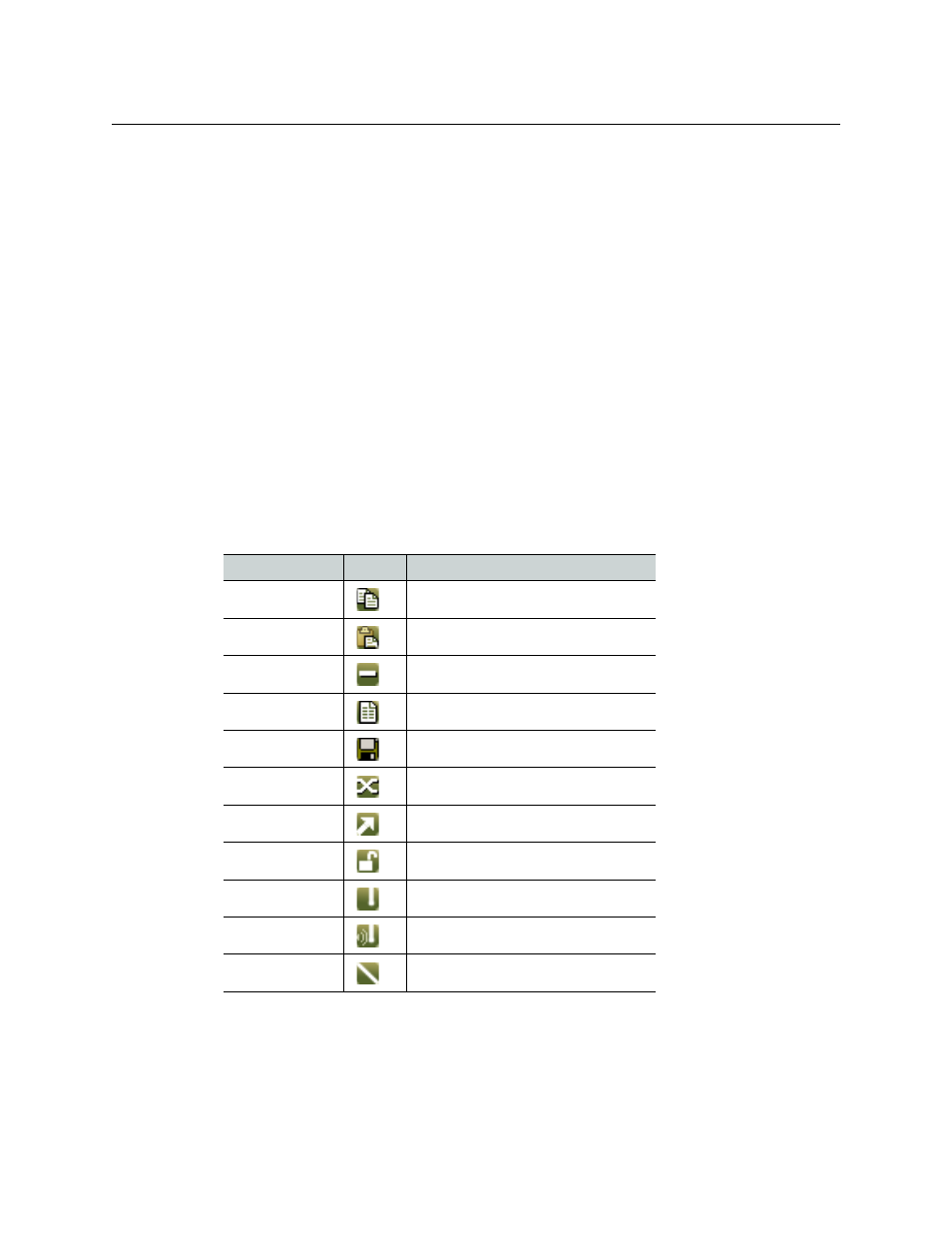
22
Using MRC
The MRC Interface
Keyboard Commands
Standard keyboard and mouse commands are available in MRC.
•
Mouse click
—
Use your mouse to click on an individual row or cell to select it or activate the
field for editing.
•
Control (ctrl) key
—
To select non-consecutive multiple rows or items, press the control key
on your keyboard while using the mouse to click on each additional row or item you want to
select. Each row or item is highlighted. To deselect, click again on the row or item.
•
Shift key
—
To select consecutive multiple rows or items, press the shift key while using the
mouse to click another row or item. All the rows (or items) from the previous selection to the
new row (or item) become selected. The rows or items are highlighted. To deselect, click any-
where in the series of rows or items.
•
Right-click
—
Right-click on a row to use a context menu (if one is available).
For detailed instructions, see your operating system’s user’s guide.
Icons
You can click on an icon or use keyboard shortcuts, when they are available, to perform the
following tasks:
Menu Option
Icon
Equivalent Keyboard Actions
Copy
Press Ctrl + C
Paste Press Ctrl + V
Delete
Press the Delete key
Create Salvo
—
Save As Salvo
Press Ctrl + S
Crosspoint
a
a. This might be labeled a “Take” button in MRC. It does not perform
a take, but sends crosspoint data to the router’s crosspoint matrix.
—
Jump to Output
—
Unlock All
—
Range Take
Press Ctrl + R
Audio Range Take
—
Diagonal Take
Press Ctrl + D
