Network setup, 5 network setup – Grass Valley MRC v.1.2 User Manual
Page 137
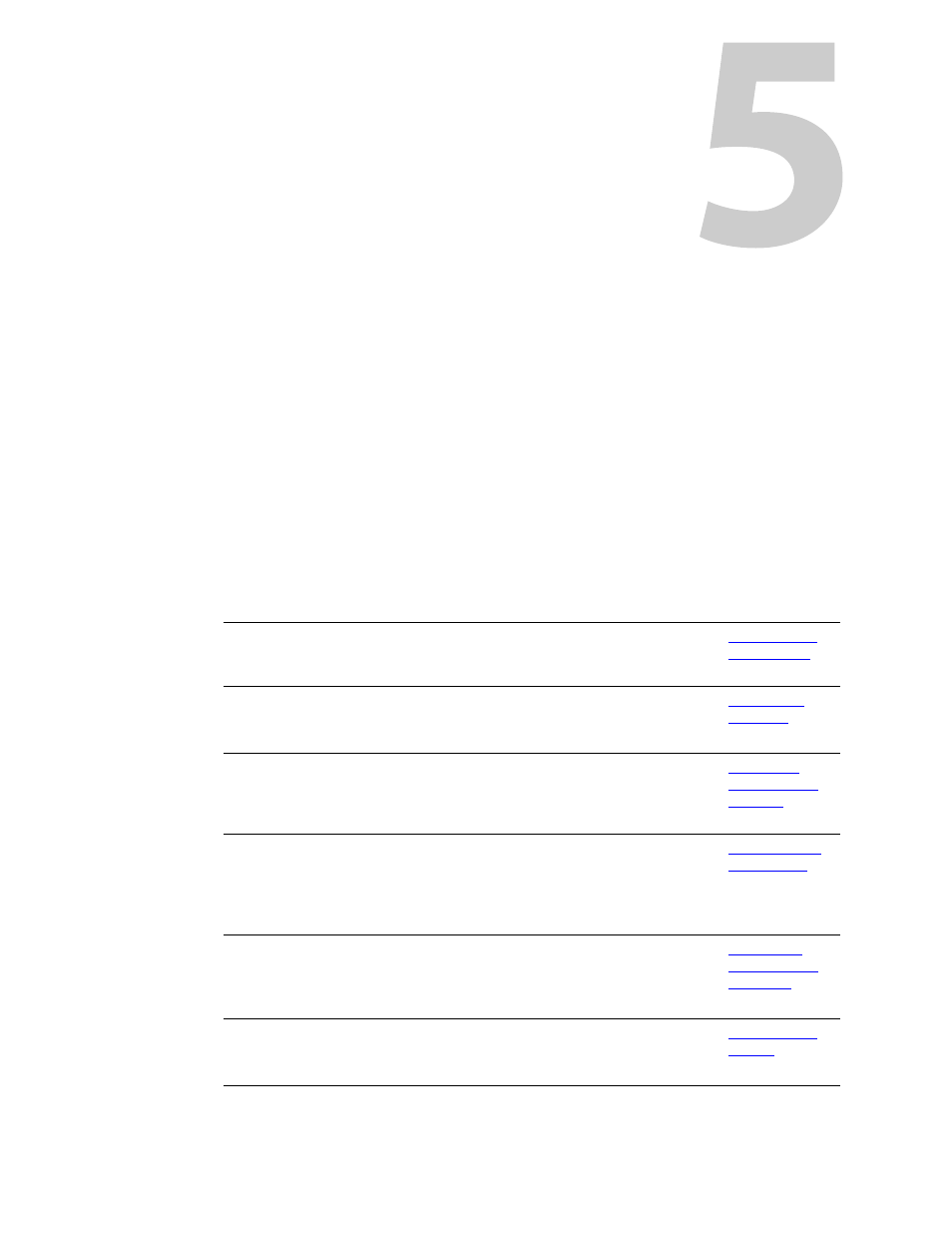
127
Network Setup
MRC communicates with routers through their control cards. Each control card (usually a
primary and a secondary control card for redundancy) is configured identically but separately.
The router can continue its operation uninterrupted while a control card is being updated. Each
router control card must be part of the MRC network.
The ‘Network Setup’ section of the navigation pane includes two configuration pages.
•
NVISION Series Products.
•
Ethernet Settings.
The ‘NVISION Series Products’ page lists all devices (routers, compact routers, master control
frames, master control panels, master control processors, NV9000 systems NV9000 control
panels) detectable on the MRC network.
The ‘Ethernet Settings’ page lists control cards present in the MRC network. It allows you to
modify their names and IP addresses.
Using these pages, you can perform the following tasks:
Task
Description
Related Topic
View a list of devices
known to MRC
Use the ‘NVISION Series Products’ page.
Peruse control cards of
devices that MRC can
configure.
Use the ‘Ethernet Settings’ page.
(Colored icons (circles) indicate the state of the devices,
including whether the device is a virtual device.
Add control cards
Use the ‘Ethernet Settings’ page.
Occasionally a control card is not automatically detected,
such as when it is assigned to another subnet.
Adding and
Removing Con-
trol Cards
Create “virtual” control
cards
Use the ‘Ethernet Settings’ page.
By creating a “virtual” control card, you can copy, configure,
and save control card settings without having a physical
device present. Later, copy virtual control card configura-
tions to actual control cards.
Creating Virtual
Control Cards
Lock configurations
Use any page.
After settings are saved to a control card, the configuration
can be locked. No changes can be made unless the card is
unlocked.
Locking and
Unlocking Con-
figurations
Update IP addresses
Use the ‘Ethernet Settings’ page.
Each control card must have a unique IP address. IP
addresses can be updated at any time, as needed.
