Grass Valley EDIUS v.5.1 User Manual
Page 70
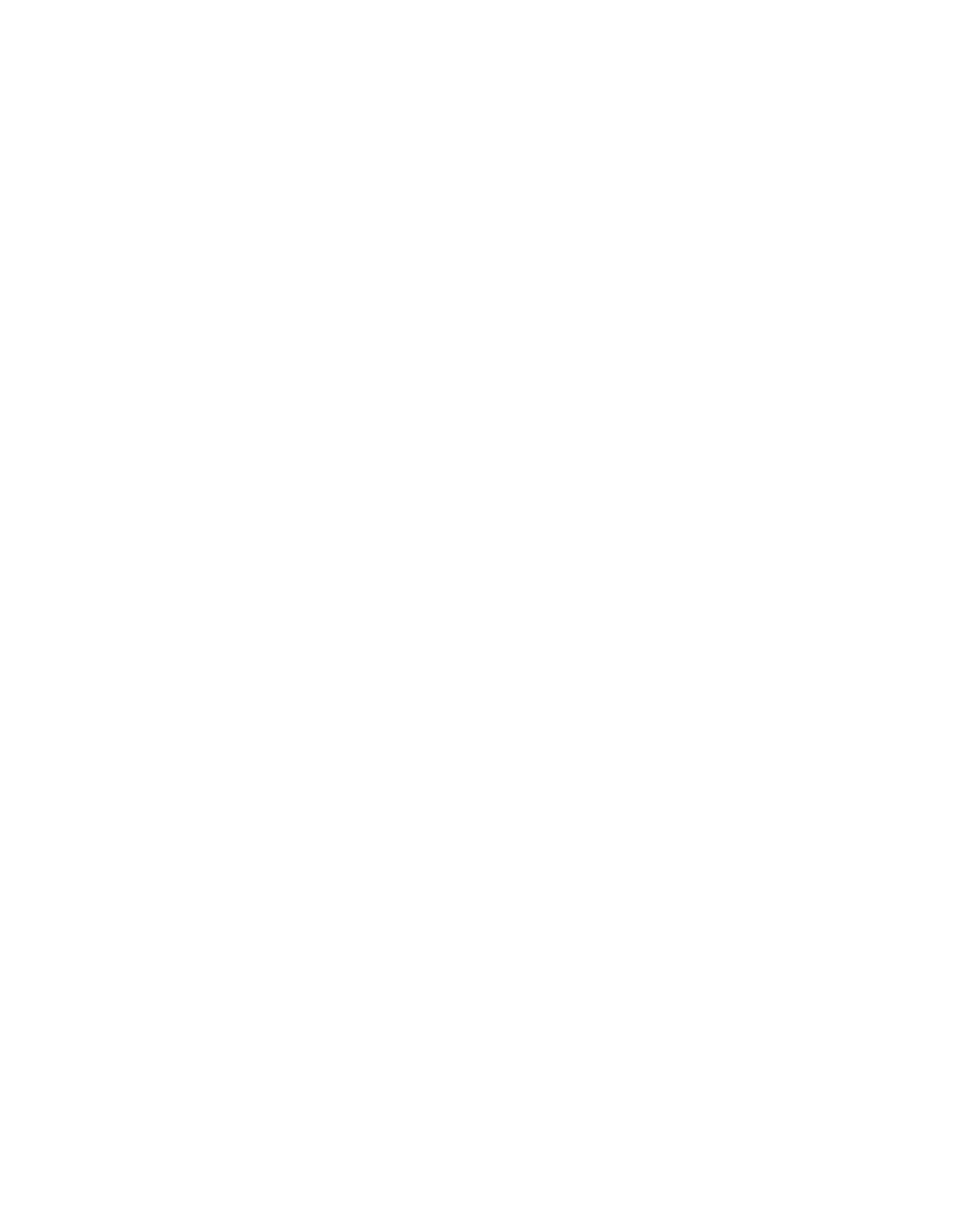
70
EDIUS — User Reference Guide
Section 1 — Getting Started
Note
When a project folder is selected, the available drive space and required drive
space for the consolidated files is displayed. If the required space exceeds the
available space, the required space is displayed in red.
Settings
From the “Consolidate option” drop-down list, select the desired consoli-
dation method. Consolidation method details are displayed in the “Detail”
window as each option is selected.
Cleanup
This will clean up the hard disk drive. Files that are not used in the
project will be deleted. Once you delete the files, they will be perma-
nently erased from the hard disk drive.
Backup
This will backup the project together with all files in the Asset bin. All
files in the Asset bin will be copied. Files in the Timeline but not in the
Asset bin will be trimmed (only the used area of the files are copied)
and copied to the project folder.
A trim margin can be set for this option. The allowable trim margin
range is from 00:00:00;00 to 00:01:00;00. The trim margin is the area
between clips that can be used for adding transitions and audio cross
fades or for “fine-tuning” the clip trimming.
Backup (no trimming)
This will backup the entire project. All the files that are used in the
project will be copied in to the project folder (files that are already in the
project folder will not be copied again).
Backup and Cleanup
This will backup the project with trimming and also clean up the hard
disk drive. Files that are used in the project will be trimmed (only the
used area of the files are copied) and copied to the project folder. Files
that are not used in the project will be deleted. This operation will allow
you to save disk space, but the deleted files can not be recovered.
A trim margin can be set for this option. The allowable trim margin
range is from 00:00:00;00 to 00:01:00;00. The trim margin is the area
between clips that can be used for adding transitions and audio cross
fades or for “fine-tuning” the clip trimming.
Backup and Cleanup (no trimming)
This will backup the project and clean up the hard disk drive. Files that
are used in the project will be copied in their entirety without trimming.
Files that are not used in the project will be deleted.
