Grass Valley EDIUS v.5.1 User Manual
Page 300
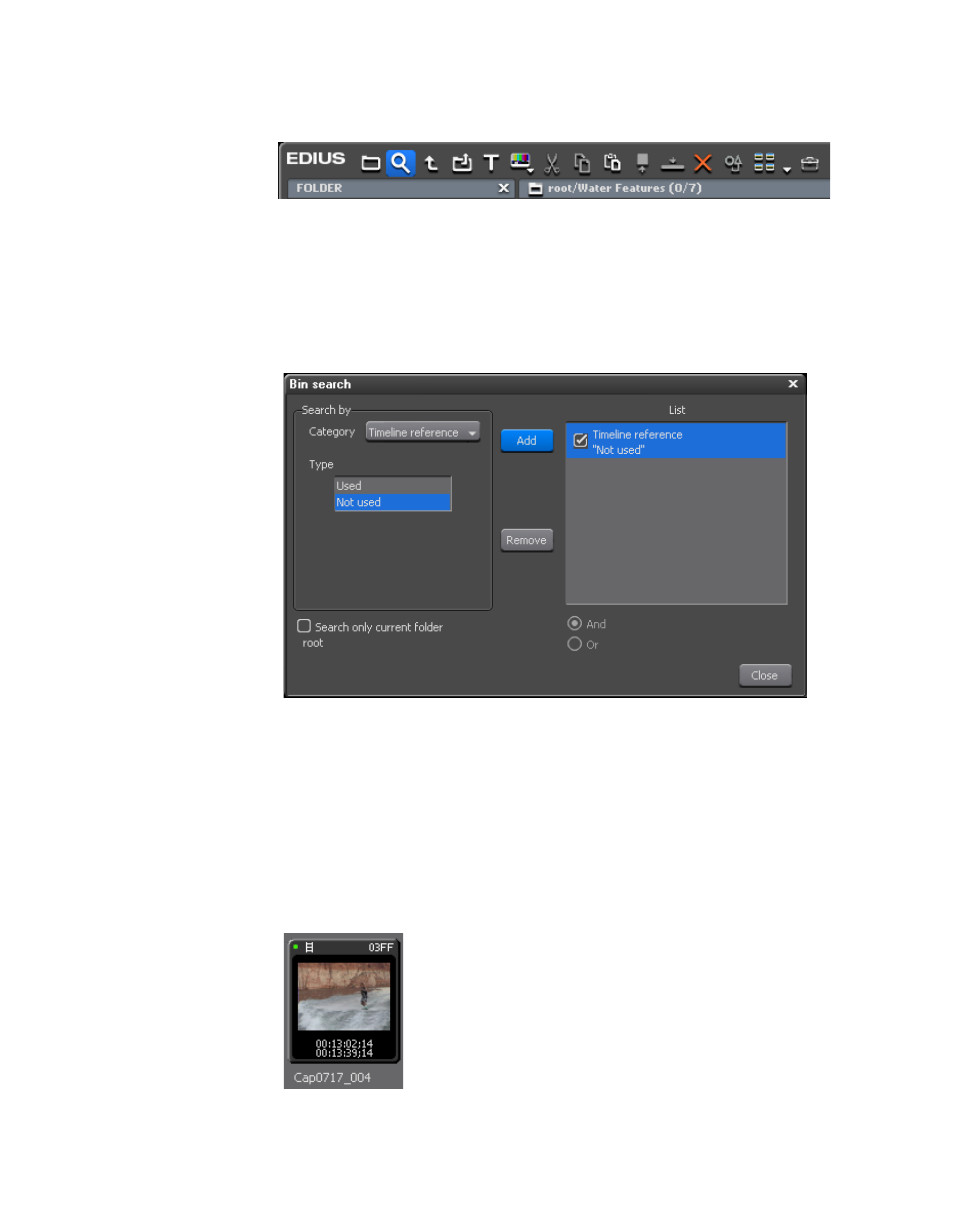
300
EDIUS — User Reference Guide
Section 4 — Clip Operations and Management
Figure 302. Asset Bin Search Button
The Bin Search dialog appears.
2.
Select “Timeline Reference” in the Category drop-down list
3.
Select “Not Used” and click the
Add
Figure 303. Search for Unused Clips Bin Search Dialog
4.
Click the
Close
button to close the Bin Search dialog.
To delete the source files of unused clips, right-click the clip in the Search
Results folder and select “Delete File” from the menu.
Note
Clips used on the Timeline have a green dot in the upper left corner of the clip
display (See
). The green dot is not present for clips not used on
the Timeline.
Figure 304. Clip Used on the Timeline
This manual is related to the following products:
