Setting in and out points on ends of clips, Figure 345 – Grass Valley EDIUS v.5.1 User Manual
Page 327
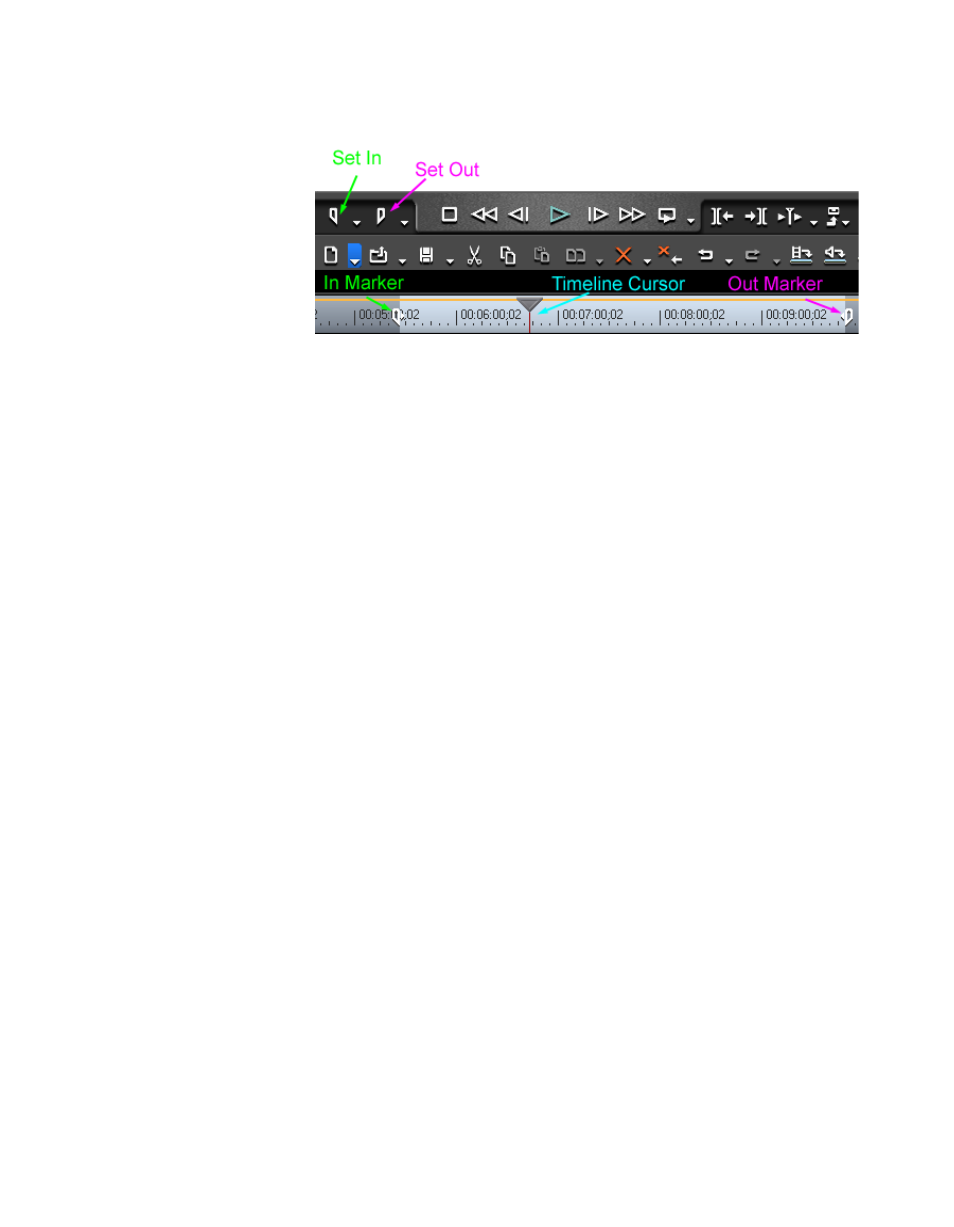
EDIUS — User Reference Guide
327
Clip Placement
Figure 345. Set In and Out on Timeline
2.
Click the
Set In
button in the Recorder.
You may also do one of the following to set the In point.
•
Right-click on the time scale, select “Set In” from the menu
•
Select Marker from the Preview window menu bar and select “Set In”
from the menu.
•
Press
[I]
on the keyboard.
3.
Move the Timeline cursor to the position at which you wish to set the
Out point.
4.
Click
Set Out
in the Recorder.
You may also do one of the following to set the Out point.
•
Right-click on the time scale, select “Set Out” from the menu
•
Select Marker from the Preview window menu bar and select “Set Out”
from the menu.
•
Press
[0]
on the keyboard.
Setting In and Out Points on Ends of Clips
To set In and Out points at the end of a clip, right click on the clip. The menu
in
