Normalize window size, Partial download, Deck settings – Grass Valley EDIUS v.5.1 User Manual
Page 142
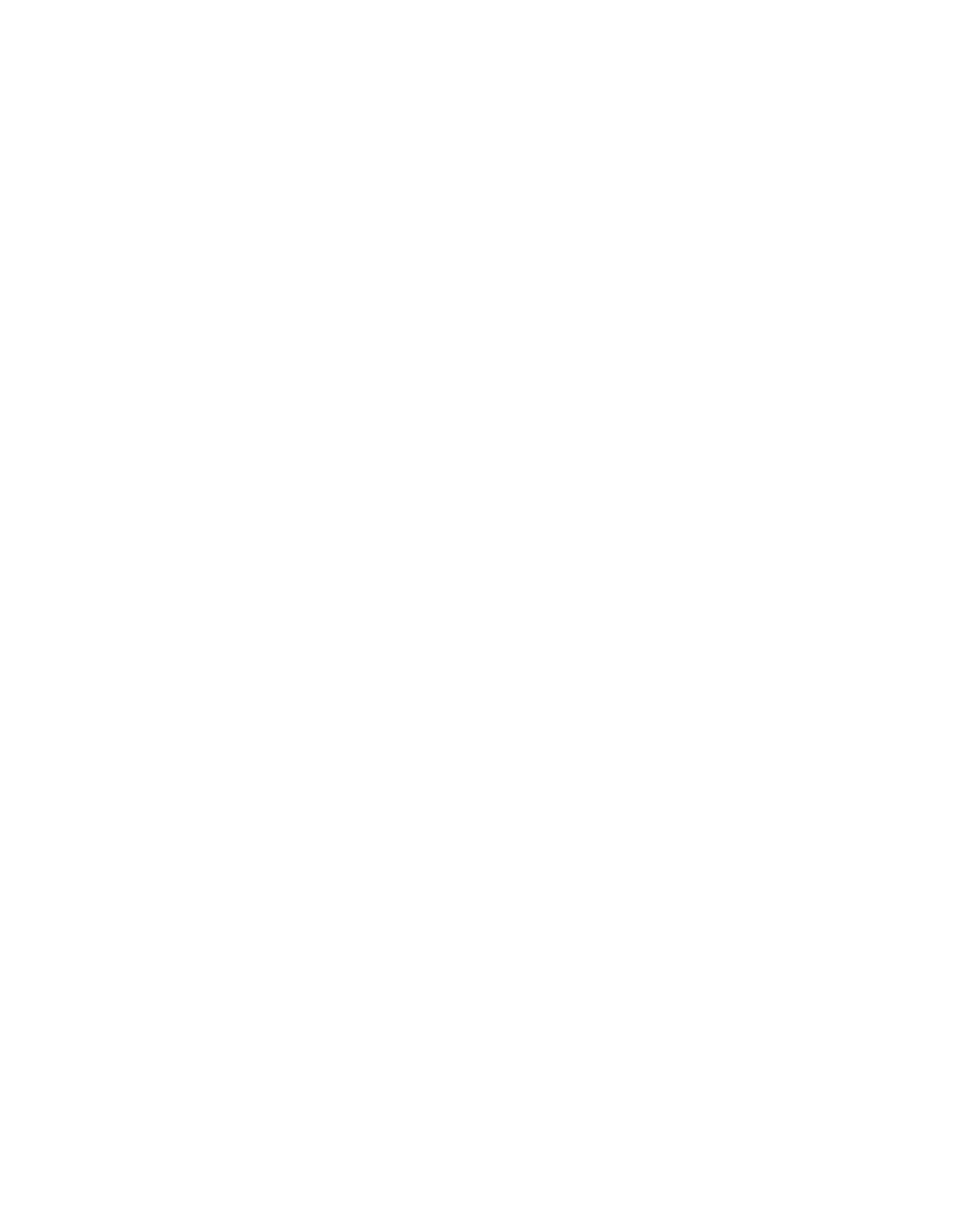
142
EDIUS — User Reference Guide
Section 2 — Application and Plug-In Settings
If your YCbCr clip is showing grayish blacks and dull whites, set the clip's
color range to Super White.
Normalize Window Size
When audio is normalized, the value entered for the window size (in milli-
seconds) is used in the Root Mean Square (RMS) calculation.
Partial Download
Partial download is the ability to download partial clips from external
media as a background operation. See Partial Download
information. There are two methods for partial downloads; adding partial
clips to the Timeline and adding partial clips to the Asset Bin.
When Added to the Timeline from Player
If this option is selected, partial download is available when adding clips
to the Timeline from the Player
When Added to the Bin from Player
If this option is selected, partial download is available when adding clips
to the Asset Bin from the Player.
Margin
The margin on both sides of the clip is specified by the Margin setting. Any
margin from 0 seconds to 1 hour may be specified. Default = 5 seconds.
Deck Settings
Deck settings determine how EDIUS interacts with an external source deck
when capturing clips.
The Deck settings are accessed by selecting Settings>Application Settings
from the Preview window and then selecting Deck Settings frames Appli-
cation Settings tree in the Settings dialog. See
Note
After making changes to any of the items in the Deck Settings dialog, click the
Apply button to apply the changes and make them active. Several changes
may be made before clicking the Apply button.
