Titlemotion pro – Grass Valley EDIUS v.5.1 User Manual
Page 640
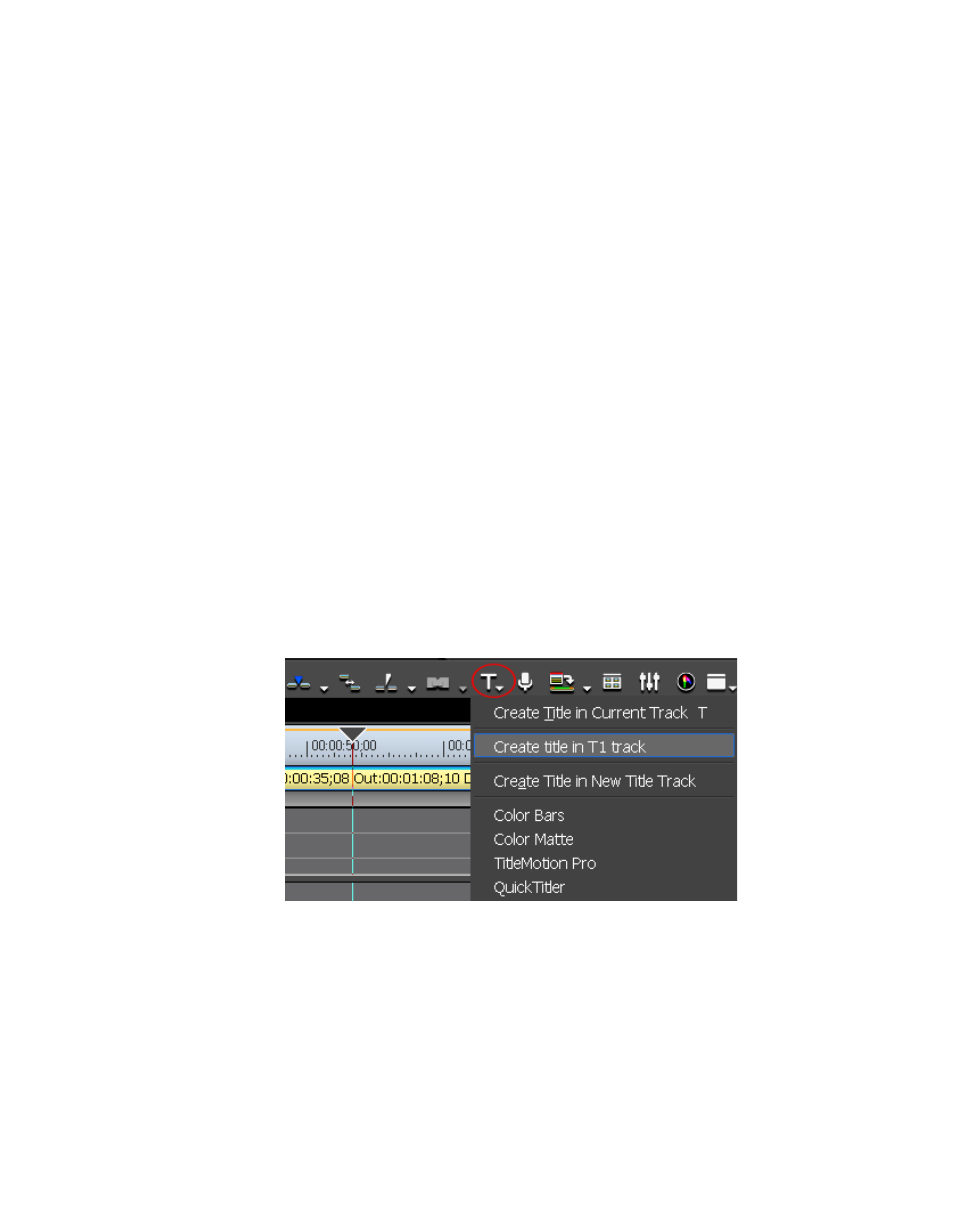
640
EDIUS — User Reference Guide
Section 6 — Effects and Titles
TitleMotion Pro
Note
TitleMotion Pro is not installed with EDIUS. If you received a copy of TitleM-
otion Pro with EDIUS it must be installed separately.
The steps below assume TitleMotion Pro has been selected as the default
titling application in Application Settings. For more information, see Appli-
cation Settings
To use TitleMotion Pro:
1.
Position the Timeline cursor at the point at which you wish to insert a
title.
2.
Click the
Create Title
button on the Timeline.
3.
From the menu, select the track to which to add the title. See
for an example.
•
Create Title in Current Track - Place the title clip in the currently
selected track.
•
Create Title in T[X} track - Place the title clip in the specified title track
where {X} is the number of a specific title track.
•
Create Title in New Title Track - Create a new track and place the title
clip in that track.
Figure 780. Create Title Menu
After selecting the track, TitleMotion Pro start up as shown in
