Grass Valley EDIUS v.5.1 User Manual
Page 220
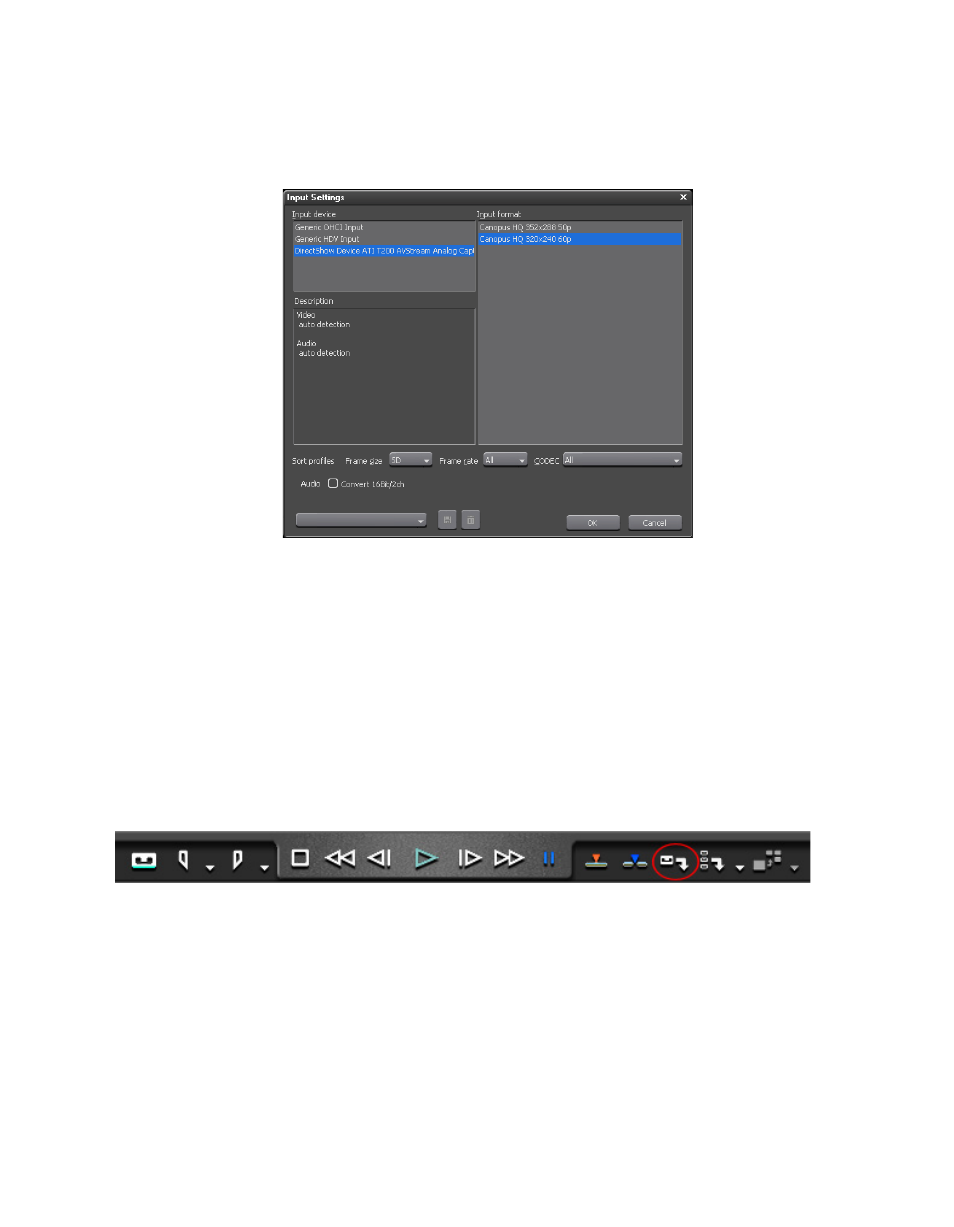
220
EDIUS — User Reference Guide
Section 3 — Capturing and Importing Clips and Stills
The Input Settings dialog appears as illustrated in
Figure 200. Input Settings Dialog
7.
Select the desired DirectShow device name in the “Input Device” list
and the desired capture format from the “Input Format” list.
Note
Source settings such as bitrate, aspect ratio, etc. will vary depending upon
the selected device.
8.
Click the
OK
button.
9.
Click the Capture button in the Player. See
Note
Capturing can also be initiated by pressing the [F9] key on the keyboard.
Figure 201. Player Capture Button
The Capture dialog appears and capturing begins.
10.
Click the
Stop
button in the Capture dialog to stop capturing.
The captured clip is placed in the Asset Bin.
To see the current settings for any DirectShow device, select Cap-
ture>[input device name] from the Preview window.
