Apply audio filters – Grass Valley EDIUS v.5.1 User Manual
Page 513
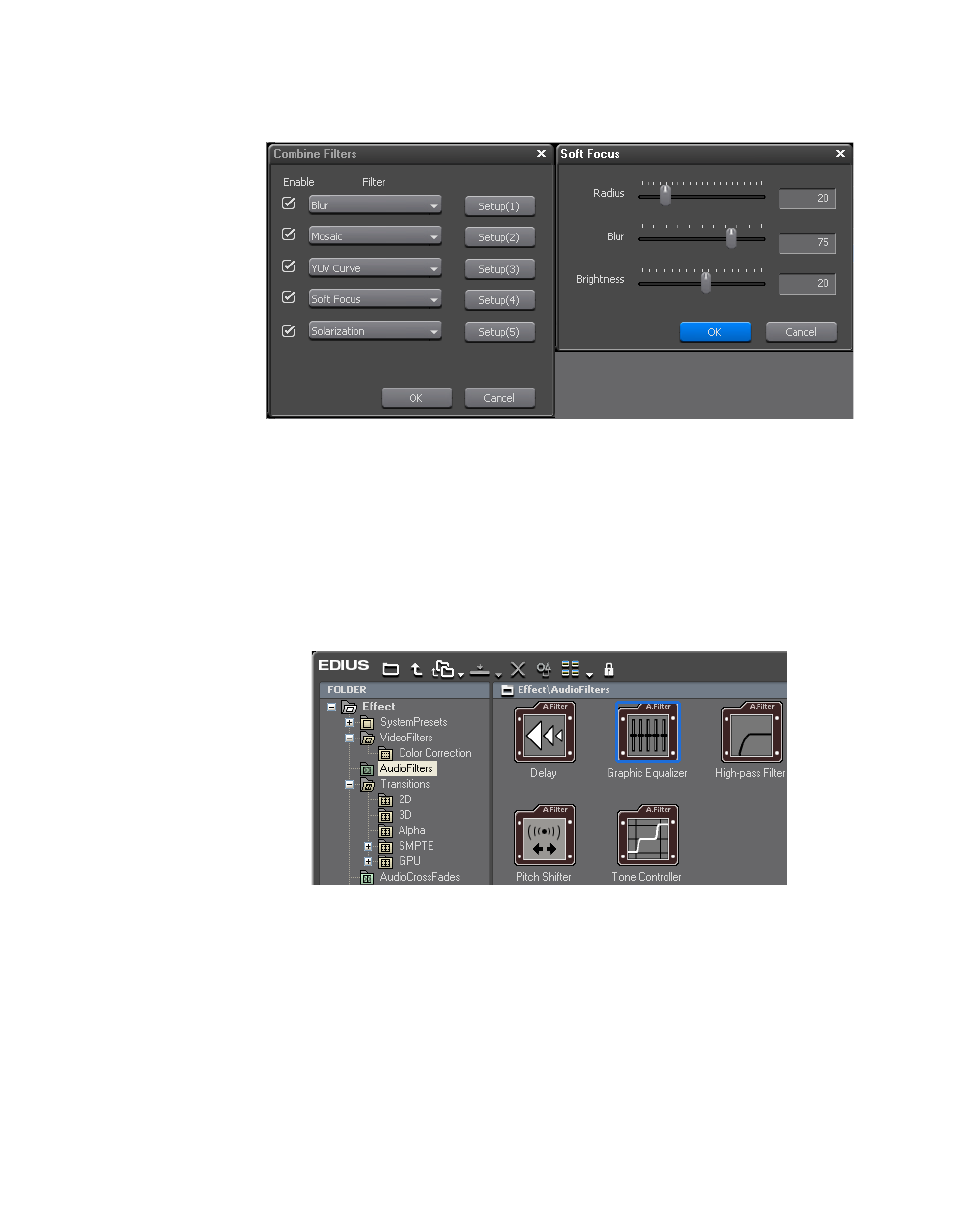
EDIUS — User Reference Guide
513
Applying Filters to Clips
Figure 583. Combine Filters - Setup
Apply Audio Filters
Audio filters are applied in the same was as video filters. To apply an audio
filter to a clip, follow these steps:
1.
Select the VideoFilters tree in the Effect Palette to display all video
filters as illustrated in
Figure 584. Select Audio Filter
2.
Drag and drop the selected filter on the desired audio clip on the
Timeline.
Note
When applying an audio filter to an audio clip, the waveform may be dis-
played to check the results of the effect. See Adjusting Volume and Pan
for more information on displaying the waveform.
Alternative Method:
Use the right-click method explained in Right-Click Menu
This manual is related to the following products:
