Importing bin information – Grass Valley EDIUS v.5.1 User Manual
Page 293
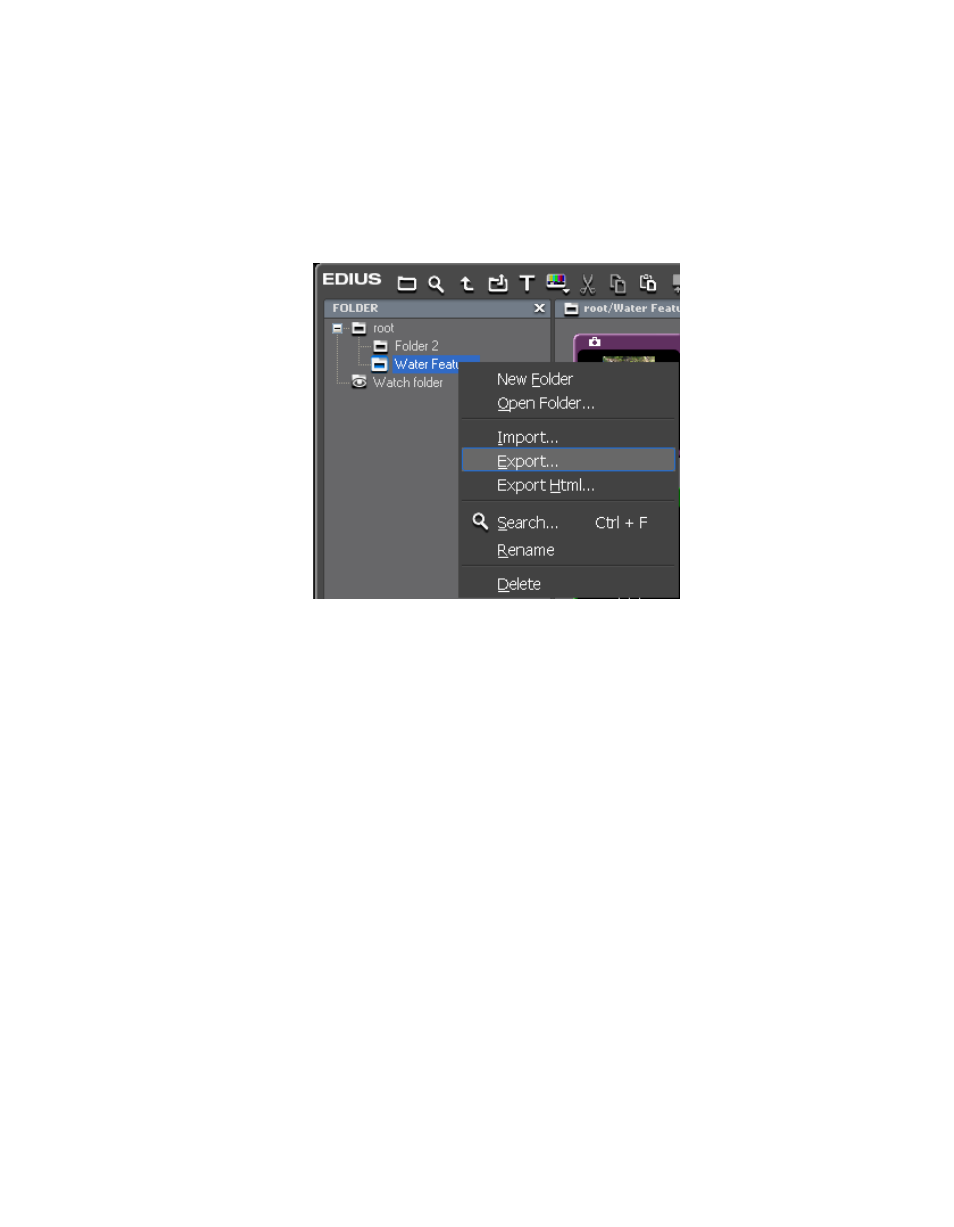
EDIUS — User Reference Guide
293
Clip Management
To export folder information, including all clips in the folder and any sub-
folders, do the following:
1.
Right-click on the folder to be exported and select “Export” from the
menu as shown in
Figure 293. Asset Bin Folder Menu - Export
A Save As dialog appears.
2.
Navigate to the folder location in which you wish to save the .ebd (Bin
Information File) file and enter the desired file name.
Note
If the entered file name is the same as an existing .ebd file in the same loca-
tion, the older file is overwritten.
3.
Click the
Save
button to save the folder information file.
Note
Exporting does not save the actual contents of the folder. It saves only an
information file that can be used to reconstruct a folder and its contents by
importing the information file. The original clip files must still exist in the
original location.
Importing Bin Information
Folder information that has been exported, may be imported into the Asset
Bin to reconstruct a folder and its contents.
To import a folder information file (.ebd extension), do the following:
1.
Right-click on the folder under which you wish to import a folder
information file and select “Import” from the menu. See
