Applying transparency to text – Grass Valley EDIUS v.5.1 User Manual
Page 601
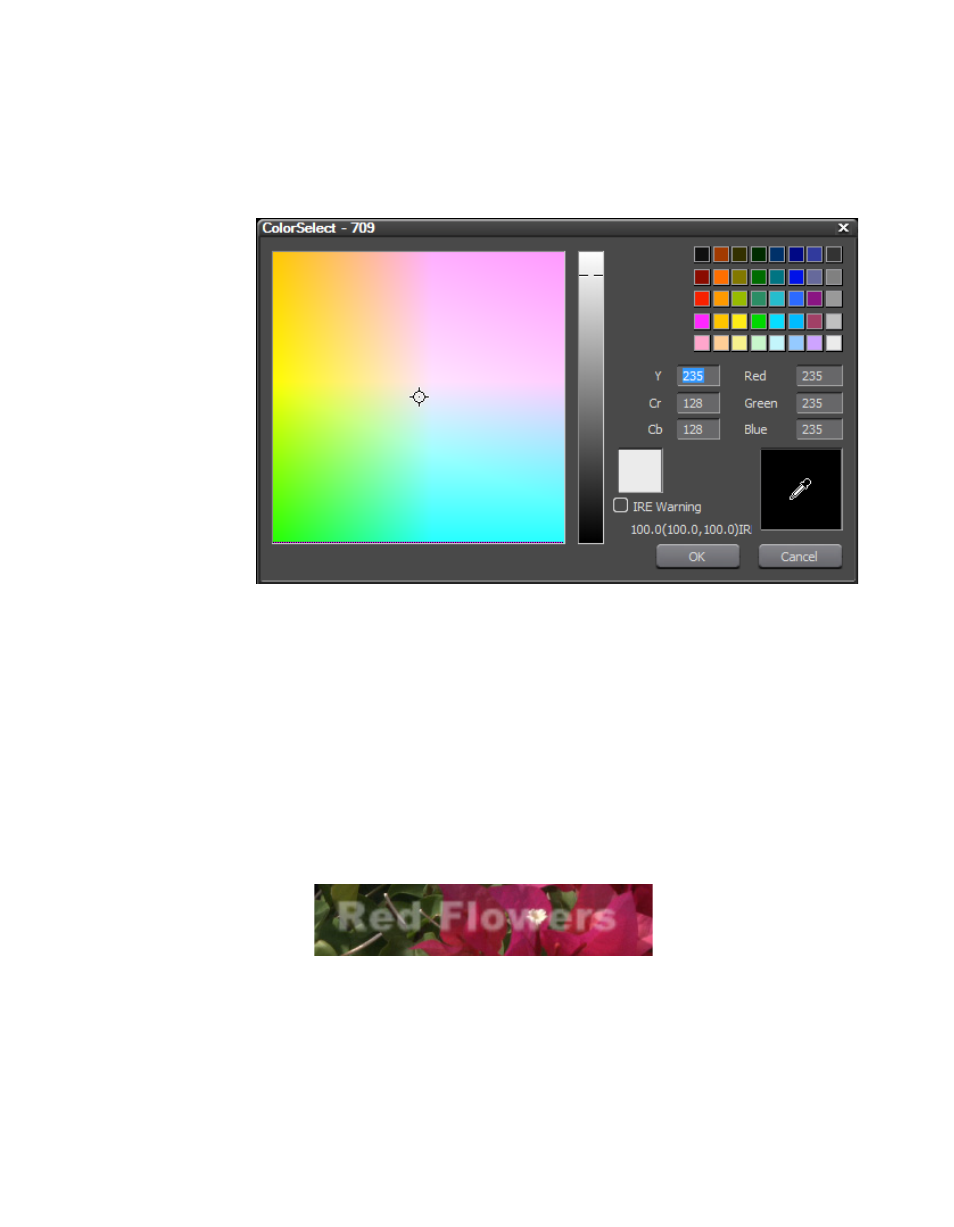
EDIUS — User Reference Guide
601
Titles
3.
The ColorSelect dialog shown in
appears.
Figure 718. QuickTitler ColorSelect Dialog
4.
Select the desired text color or enter the desired numeric values to select
a text color.
Note
If the ‘Texture File” option is checked, the color change is not applied to the
text.
Applying Transparency to Text
Applying transparency to text objects (see
for an example)
allows the background to be visible through the text.
Figure 719. QuickTitler Text Transparency
To apply transparency to an object, do the following:
1.
Select the text object to which to apply transparency.
2.
If the Fill Color tree is not already expanded, click the “+” to expand the
Fill Color tree. See
This manual is related to the following products:
