Delete from batch export list, Batch export – Grass Valley EDIUS v.5.1 User Manual
Page 680
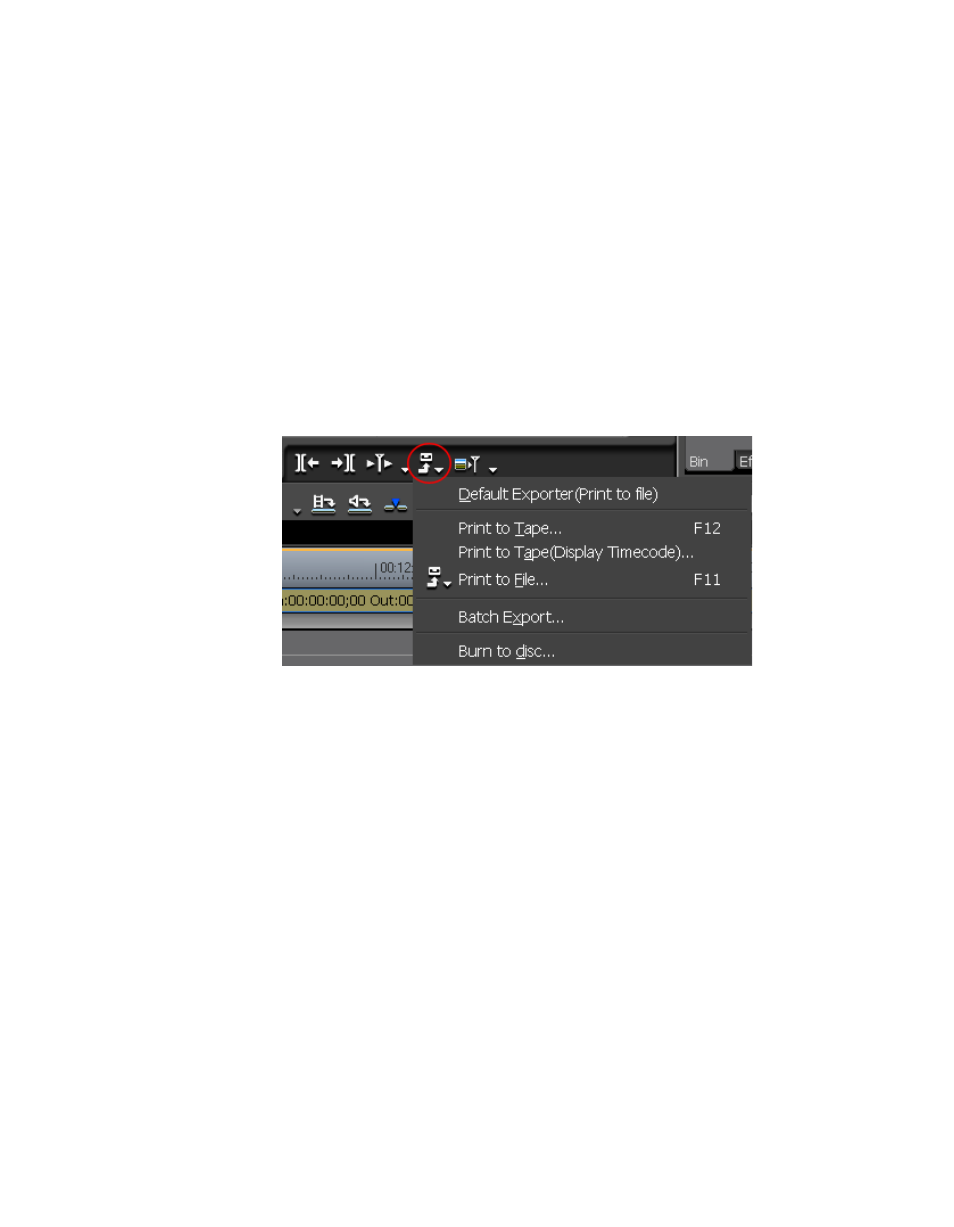
680
EDIUS — User Reference Guide
Section 8 — Exporting/Project Output
Note
If “Add Batch Export Item(Rendering format)” is selected from the menu, the
specified range is added to the batch export list with the rendering format
specified in the Project Settings Detail dialog.
•
After setting In and Out points, right-click on the export list in the Batch
Export dialog and select “New.” See
for more information.
Delete from Batch Export List
To delete an entry previously added to the batch export list, do the fol-
lowing:
1.
Click the
Export
button in the Recorder as shown in
.
Figure 830. Export Button Menu
The Export menu appears.
2.
Select “Batch Export” from the menu.
The Batch Export dialog appears.
3.
In the batch export list, right-click the entry to be deleted and select
“Delete” from the menu.
The entry is deleted from the batch export list.
Batch Export
To execute a batch export and process the export list, do the following:
1.
Click the
Export
button in the Recorder as shown in
.
