Open a nested sequence, Closing a sequence – Grass Valley EDIUS v.5.1 User Manual
Page 456
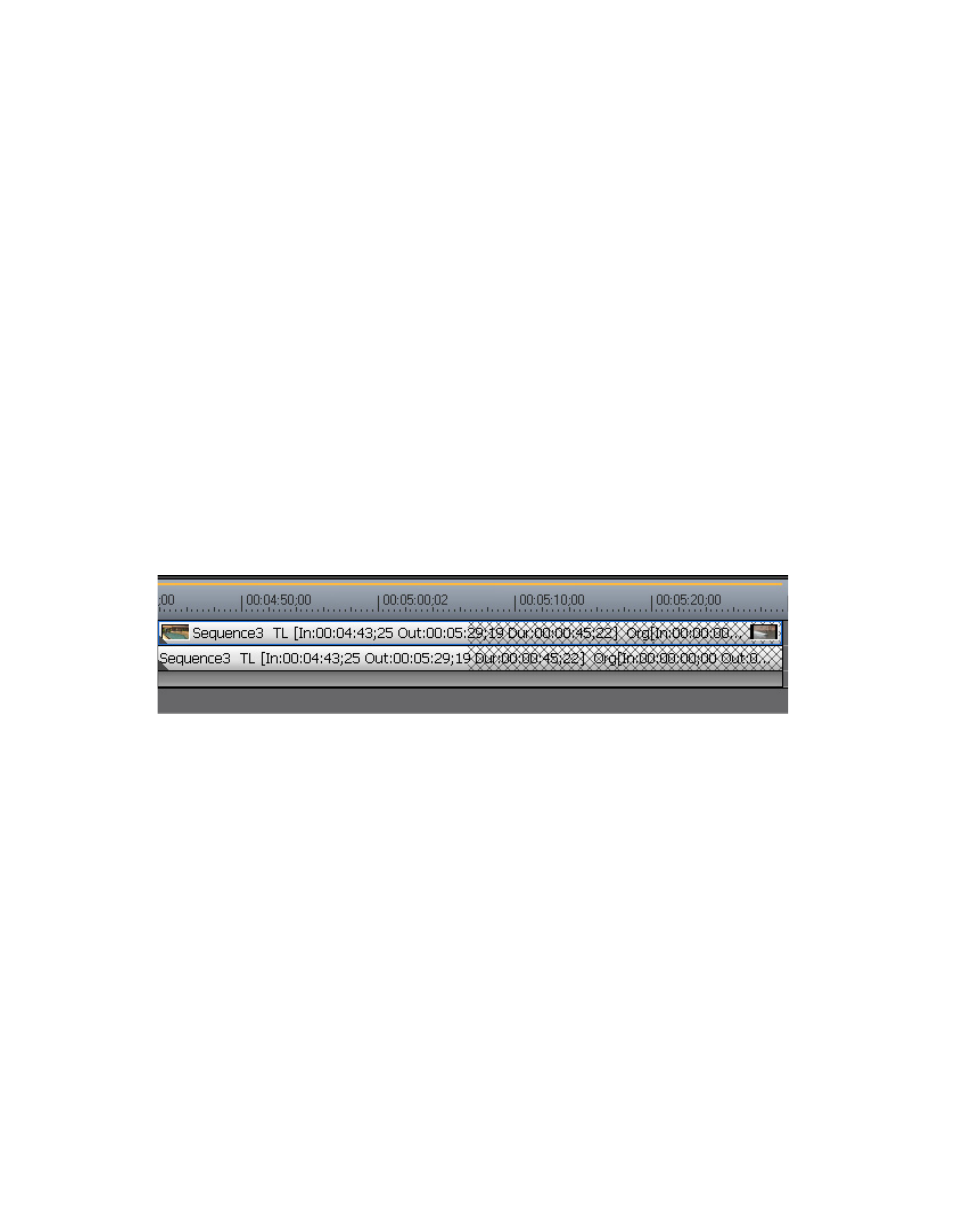
456
EDIUS — User Reference Guide
Section 5 — Timeline Operations
•
Play a Timeline sequence clip in the Player and click the
Insert to Timeline
or
Overwrite to Timeline
buttons.
•
Add the clip displayed in the Player by pressing the [
E
] key on the key-
board.
Open a Nested Sequence
To open a nested sequence for editing, do any of the following:
•
Double-click a Timeline Sequence clip in the Asset Bin
•
Double-click a nested sequence clip on the Timeline.
•
Right-click a Timeline Sequence clip in the Asset Bin and select “Open
Sequence” from the menu.
Note
When a nested sequence is opened, the nested sequence clip in the host
sequence is also updated. If the clips in a nested sequence are trimmed, the
nested sequence clip length in the host sequence does not change; however,
its display is updated as illustrated in
to indicate the total area of
the clip that has been trimmed.
Figure 515. Nested Clip Trimmed
Closing a Sequence
To close a sequence, right-click on the sequence tab of the sequence to be
closed and select “Close This Sequence” from the menu. See
.
