Grass Valley EDIUS v.5.1 User Manual
Page 541
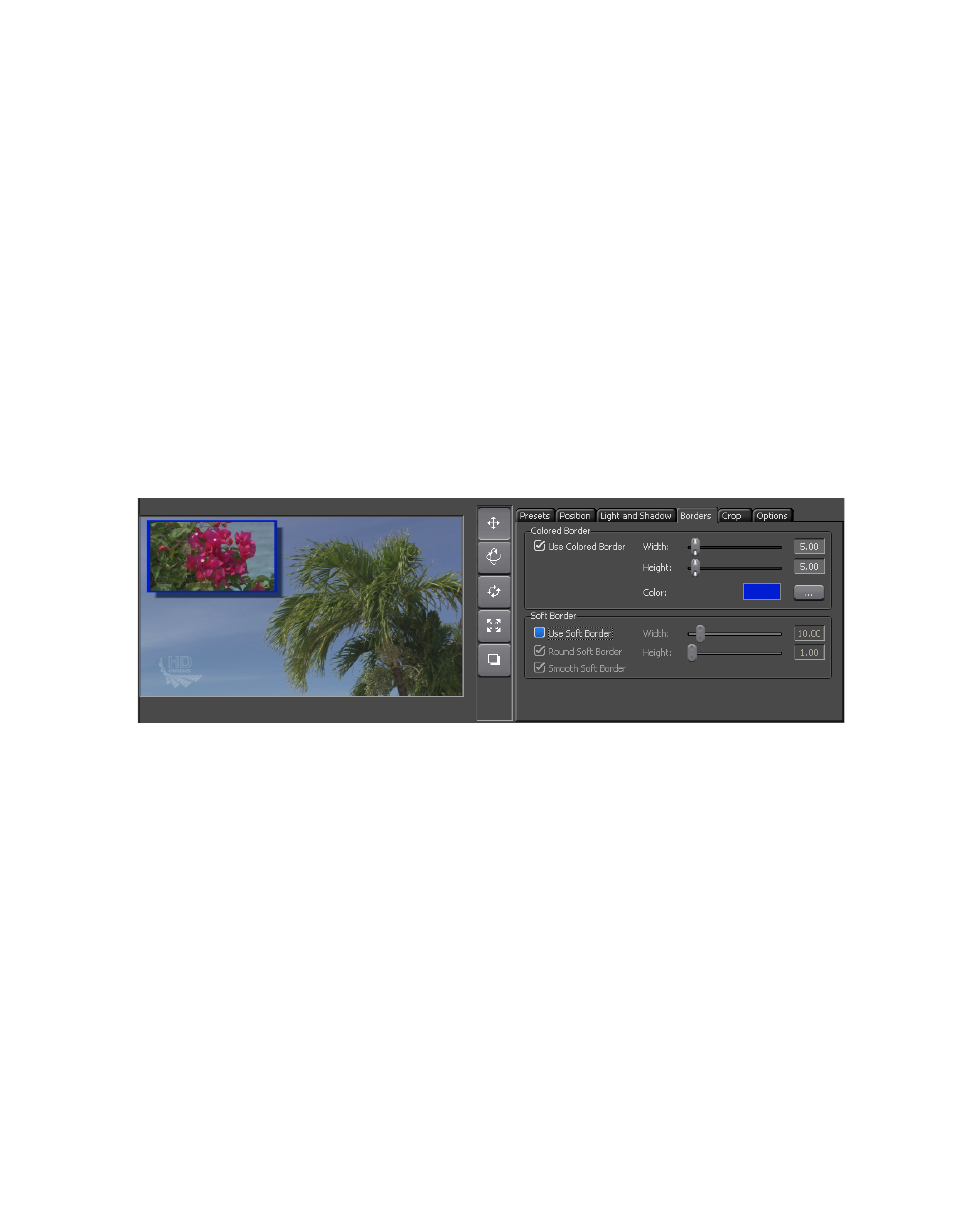
EDIUS — User Reference Guide
541
Creating Video Composites
Borders Tab
Select the “Use Colored Border” option to add a colored frame around the
overlay window.
If the colored border is enabled, user the sliders or direct numeric entry to
set the border width and height.
Click the
...
button to select the border color.
Select the “Use Soft Border” option to blend the edges of the overlay
window into the background video.
If the soft border is enabled, user the sliders or direct numeric entry to set
the border width and height and select the rounding and smoothing
options if desired.
shows some sample borders settings and results in the
Preview window.
Figure 624. 3D Picture in Picture Borders Tab
Crop Tab
Crop the left, right, top and bottom edges of the video in the overlay
window.
Use the sliders or direct numeric entry to set the crop parameters in pixels.
Select the “Resize for Cropping” option of you want the overlay window
adjusted to the cropped video size. If this option is deselected, the cropped
video is extended to fill the original overlay window size.
shows some sample crop settings and results in the
Preview window.
