Columns – Grass Valley EDIUS v.5.1 User Manual
Page 171
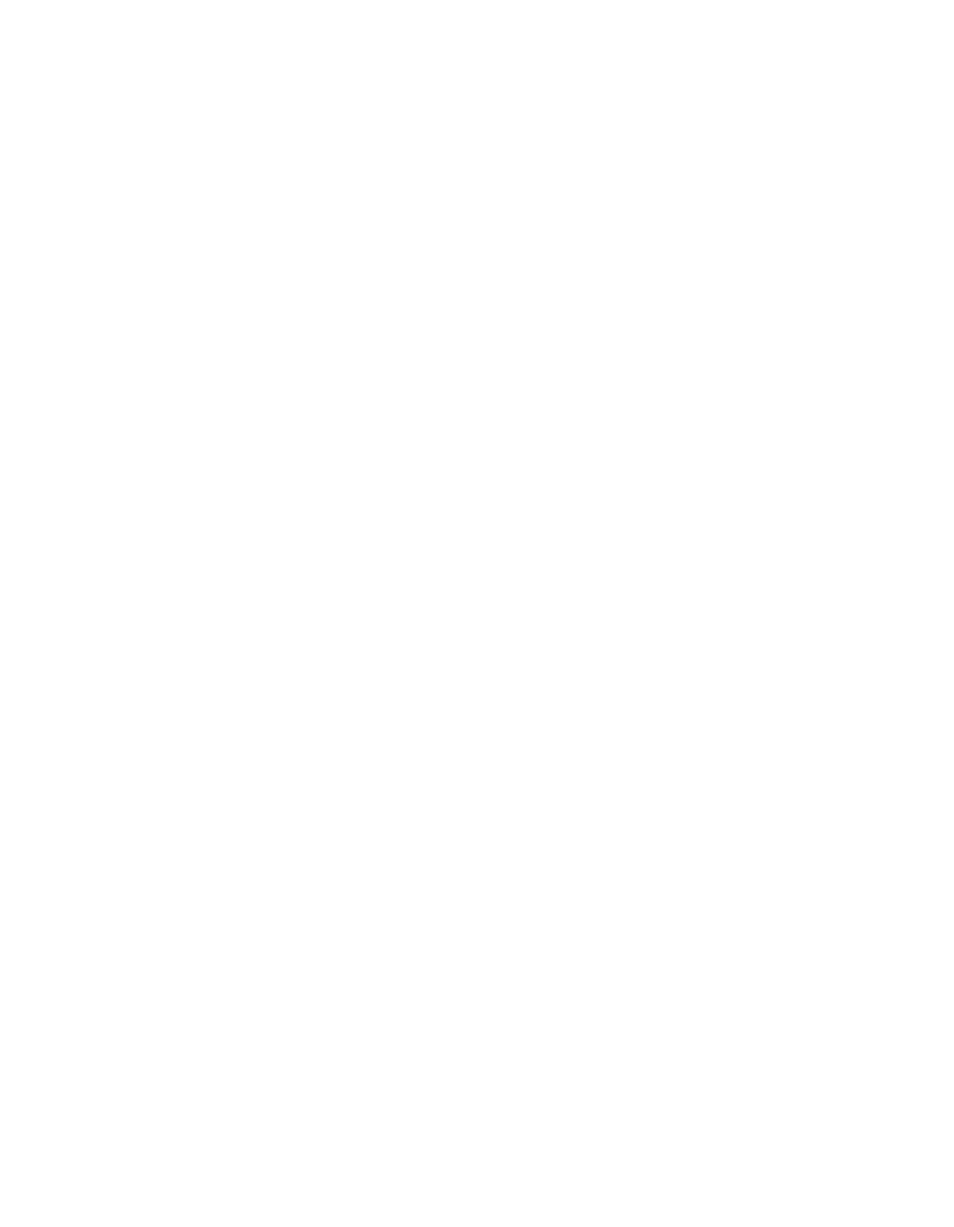
EDIUS — User Reference Guide
171
Customize Settings
Columns
The Columns section displays the various pieces of clip-related informa-
tion that may be selected for display in a mouse over or detail view of the
Asset Bin contents.
Column Width
Set the width in ??? for the selected column. A width of 0 (default) causes
EDIUS to automatically adjust column width based on the information that
needs to be displayed.
Column Operations
The order of columns in the view may be changed by selecting a column
and clicking the
[Up]
or
[Down]
buttons to change its position in the column
list.
Clicking the
Default*
button sets all columns back to the defaults for the
selected view and folder type.
To set the display information for Asset Bin views do the following:
1.
Select the view from the View drop-down list for which you wish to
define the display details.
2.
Designate if the column selections will apply to a Normal Folder or a
Find Folder by making the appropriate selection from the Folder Type
drop-down list
3.
Place a check mark next to the columns of information you wish to
include in the view.
4.
Set the desired column width and order.
5.
Click
Apply
button to apply the changes. Or click the
OK
button the apply
changes and close the Display Bin Details dialog.
shows the “Detail Text (Small)” Asset Bin view with default
column and width settings.
