Changing the folder structure – Grass Valley EDIUS v.5.1 User Manual
Page 579
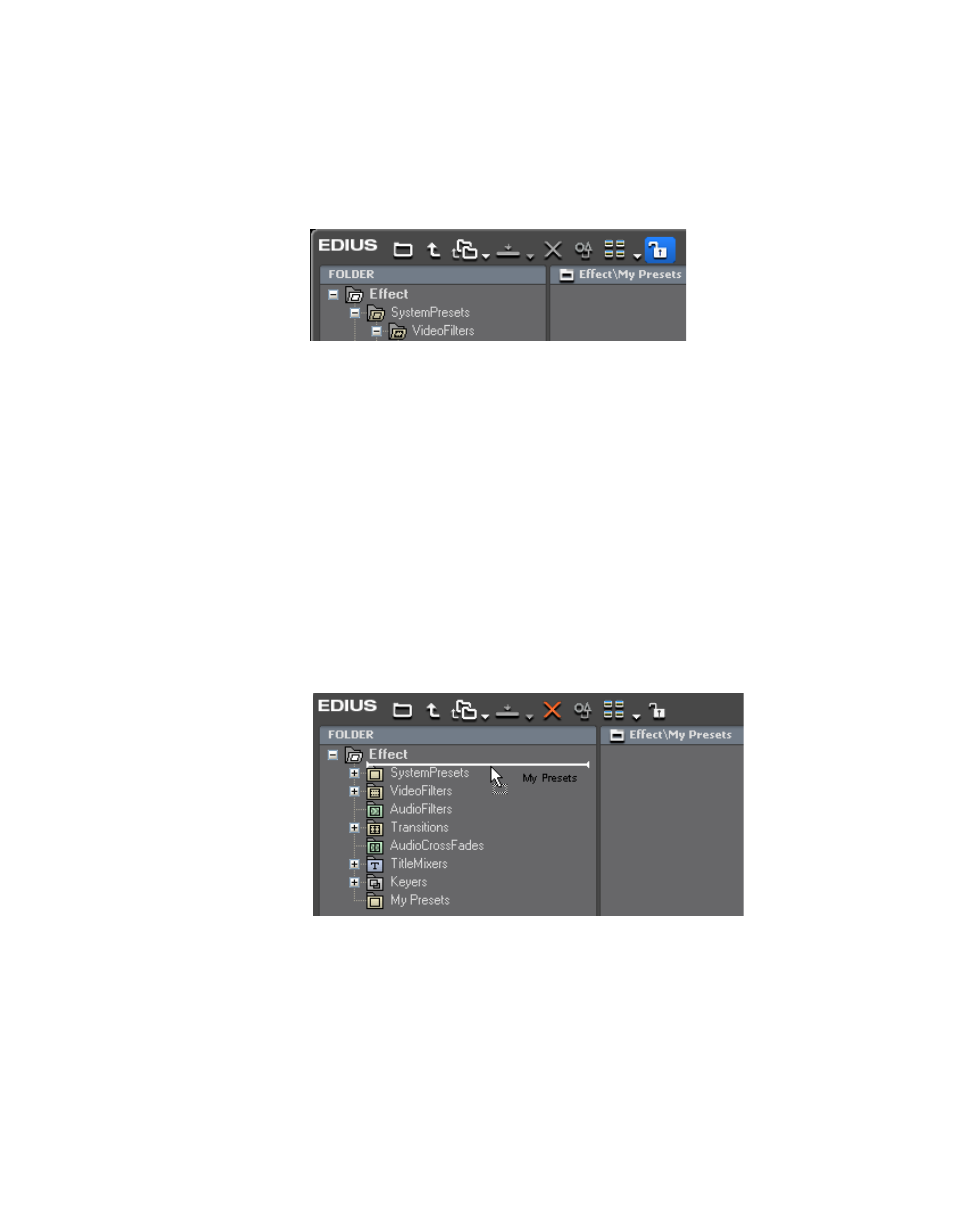
EDIUS — User Reference Guide
579
Customizing the Effect Palette
If the indicator is locked (as it is in
), the folder structure cannot
be changed. To change the folder structure, click the lock indicator and it
changes to an unlocked state as shown in
.
Figure 689. Effect Palette - Unlocked
Note
If you execute the “Return to Default” function, the defaults are re-established
even if the folder structure is locked. See Resetting Effect Palette to Defaults
for more information.
Changing the Folder Structure
The folder structure of the Effect Palette can be reorganized.
Note
Before changing the folder structure check the folder lock indicator to verify
that the folder structure is unlocked.
To change the location of a folder, drag and drop it to a new location in the
folder tree as illustrated in
.
Figure 690. Effect Palette Folder Drag and Drop
Note
The horizontal bar moves up or down the folder list as the folder is dragged
to indicate the position of the folder when the mouse button is released. The
folder name is added in the example above for clarity, but, it does not appear
when dragging the folder.
