Blur a graphic or image – Grass Valley EDIUS v.5.1 User Manual
Page 624
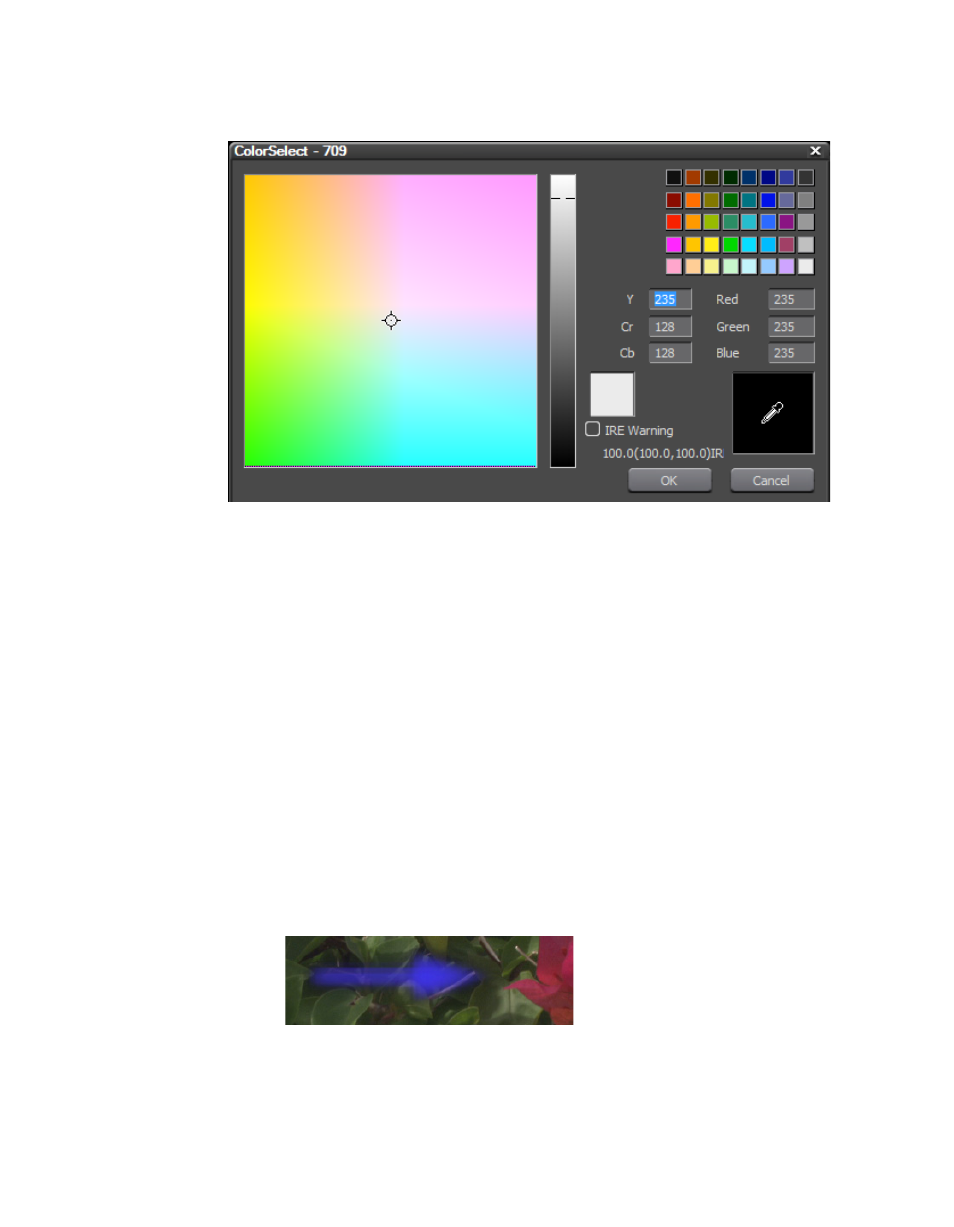
624
EDIUS — User Reference Guide
Section 6 — Effects and Titles
Figure 759. QuickTitler ColorSelect Dialog
5.
Select a shadow color from the color chart or enter the desired color
value number directly into the value input fields.
6.
Enter the desired Hard Width or Soft Width value (in pixels) to specify
the shadow width.
7.
Move the Horizontal and Vertical sliders to adjust the shadow position
as an offset from the graphic object.
8.
If desired, move the shadow Transparency slider to adjust the
transparency of the shadow.
Note
Color gradations can also be applied to the shadow. See Applying Color Gra-
dations
Blur a Graphic or Image
The blur effect can be applied to graphic objects as illustrated in
.
Figure 760. QuickTitler Blurred Graphic
This manual is related to the following products:
