Preview settings – Grass Valley EDIUS v.5.1 User Manual
Page 494
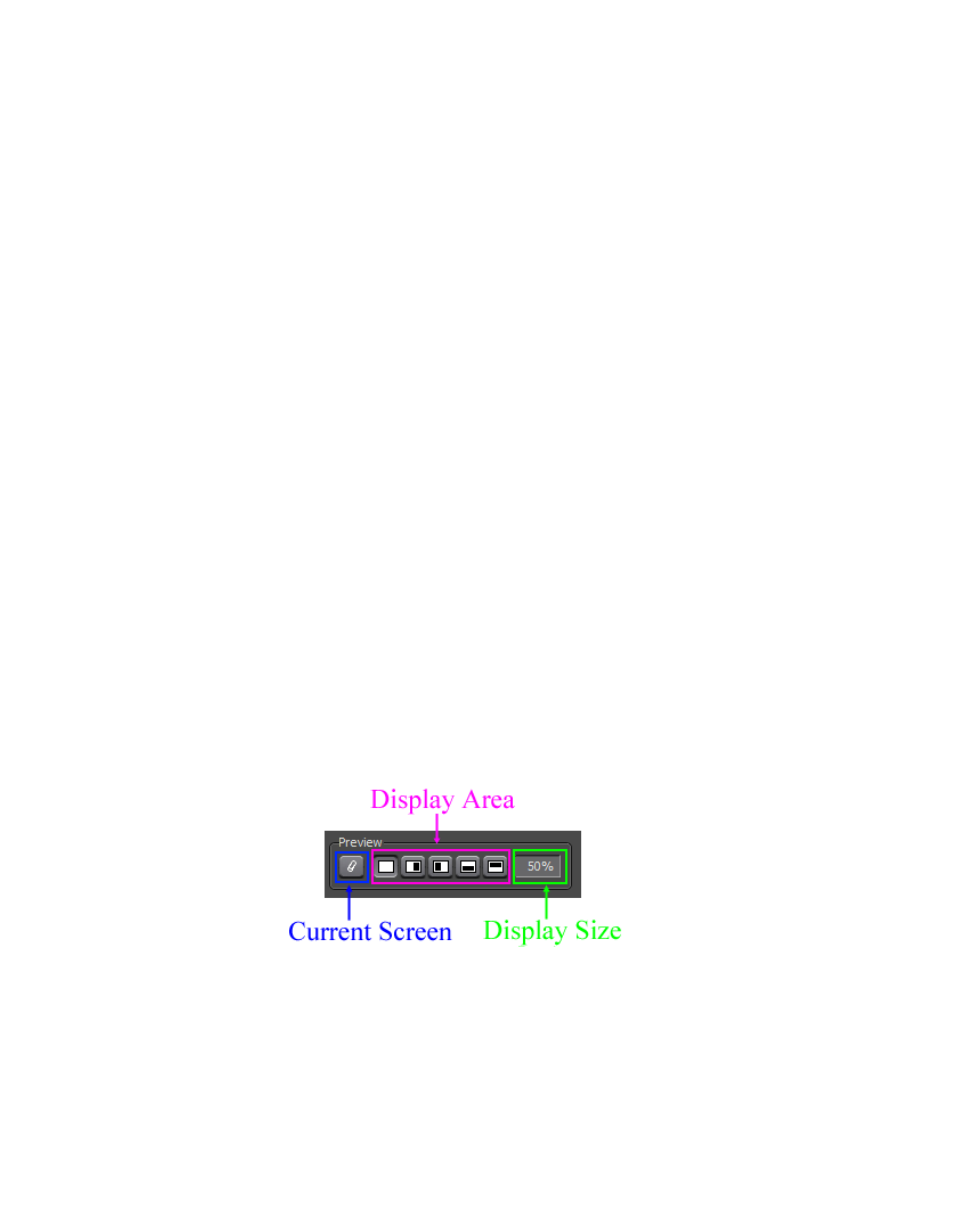
494
EDIUS — User Reference Guide
Section 6 — Effects and Titles
Note
Click the Default button for each YUV Curve to reset the curve to the default
settings.
Safe Color Checkbox
Select this option to keep video signal adjustments within the YUV safe
color space.
Preview Settings
The filter preview mode and settings can be adjusted to provide the pre-
ferred filter effect verification method. Preview Settings are common to
many of the color correction filters. See Preview Settings
more information.
Keyframe Settings
The YUV Curve chart can be adjusted at each key frame to provide the pre-
ferred filter effect. Keyframe settings are common to many of the color cor-
rection filters. See Keyframe Settings
, for more information.
Master Default Button
When clicked, the
Default
button in the lower left of the YUV Curve dialog
deletes all key frames and returns all settings to the defaults.
Preview Settings
Preview settings determine how the effects of applying a color correction
filter are previewed and verified before they are applied.
The configuration dialog for each color correction filter which uses preview
settings will contain the Preview tools illustrated in
.
Figure 560. Color Correction Filters Preview Settings
Current Screen
Click this button to fix the display screen on the frame at the Timeline
cursor location. This lets you freeze a point in the Timeline for preview pur-
poses. If, for example, you want to correct to another shot on the Timeline,
you can position the Timeline cursor over the frame you want, then click
