Configuring user administration – Grass Valley Aurora Ingest v.6.5.2 User Manual
Page 81
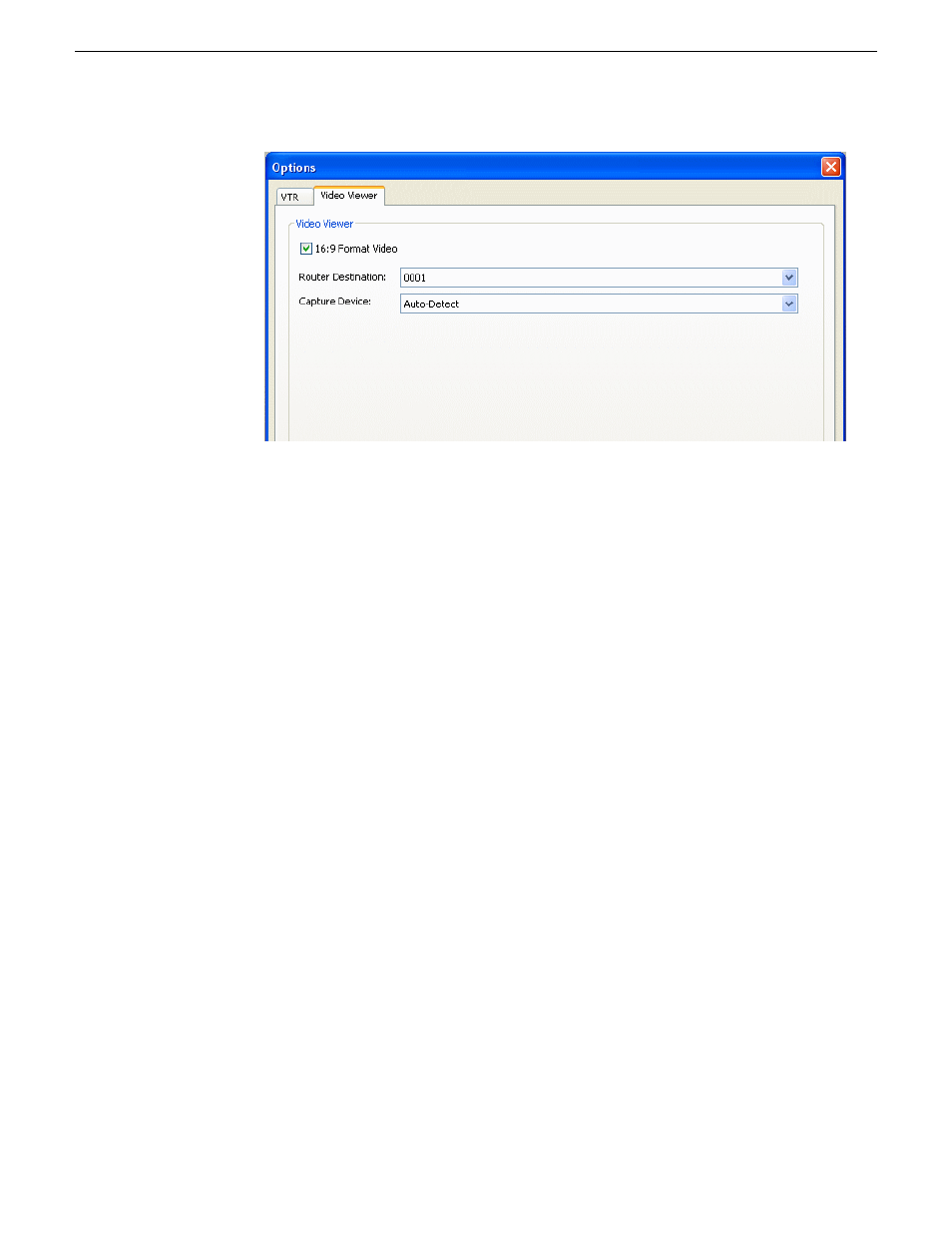
18. For the Capture Device dropdown list, select
No Capture Device
if you want to view
the asset via a separate video monitor.
19. If you have installed a video capture card, select the device in the capture device
dropdown list.
20. Click
OK
after you are done with the configuration.
The VTR Ingest application is now ready for use.
Configuring user administration
User administration for Aurora Ingest client is done within Tools | User Administration
in Aurora Ingest - Server. With this administrative feature, a system administrator can
create user accounts, user groups and specify permissions according to user groups
or user accounts.
By specifying permissions, an administrator can control who can access the Aurora
Ingest applications and what actions can be performed. By default, users are granted
permissions for all tasks and access to all Aurora Ingest components when you initially
create user accounts. You can deselect permissions that are not to be assigned to the
particular user or the particular group.
For a smooth operation, it is best to create user groups with specific permissions to
each group and configure channel groups before assigning them to users. Therefore;
once you select the group and channel group for a user, pre-configured permissions
would be automatically set up as well.
It is mandatory for users to belong to groups. Super Group is the default group that
has permissions to all tasks and components. Groups can be set to have permission
granted or denied to access the following tasks and components:
13 August2009
Aurora Ingest System Guide
81
Configuring Aurora Ingest
