Grass Valley Aurora Ingest v.6.5.2 User Manual
Page 184
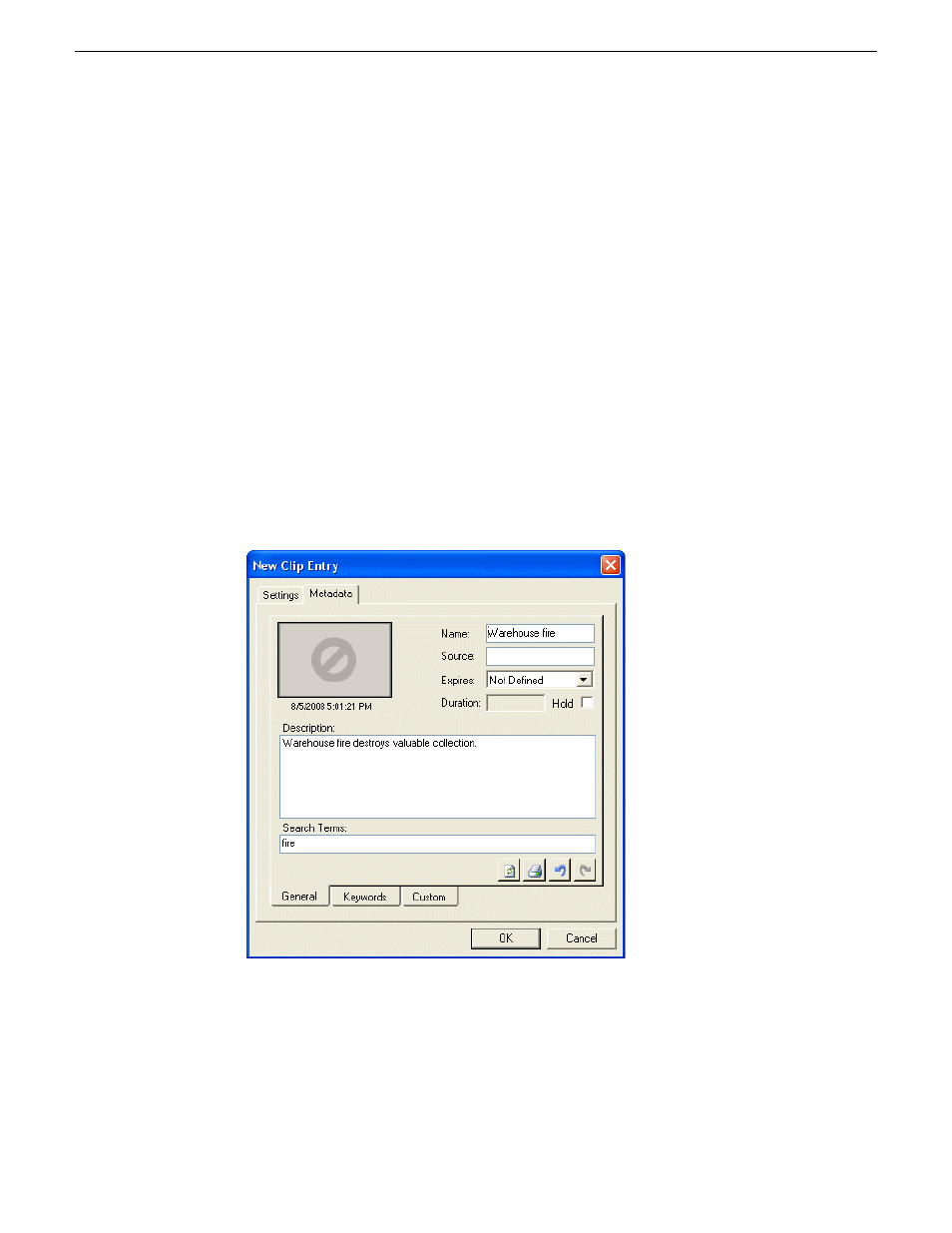
Name
— The name of the clip will be the same as the one that you entered in
the Settings tab.
•
•
Source
— Enter the source of the clip.
•
Expires
— Select the expiry date for the placeholder. If no expiry date is needed,
you can leave it as the default setting: Not Defined.
•
Description
— The description will be the same as the one that you entered in
the Settings tab.
•
Search Terms
— Enter the search term for the clip so that it will be easy to find
when you search for it using MediaFrame Search component later.
You can also enter metadata within Keywords tab, which referenced a specific
timecode location in the media file. This is done by selecting mark-in/out points
on the clip and inserting a keyword for that segment.
Within the Custom tab, you can enter additional asset metadata such as editor,
videographer, location and any other fields that had been listed. If you have the
Administrator privileges, you can add, edit, or delete custom metadata fields.
4. Click
OK
.
The Clip ID and Date are automatically set when you create the placeholder.
184
Aurora Ingest System Guide
13 August2009
Linking Clips To Aurora Playout Placeholders
