About favorite filters, Viewing recordings, Using live feed viewer – Grass Valley Aurora Ingest v.6.5.2 User Manual
Page 148
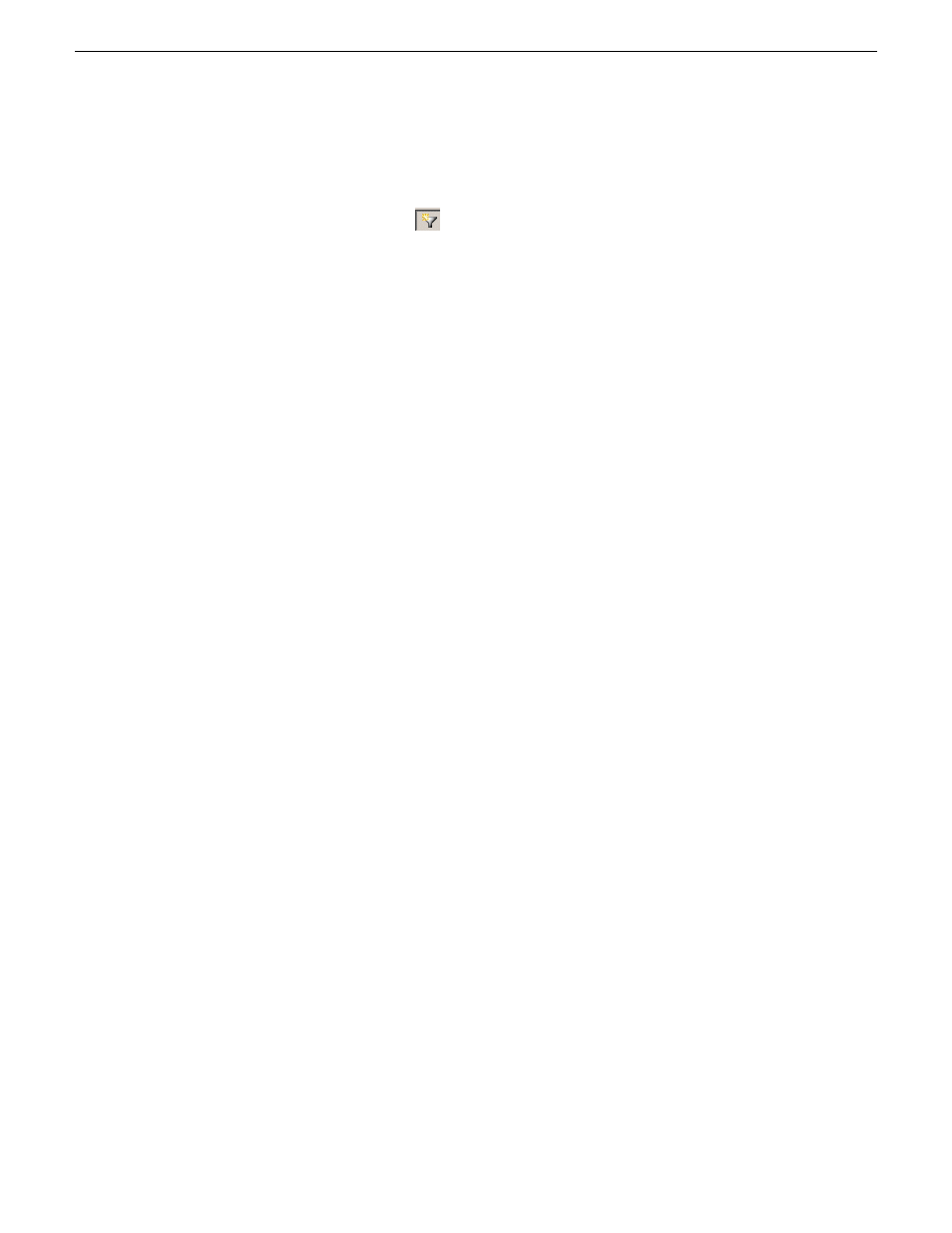
1. In the Search view, click the plus sign next to Advanced.
The
Advanced Settings
dialog box displays.
2. Click the
Add Filter
icon
.
The Add Filter dialog box displays.
3. Select the Property and Comparison criteria from the drop-down lists.
4. If you want to use this filter frequently, check the Add to Favorites box.
If you want to delete the filter from the Favorites list later, you can select Modify
Favorites.
5. Click
OK
to add the newly created filter to the active filter list.
6. Press the
Search
button.
The new filter is displayed in the Filters field.
About favorite filters
When you create a filter, you can add it to your list of favorite filters. This allows you
to quickly access the filters.
The favorite filters are only accessible on the PC where they were created, but they
are available regardless of which search you are using.
Related Links
Viewing recordings
With Aurora Ingest - Scheduler, you can view scheduled recordings via two different
viewers known as Live Feed Viewer and Asset Viewer.
With the Live Feed Viewer, you can view an incoming video feed as it is recording,
add metadata to the feed and crash record events directly from the Live Feed Viewer
window.
With the Asset Viewer, you can view previously recorded high-resolution clips and
trim the top and tail of a clip if it is already linked to an Aurora Playout placeholder.
You can also view low-resolution clips via the Asset Proxy Viewer, add metadata and
trim those proxies if needed.
Both Live Feed Viewer and Asset Viewer buttons are easily accessible on the toolbar
of Scheduler.
Using Live Feed Viewer
The Live Feed Viewer or also known as Live Previewer can be used to monitor the
recording of an event, add metadata to the event, crash record an event directly from
the viewer window and trimming of assets.
148
Aurora Ingest System Guide
13 August2009
Using Aurora Ingest - Scheduler
