Adding new events using quick schedule – Grass Valley Aurora Ingest v.6.5.2 User Manual
Page 113
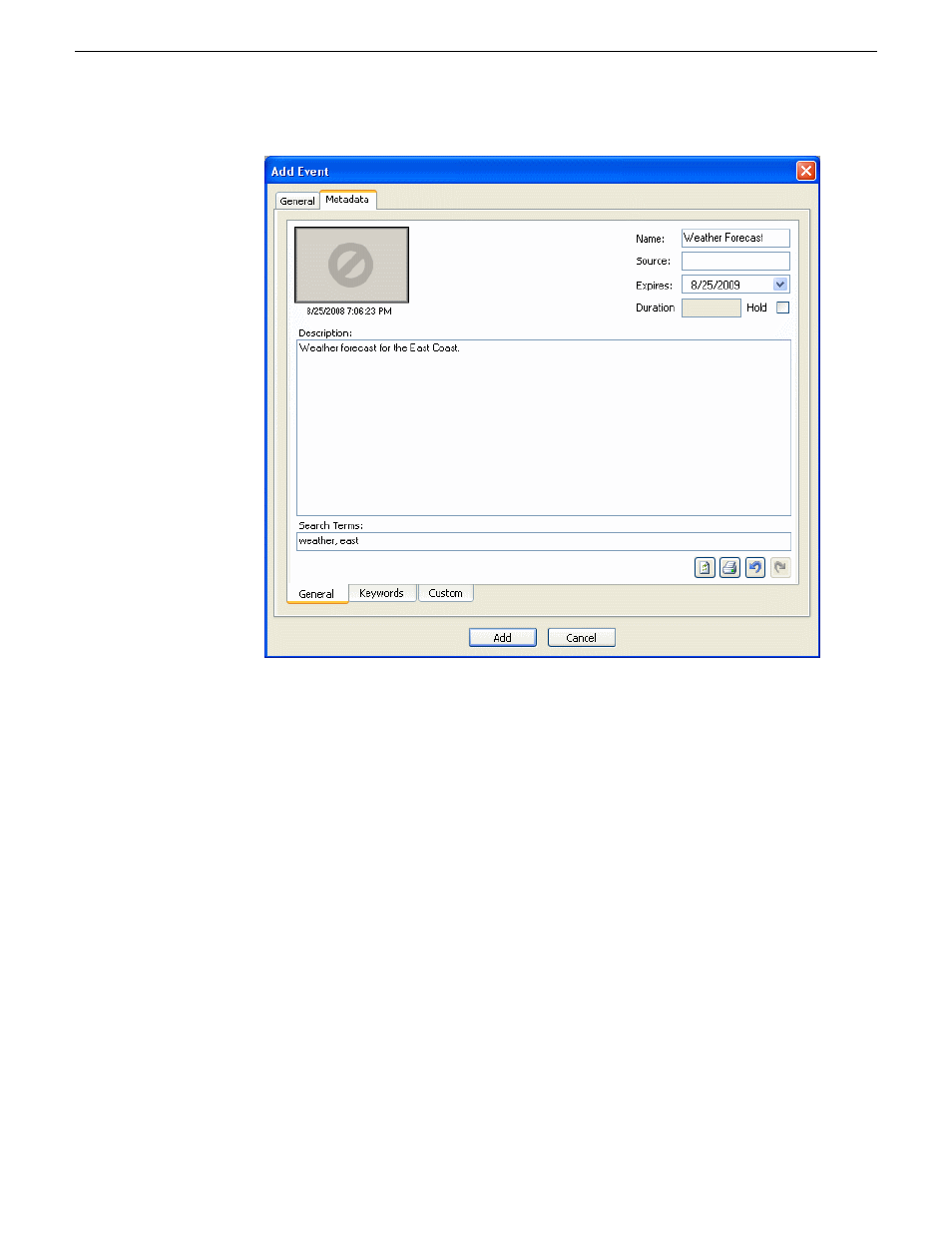
You can also enter metadata within Keywords tab, which referenced a specific
timecode location in the media file. This is done by selecting mark-in/out points
on the clip and inserting a keyword for that segment.
Within the Custom tab, you can enter additional asset metadata such as the name
of editor, videographer, location and any metadata for other fields that had been
listed. If you have the Administrator privileges, you can add, edit, or delete
custom fields.
6. Click
Add
.
The scheduled event is added to Scheduler with a
Ready
status.
Adding New Events using Quick Schedule
With Quick Schedule, you can add events just by right-clicking on the scheduling
interface.
1. Select the channel where you want to record the event.
2. Right-click on the scheduling grid of the channel and select
Quick Schedule
.
13 August2009
Aurora Ingest System Guide
113
Using Aurora Ingest - Scheduler
