Scheduling recording, Adding new events – Grass Valley Aurora Ingest v.6.5.2 User Manual
Page 109
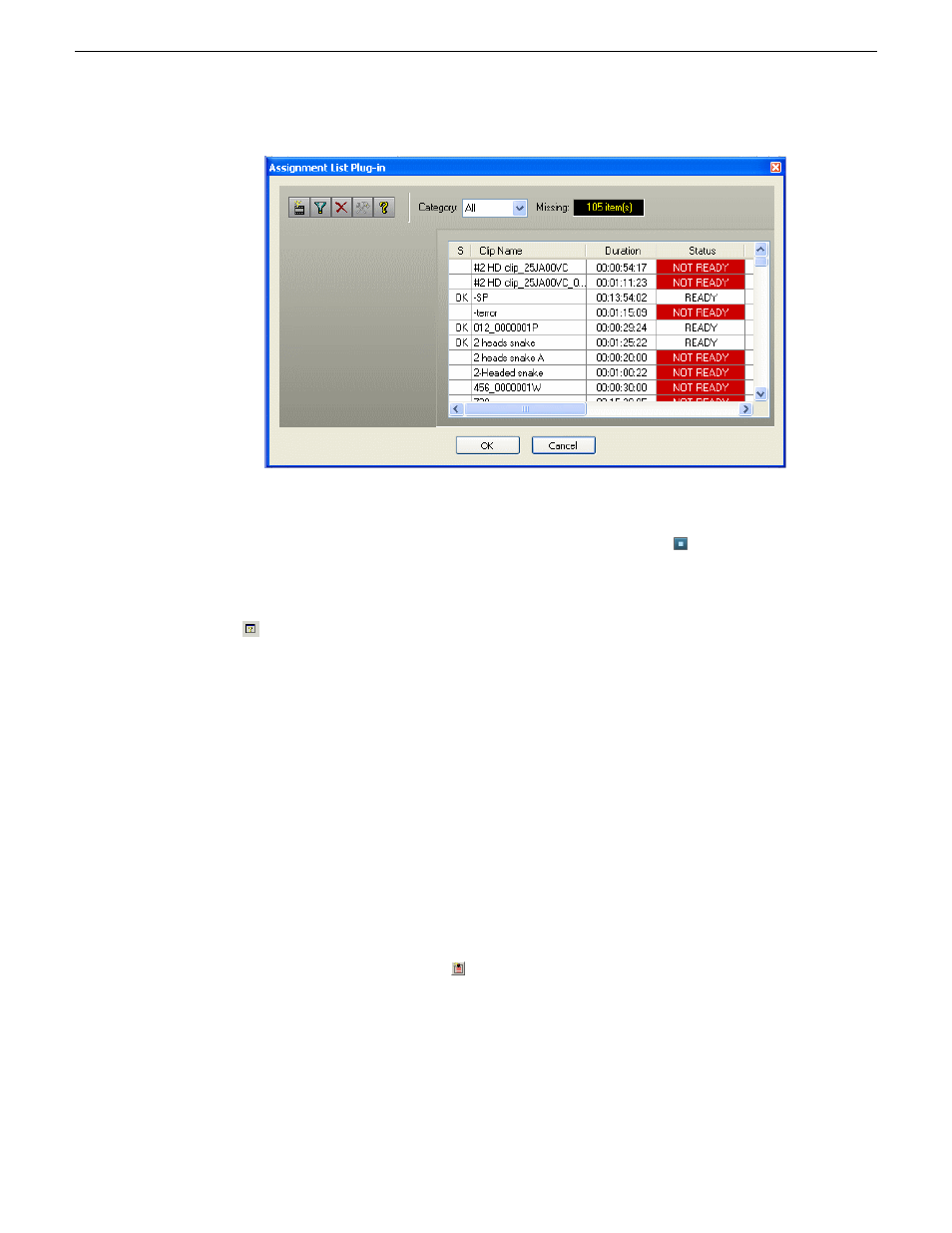
After the feed is linked to the placeholder, you should be able to trim the asset
and set it for playback through Aurora Playout.
8. When you are done recording, click the
Stop Record
button .
Recording stops and the clip status changes to Done.
You can view the event setup by selecting a clip and clicking on the View Event button
or you can view the status of all the clips recorded that day by using Schedule
Viewer.
Scheduling recording
With Scheduler, you can set up events to record automatically at pre-defined times
and dates.
You can also schedule recurring events, allowing you to record the same event every
day of the week or once a week.
Adding New Events
To record events, you add a scheduled event for each event you want to record. You
provide information about the event and Scheduler adds the event to the schedule.
1. Click the
Add Event
button .
The Add Event dialog box appears with General tab and Metadata tab (if
MediaFrame is configured within your Aurora Ingest Server).
13 August2009
Aurora Ingest System Guide
109
Using Aurora Ingest - Scheduler
