Grass Valley Aurora Ingest v.6.5.2 User Manual
Page 107
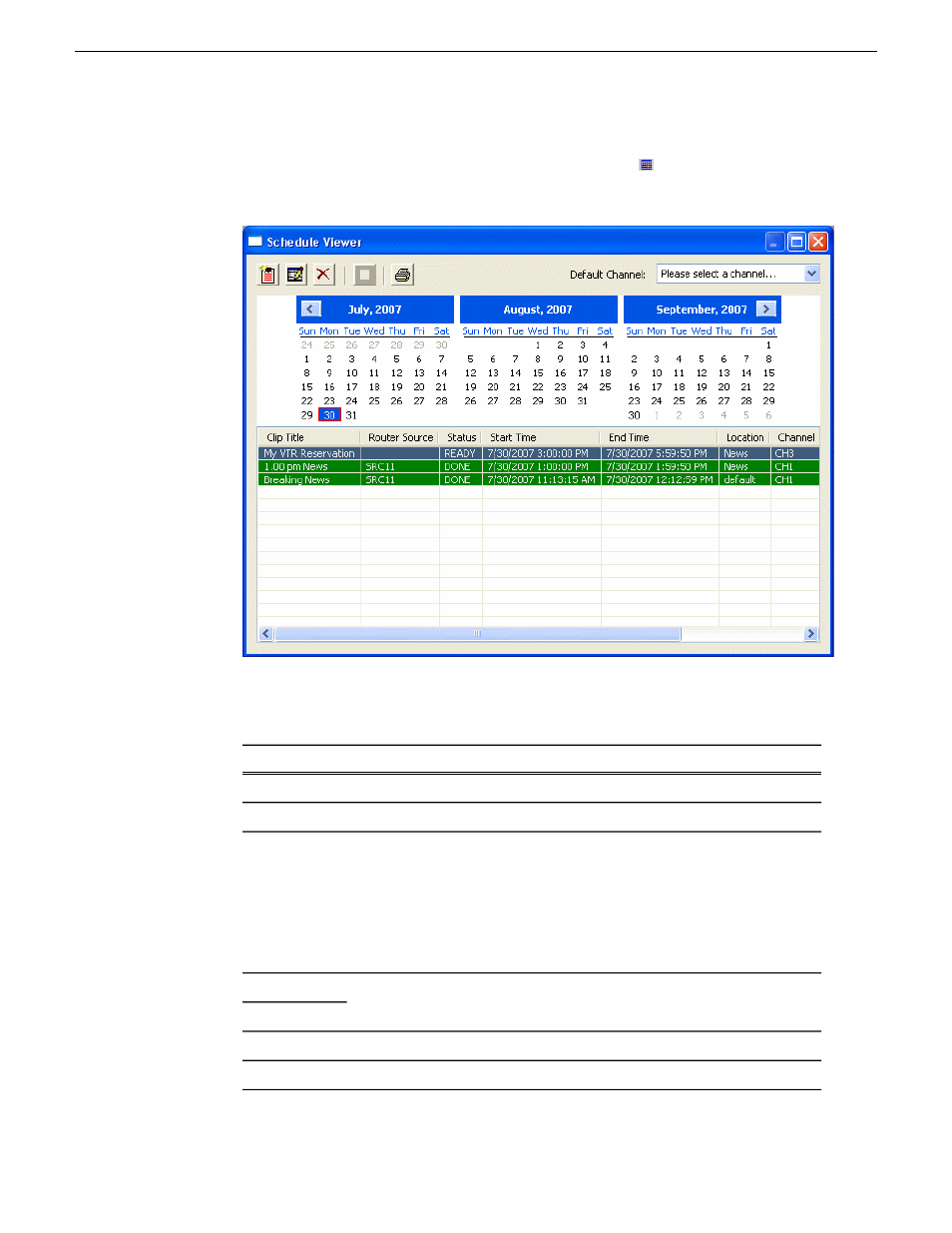
To access Schedule Viewer, click the
Schedule Viewer
icon or select
View | Schedule
Viewer
. Schedule Viewer opens, and displays all scheduled events for the selected day.
In Schedule Viewer, you could add, modify, and delete events using appropriate
buttons just as you would from the toolbar on Aurora Ingest - Scheduler main window.
Description
Column
The name of the event placeholder.
Clip title
The router source selected for this event.
Router source
The current status of the event: Ready = The event is ready to record.
Cueing = The event is preparing to record. Recording = The event is
Status
currently recording to the server. Done = The event has finished
recording.Failed = The event could not record. Check the Error Message
field for more information. Elapsed = The time for the event to record has
passed. The status color is gray as the elapsed time is passing, and turns
to black when the time has passed.
The beginning and ending time for the event.
Start time
End time
The name of the folder where the clip resides in the database.
Location
The channel that had been selected for the event
Channel
13 August2009
Aurora Ingest System Guide
107
Using Aurora Ingest - Scheduler
