Importing an edl, Exporting an edl, Importing an edl exporting an edl – Grass Valley Aurora Ingest v.6.5.2 User Manual
Page 170
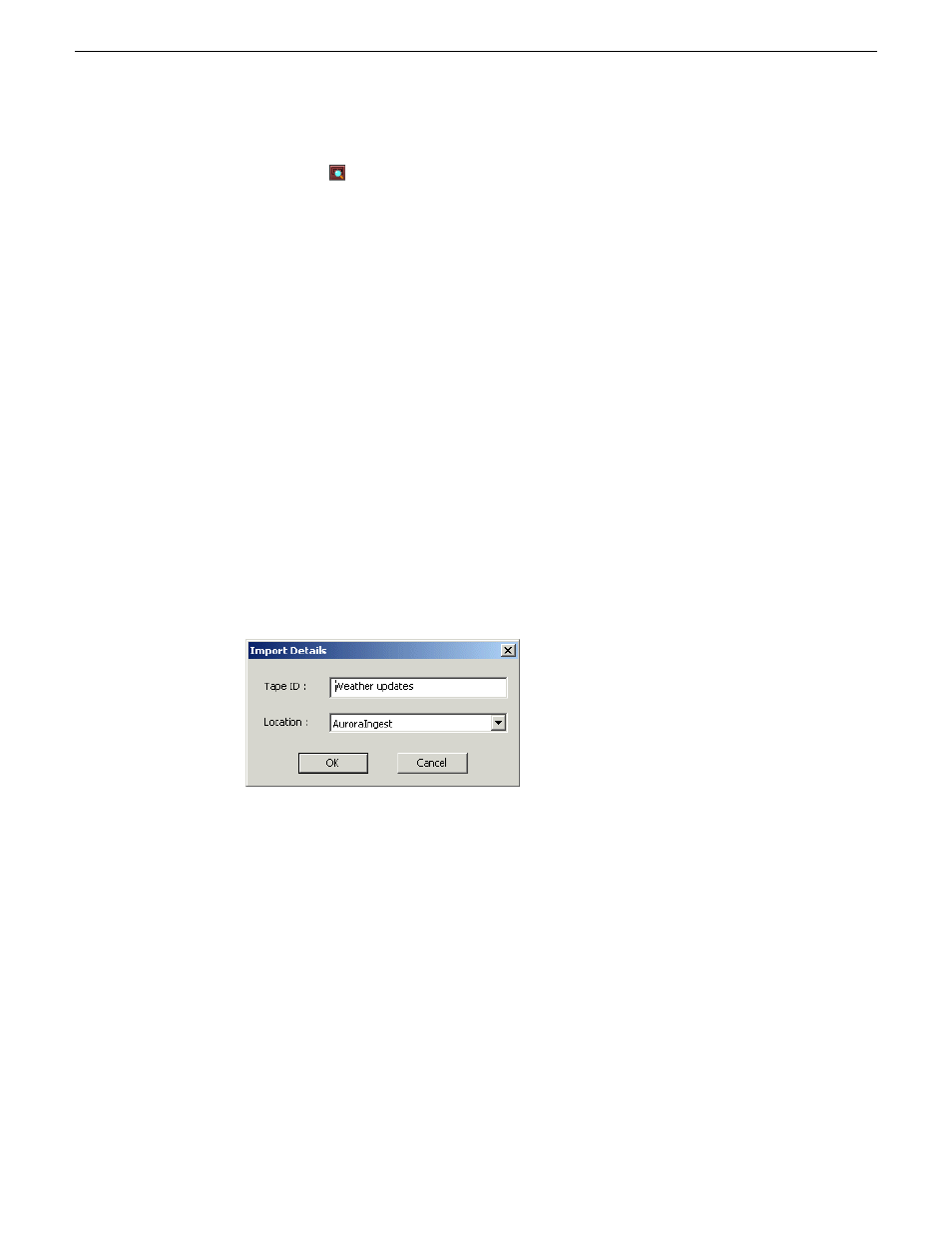
4. If you want to assign keywords to each captured clip, you can click the
Keyword
Scan
button at the beginning of the operation. VTR Ingest will run the operation
from step 2 to step 3 above, and add keywords to each clip in the segment list.
5. When all clips have been logged, VTR Ingest will then ingest all clips in the batch
list at the end of the operation.
Do not save the EDL in .ale or .edl format, as the internal “control track” to properly locate
broken timecodes could be lost and may result in standard VTR confusion when dealing with
timecode direction. Save the EDL as .vlg type only.
Importing an EDL
You can also import an Edit Decision List (EDL) to use as your segment (batch) list.
Supported EDL formats are .ale, .edl, .vlg, and .xml. Clip names in the imported file
cannot be longer than 32 characters.
1. Choose
File | Import EDL
.
2. In the Open window, navigate to the correct folder, select the EDL to import, and
click
Open
.
The Import Details dialog box opens.
3. Enter the Tape ID and select where to record the clips and click
OK
.
The EDL appears in the segment (batch) list for the selected channel and is ready
to record:
4. Click Record to record your clips to the media server.
If you have a clip that failed to record for some reason, you can change its status
back to Ready by highlighting the clip, right-clicking and selecting
Mark Ready
.
Importing an EDL will clear any existing segments in a VTR’s segment list.
Exporting an EDL
Instead of recording your clips to a media server, you can export them as an EDL file,
which can be used by other programs. By default, EDLs are saved in a .vlg format.
170
Aurora Ingest System Guide
13 August2009
Using Aurora Ingest - VTR Ingest
