Caching proxy assets – Grass Valley Aurora Ingest v.6.5.2 User Manual
Page 179
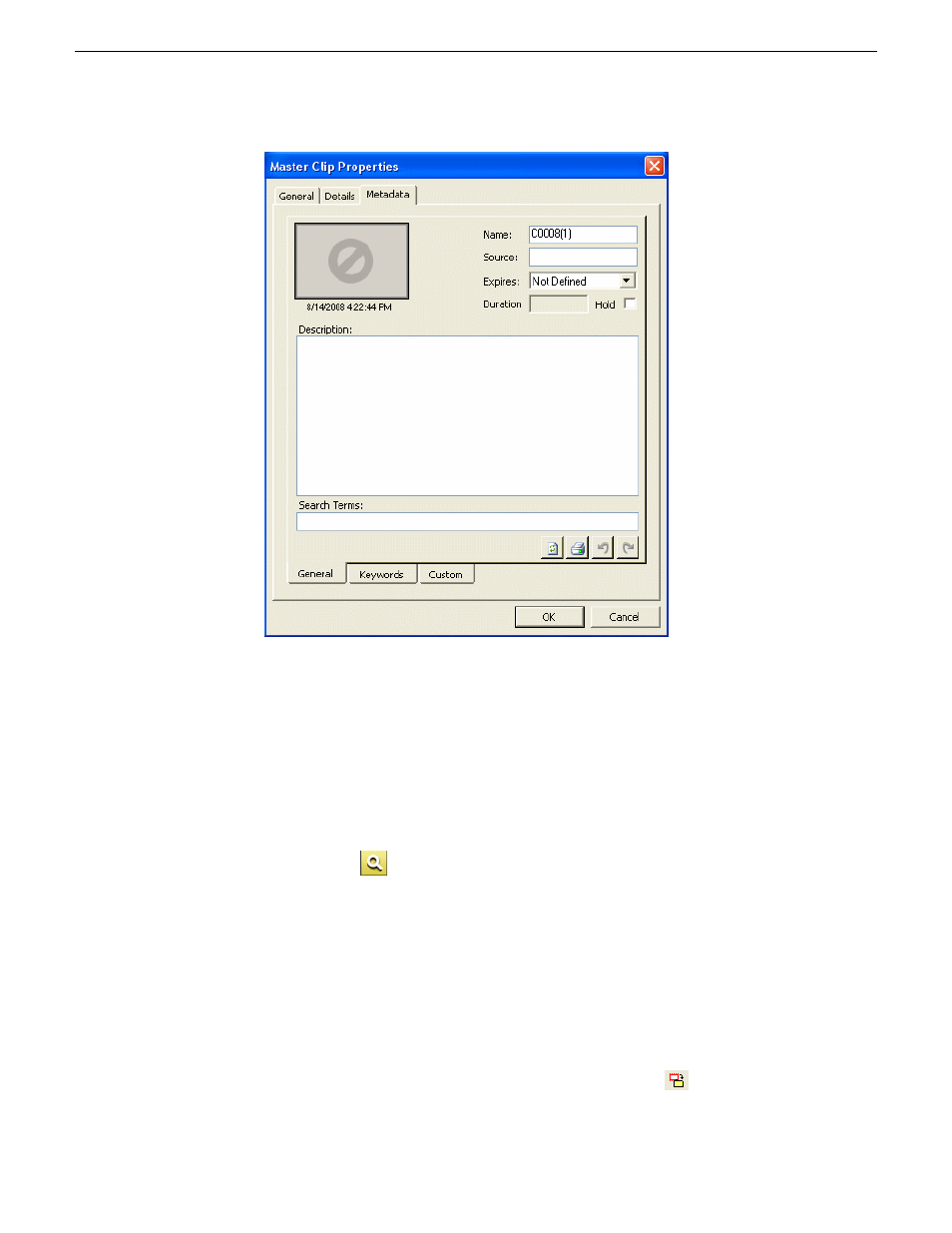
You can also enter keywords within Keywords tab, which referenced a specific
timecode location in the media file. This is done by selecting mark-in/out points
on the clip and inserting a keyword for that segment.
Within the Custom tab, you can enter additional asset metadata such as the name
of editor, videographer, location and any metadata for other fields that had been
listed. If you have the Administrator privileges, you can add, edit, or delete
custom fields.
5. The Metadata tab is also accessible via the Trimmer window. You can click the
Add Metadata
button within the Trimmer window to launch the Metadata tab,
and add metadata directly for the clip.
Caching proxy assets
For high-resolution material from Sony XDCAM, proxy assets will be the the only
valid media that can be played and trimmed within the RMI application. Proxy assets
get cached to a shared directory, therefore proxies imported on one system will be
available for other users as well.
1. Within the XDCAM list view, select the
Cache All Proxies
button.
13 August2009
Aurora Ingest System Guide
179
Using Aurora Ingest - RMI
