Recording with vtr ingest – Grass Valley Aurora Ingest v.6.5.2 User Manual
Page 163
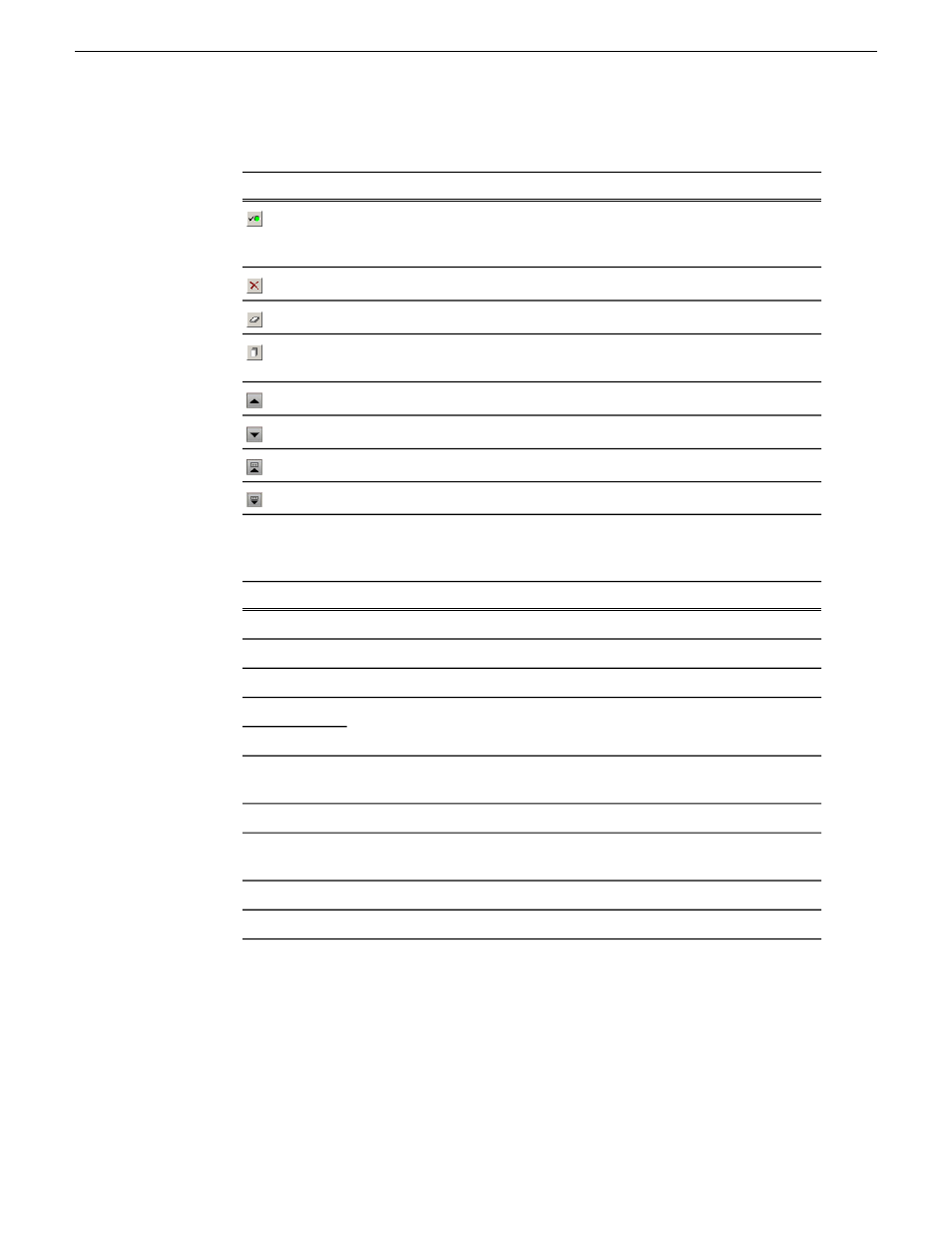
The Toolbar lets you perform common functions for recording clips.
Function
Icon
Displays channel status—A green icon indicates status is OK; a red
icon indicates a problem. Click on this icon to see status for the VTR,
Primary Server, and Backup Server.
Deletes the selected clip(s).
Clears the segment (batch) capture list.
Organize the segment (batch) capture list firstly by tape IDs, and then
by mark in points.
Move up the selected clip in the capture list.
Move down the selected clip in the capture list.
Move segments within the same tape up in the capture list.
Move segments within the same tape down in the capture list.
Each channel window lists clips that need to ingested on that particular channel and
details of each clip can be seen easily as they are arranged in columns.
Description
Column
The name of the clip.
Title
The name of the folder where the clip resides in the media server.
Clip Location
The duration of the clip.
Duration
The mark points for the clip.
Mark In
Mark Out
Control track (CTLTRACK), LTC, or VITC. Note: if using CTL, clip will
not be frame accurate, instead it will be +/- 10 frames.
Time Source
The name of the person who marked the clip
Owner
Any error messages describing why the clip was not recorded to the server.
Error
Message
Indicate whether handles have been added to the clip.
Use Handles
The identification of the particular tape
Tape ID
Recording with VTR Ingest
You can use VTR Ingest to create a segment (batch) list of clips from videotape
recordings, which you then record to your media server.
1. Decide if you want to add handles to your clips.
13 August2009
Aurora Ingest System Guide
163
Using Aurora Ingest - VTR Ingest
