Linking clips to aurora playout placeholders, Linking clips, Creating new placeholders – Grass Valley Aurora Ingest v.6.5.2 User Manual
Page 182
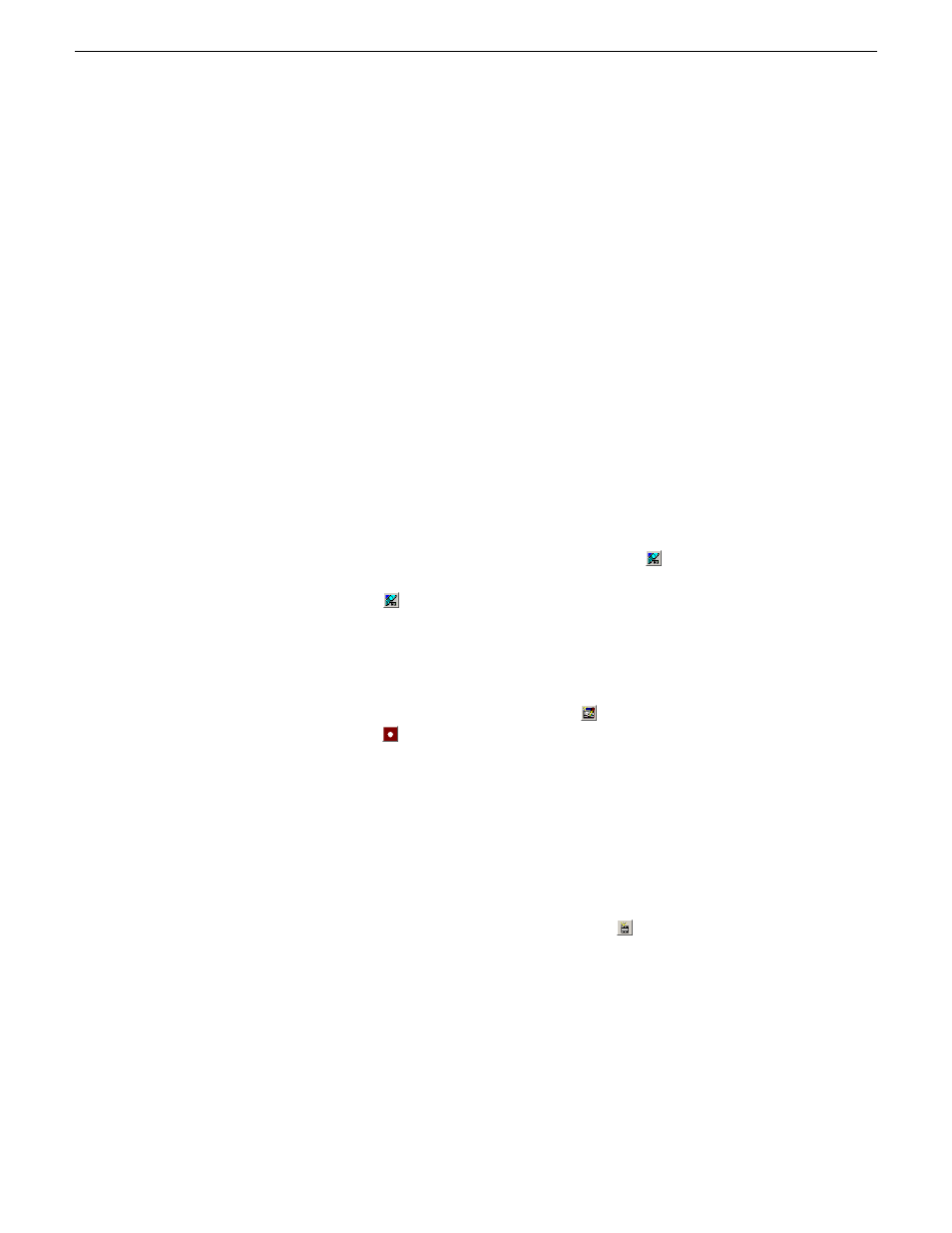
Linking clips to Aurora Playout placeholders
If you are using Aurora Playout for playback, you can link clips you record with Aurora
Ingest to placeholders in Aurora Playout.
You can link clips for both VTR Ingest and Aurora Ingest - Scheduler using the
Assignment List Manager. In VTR Ingest, you can link a placeholder to any of the
individual clips in the batch list.
In Aurora Ingest - Scheduler, you can link the placeholder to the entire feed, and you
can also trim the top and tail of the feed via Asset Viewer. You can link to a Aurora
Playout placeholder for scheduled feeds, but not for recursive feed recordings.
Linking Clips
You can link an ingested clip to Aurora Playout placeholder.
1. In VTR Ingest, mark an In and Out point to create a clip; in Aurora
Ingest - Scheduler, select your feed source.
2. For VTR Ingest, click the
Assignment List Manager button
on the left pane of
the VTR Ingest user interface; for Aurora Ingest - Scheduler, click the
Assignment
List Manager button
in the Add Event window,
The Assignment List Manager opens.
3. Select a placeholder to link to and click
OK
.
The placeholder name and description fill in on Aurora Ingest.
4. In VTR Ingest, click
Add Clip to Batch List button
; in Aurora Ingest - Scheduler,
click
Record button
.
The ingested clip or feed is now associated with the Aurora Playout placeholder.
Creating New Placeholders
If you need to, you can create additional placeholders for clips you want to link to
Aurora Playout.
1. In the Assignment List Manager, click the
New button
.
182
Aurora Ingest System Guide
13 August2009
Linking Clips To Aurora Playout Placeholders
