Grass Valley Aurora Ingest v.6.5.2 User Manual
Page 111
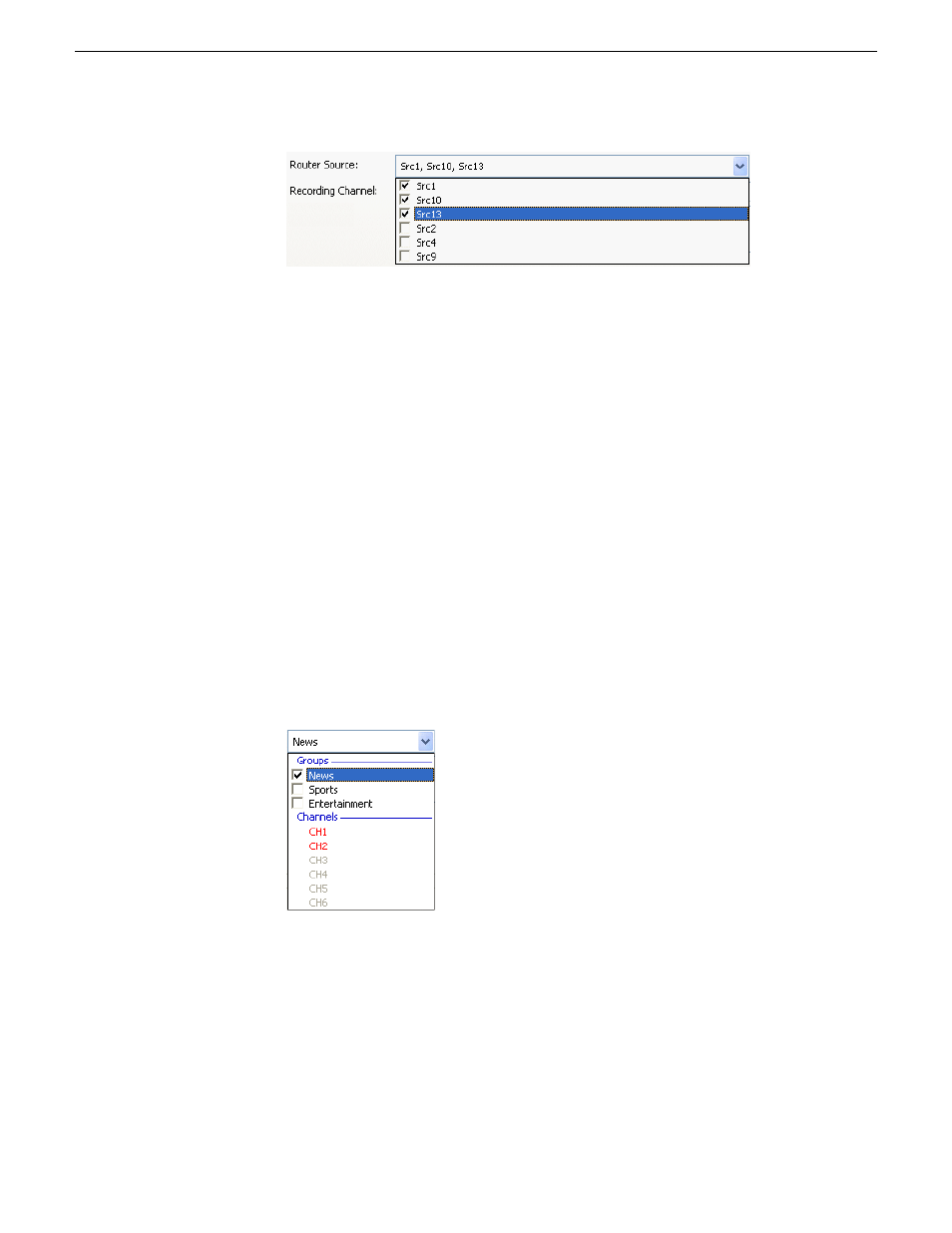
f) Aspect ratio—Select the aspect ratio that you want for the recording of the feed.
This feature is enabled if the option is selected in System tab within
Tools|Options of Aurora Ingest - Server, the user is given permission to
switch aspect ratio and the feed is going to be recorded into K2 version 3.2
when controlling SD channels only. This aspect ratio setting applies to both
primary and backup event, if the option to record backup is selected.
g) Recording Channel—Channel availability for a user depends on channel group
and user administration setup within Aurora Ingest - Server. If a user or user
group is not configured to any channel groups, then those users could see and
select any of all channels that had been configured on Aurora Ingest - Server.
When using channel groups, the user can only see channels that they have
access to. Once a channel group is selected; channels within that group will
be displayed in red and they can no longer be individually selected. Other
channels from other channel groups are grayed out and can no longer be
selected as well. If needed, more than one channel group could be selected
from the dropdown list. Events will be auto-assigned to channels displayed
in red.
h) Clip Location—Select a record location for the event from the dropdown list.
Record locations are configured in the Media Server tab within Tools|Options
of Aurora Ingest - Server.
i) Description—Enter description of the scheduled event, if you want to.
j) Record Backup—Check this box if you want to record a backup of the feed.
After the option is selected, you need to set the backup channel and location of
the clip.
13 August2009
Aurora Ingest System Guide
111
Using Aurora Ingest - Scheduler
