Deleting events, Using enps to schedule events, Setting up enps assignment grid – Grass Valley Aurora Ingest v.6.5.2 User Manual
Page 122: Deleting events using enps to schedule events
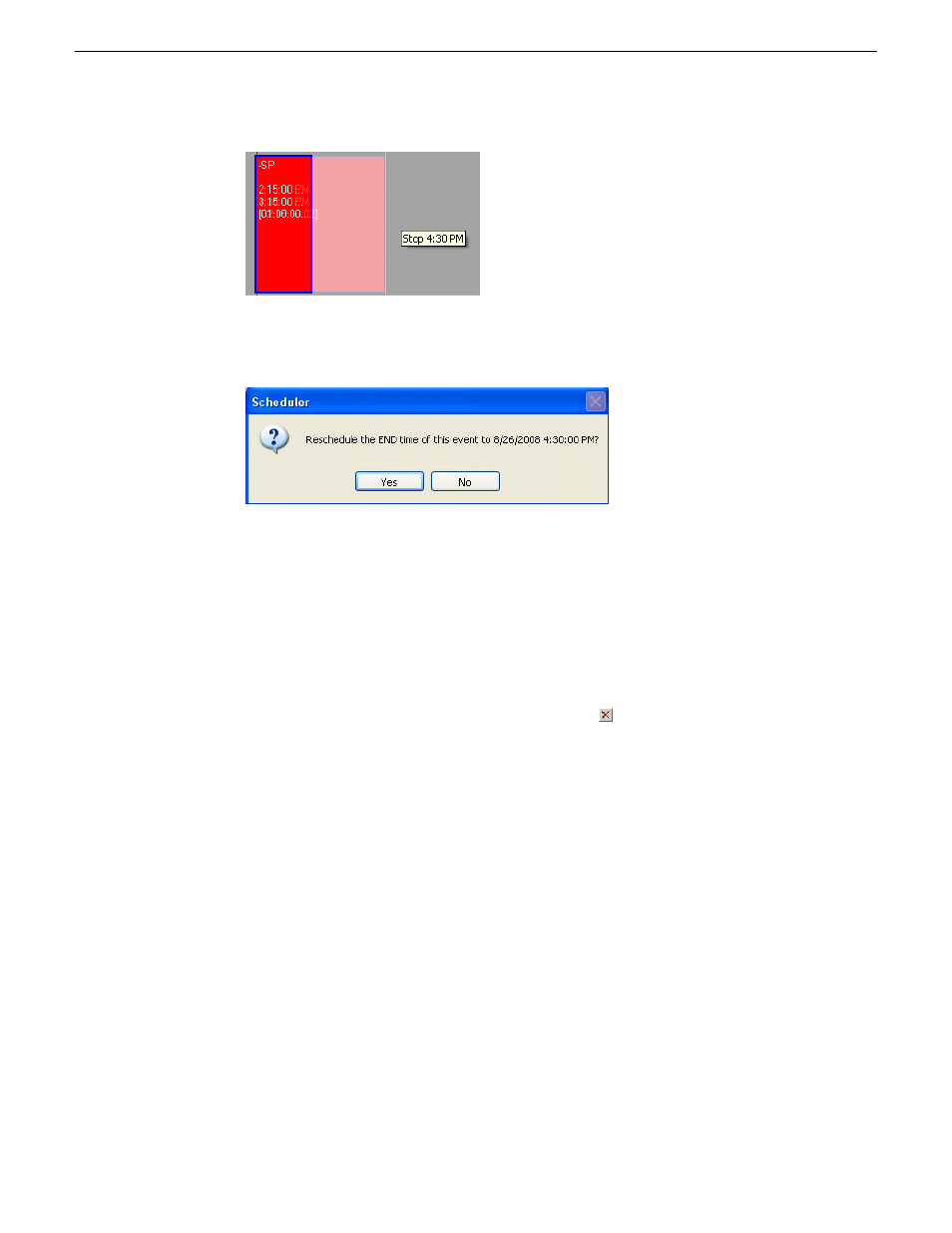
5. Release your mouse after the new time for the event has been selected.
A window will be displayed for you to confirm the time change.
6. Click
Yes
to confirm the time change of your event.
Deleting Events
If you need to, you can delete an event on the Scheduler.
1. Select the entry you want to delete and click
Delete
.
2. Select
Yes
in answer to the message asking if you want to delete the selected event
or events.
The event is removed from Scheduler.
Using ENPS to schedule events
Setting up ENPS Assignment Grid
ENPS provides a standard layout for assignment grid of Newsgathering that can be
customized according to your needs.
In order to schedule events via ENPS, you need to set up specific assignment fields
and assignment template.
Each line of the grid represents a separate story item. When you click on a line of the
Newsgathering, you will see linked grids into which information about the story can
be entered.
1. On an ENPS client, log in as the administrator and start up ENPS.
122
Aurora Ingest System Guide
13 August2009
Using Aurora Ingest - Scheduler
