Grass Valley Aurora Ingest v.6.5.2 User Manual
Page 153
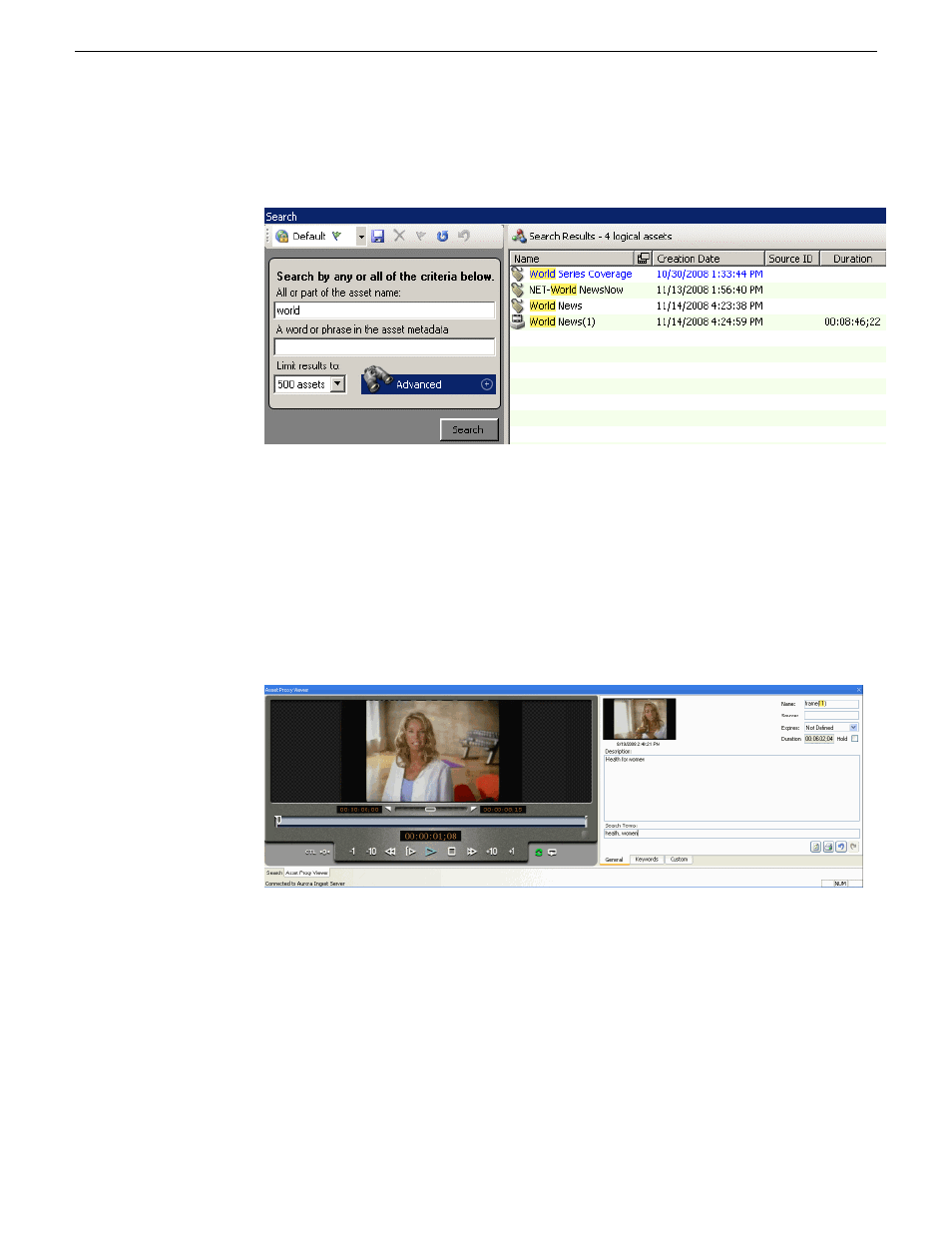
The Search window is launched at the bottom of the Scheduler interface.
2. Enter any words related to the clip that you want to view within the Search window
and click the
Search
button.
The search returns a list of clips related to the term that you searched for on the
right side of the window.
3. Double-click on a proxy that you want to view .
The Asset Proxy Viewer window opens and loads the proxy.
4. You can use control buttons within the Asset Proxy Viewer window to view the
clip.
At the same time, you can add metadata for the asset within the right portion of
the window.
5. You can also trim the clip and insert keyword for the asset. Once mark-in and
mark-out points had been selected, you can enter keyword for the trimmed clip
and the keyword should be searchable within the MediaFrame database.
13 August2009
Aurora Ingest System Guide
153
Using Aurora Ingest - Scheduler
