Configuring jupiter – Grass Valley Aurora Ingest v.6.5.2 User Manual
Page 39
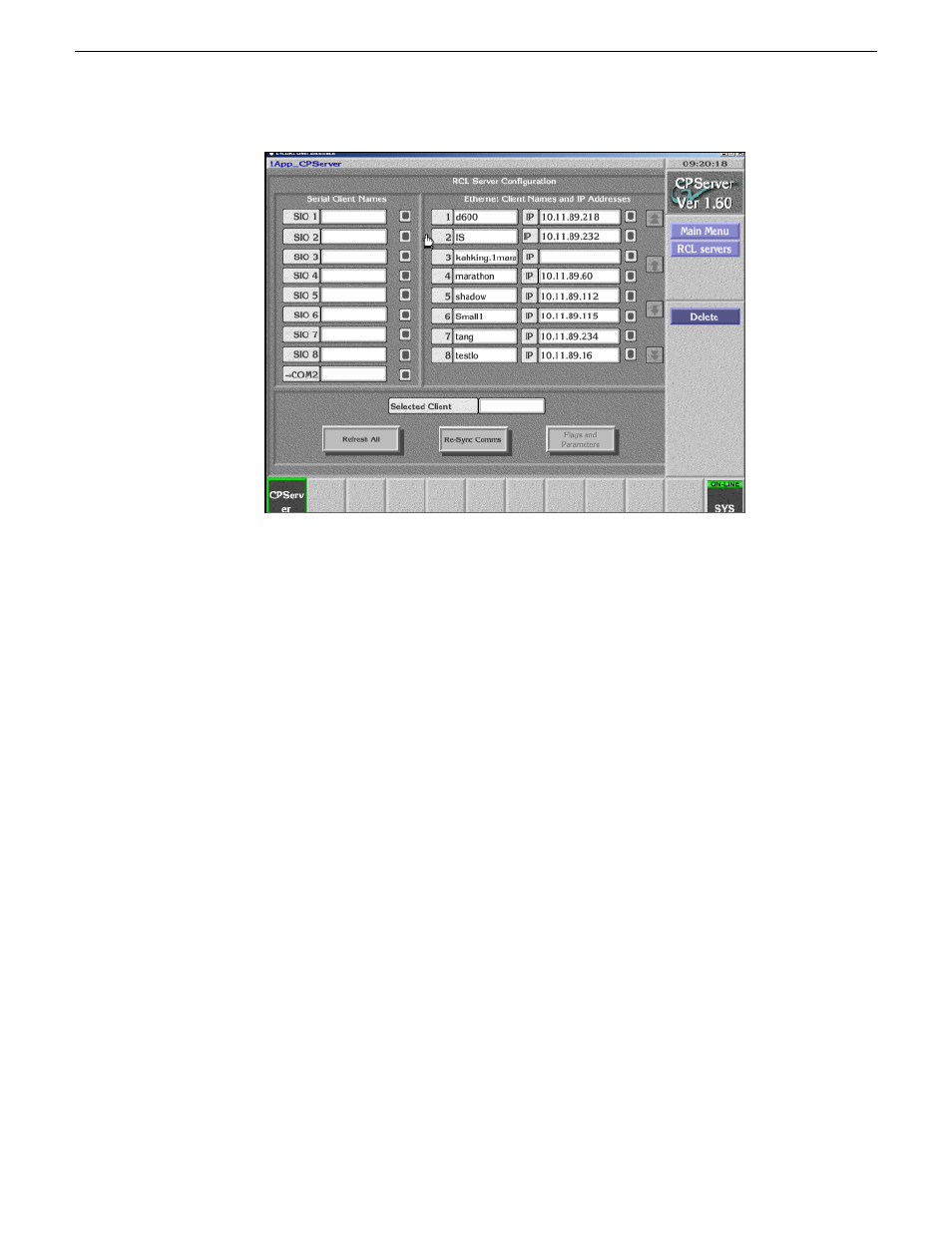
6. Logout from Encore OUI.
7. Click
Connect
on the router tab.
8. If needed, you can customize the level setting. Select the appropriate level from
the drop-down list for video, audio and timecode.
Select 0 (zero) for the video level if video is the first level in your router control
system, 1 if it is the second level and so on.
9. You can also enable RS422 switching and select the port level. This feature enables
you to switch between VTRs for each channel without having to swap the RS422
cables manually, as Aurora Ingest will switch the RS422 port.
Aurora Ingest switches video from the VTR to the video capture card whether
RS422 switching is enabled or not.
10. Click
Configure Router Sources
to configure router sources that are going to be
used with Aurora Ingest clients.
11. Click
Apply
to save changes.
Configuring Jupiter
When connecting to a Jupiter router, use the ESswitch interface protocol.
If you are connecting a Jupiter router using a serial hub, you need to configure a virtual
COM port and install the software before configuring the router in Aurora Ingest.
13 August2009
Aurora Ingest System Guide
39
Configuring Aurora Ingest
