Configuring rmi application – Grass Valley Aurora Ingest v.6.5.2 User Manual
Page 72
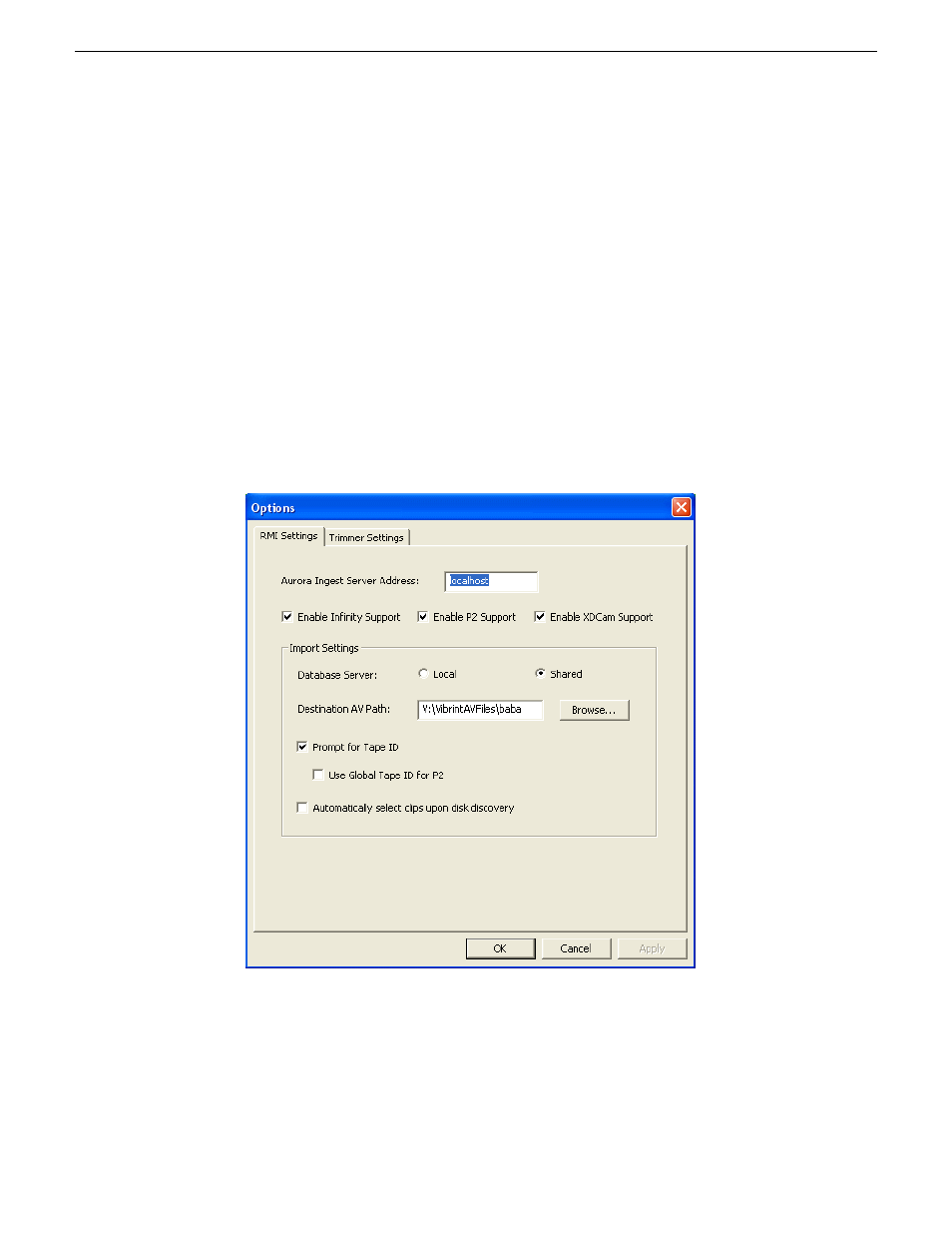
10. Check the
Enable Proxy Viewer Window
box if you want to view proxies within the
Search Context window of the MediaFrame plug-in.
11. Click
OK
.
The Video Viewer, Asset Viewer and Proxy Viewer for the Scheduler application are
now configured.
Configuring RMI application
The Aurora Ingest - RMI is configured within the RMI application.
Once RMI system requirements have been met, you can enter the RMI Options setup
to configure Aurora Ingest - RMI.
1. Enter the IP address or computer name of the Aurora Ingest Server.
2. Specify the removable media device or devices.
3. Specify the import settings.
4. Select local or shared storage, and browse to the VibrintAVFiles location.
72
Aurora Ingest System Guide
13 August2009
Configuring Aurora Ingest
This manual is related to the following products:
