1 output adjustment, 2 f2 automatic adjustment on/off, 3 importing and using a prescription map – ARAG Bravo 400S Seletron User Manual
Page 70: 1 output adjustment 13.2, Automatic adjustment on/off
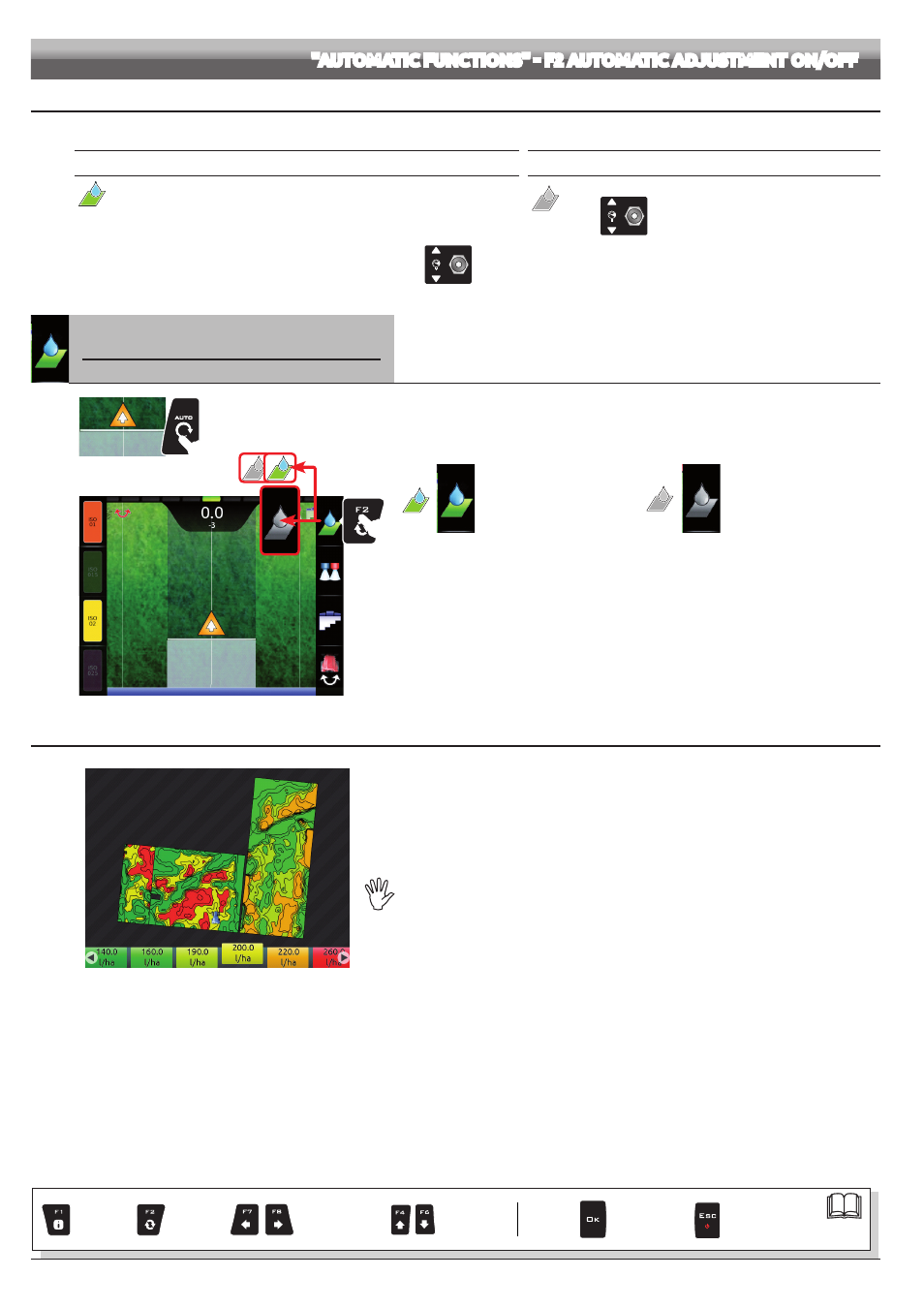
70
"AUTOMATIC FUNCTIONS" - F2 AUTOMATIC ADJUSTMENT ON/OFF
13.1
Output adjustment
Bravo 400S can control chemical output with an automatic adjustment function (par. 13.2, DEFAULT: ON).
AUTOMATIC ADJUSTMENT ON
AUTOMATIC ADJUSTMENT OFF (MANUAL)
Bravo 400S keeps the set spray rate constant regardless from the changes in speed
and boom section status.
Rate manual regulation shall be carried out with the suitable
switch
(par. 12.2).
In this case the spray rate can be set with the function
Target rate (par. 16.1), or by
uploading a prescription map (par. 13.3) from one of the external memories (SD card or
pendrive).
If necessary, during spraying, it is possible to work the dedicated switch
(par. 12.2) to adjust output to crop conditions, increasing or decreasing
momentarily the application rate up to ±50%.
13.2
F2
Automatic adjustment ON/OFF
Enables / disables automatic output adjustment (DEFAULT: ON).
1
2
Fig. 238
1 In the guidance screen, press
Auto
.
2 Press
F2
(Fig. 238) to enable or disable automatic adjustment.
Automatic
adjustment ON
Automatic
adjustment OFF
13.3
Importing and using a prescription map
Fig. 239
Bravo 400S can vary output by using the data contained in a "prescription map", which indicates
the exact quantity of fluid that must be sprayed at every point in the field.
The map is created thanks to a special analysis and simulation software. The correct spray rate
is established for every point on the map, in order to obtain the optimal yield from a field with the
minimum expenditure in terms of materials and time.
To enable Bravo 400S to read and use the collected information, the following is required:
- The prescription map must be in "Shapefile ESRI
®
" format.
- The database field containing the indication of the spray rate that must be applied
to the different areas must be named "Rate".
- The database may include other fields, provided that these contain exclusively numerical
values (the presence of any alphabetic characters will prevent the database from being
imported correctly).
ESRI® is a registered trademark of ESRI, California, USA
At this point you must transfer the prescription map from one of the external memories (SD card or pendrive) onto Bravo 400S:
• Create a new folder named "maps" on the used memory.
• Save the map in the just created map.
• Copy the map onto the internal memory, through the menu Maps > Copy to internal memory (from SD card par. 14.4.2, or pendrive par. 14.4.3).
• Select one of the functions in the "Home" menu:
Continue last job (par. 14.1),
• In the job start screen select the desired prescription map.
• Proceed with the job: According to the position detected by the GPS receiver, Bravo 400S will use the appropriate spray rate for the area that is
being sprayed (Fig. 239)
If the tractor is on a "black" area on the map, i.e., without a spray rate indication, Bravo 400S stops spraying and manages each single section separately.
Par.
Exit the function or
data change
Confirm access
or data change
Scroll
(LEFT / RIGHT)
Delete
selected
character
Increase /
decrease
value
Scroll
(UP / DOWN)
Enter
selected
character
