Automatic section control, Sections overlapping limit, Perimeter overlapping limit – ARAG Bravo 400S Seletron User Manual
Page 39: Advanced settings "implement, Perimeter of the field
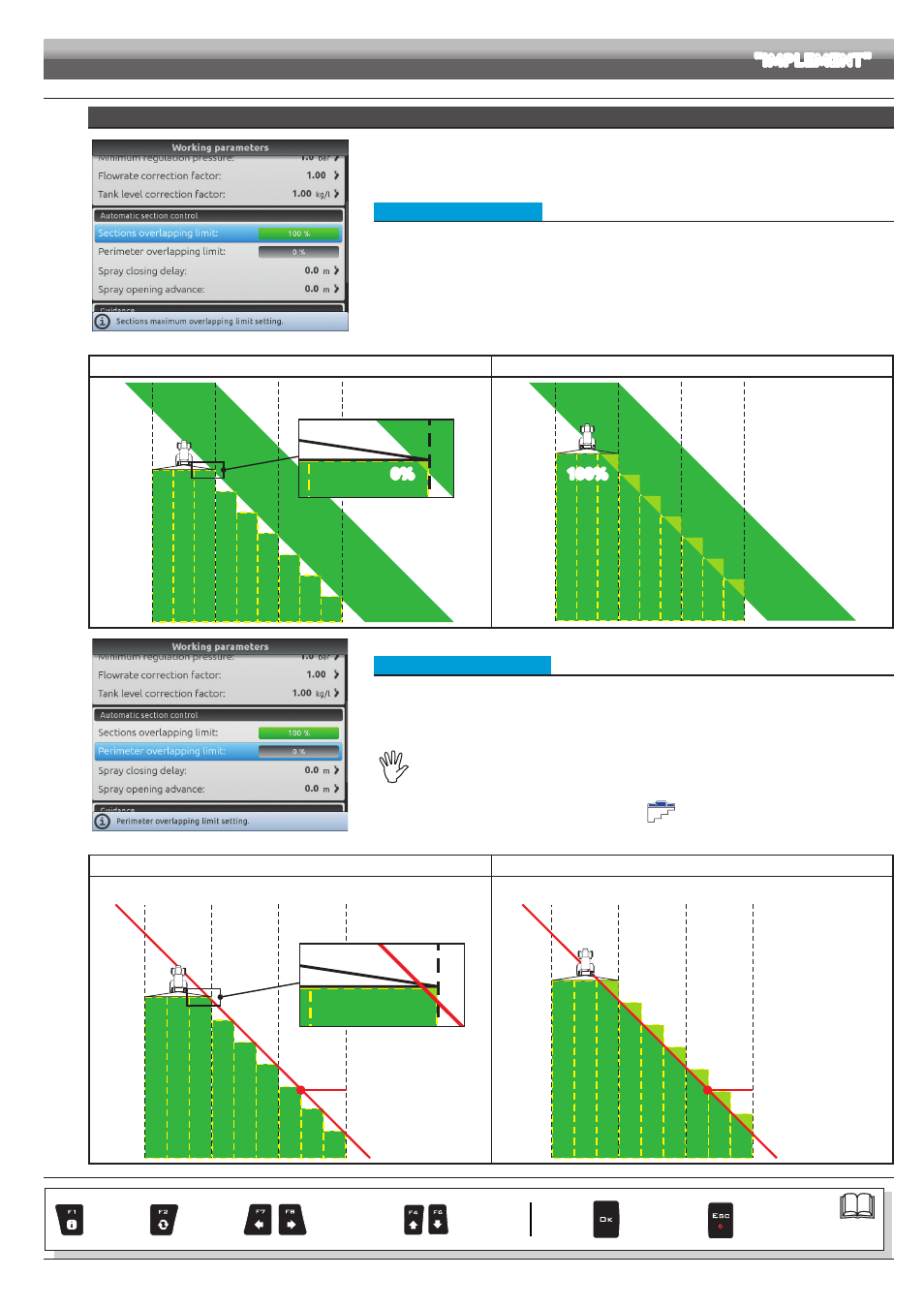
39
AUTOMATIC SECTION CONTROL
Fig. 121
• Sections overlapping limit
Set the acceptable threshold for overlapping of already-sprayed areas.
When this value is exceeded, Bravo 400S restores the correct spraying: depending on the section
management mode enabled (par. 13.7 Boom section management), Bravo 400S will prompt the operator to
close the relevant valves or proceed to the automatic closing of the spraying points.
Sections overlapping limit 0%
Sections overlapping limit 100 %
0%
Fig. 122
100%
Fig. 123
Fig. 124
• Perimeter overlapping limit
Set the acceptable threshold for overlapping of spraying with respect to field perimeter.
When this value is exceeded, Bravo 400S restores the correct spraying:
depending on the section management mode enabled (par. 13.7 Boom section management), Bravo
400S will notify the operator that the section valves spraying outside the field perimeter must be opened or
closed, or system will proceed to the automatic opening/closing of the spraying points.
The following conditions are required in order to use this setup:
- Drawing the field perimeter (red line in the figures) using the function
(par. 16.4).
- Enabling automatic section management: the icon
on the guidance screen indicates that
automatic management is enabled.
Perimeter overlapping limit 0%
Perimeter overlapping limit 100%
The alert asking to close / open section valves will be displayed following a
minimum overlapping (0%) across the field perimeter.
The alert asking to close / open section valves will be displayed ONLY when the
machine is spraying across the entire field perimeter (100%).
PERIMETER
OF THE FIELD
Fig. 125
PERIMETER
OF THE FIELD
Fig. 126
> > > 10.1.12 Working parameters
CONTINUES > > >
ADVANCED SETTINGS
"IMPLEMENT"
Par.
Exit the function or
data change
Confirm access
or data change
Scroll
(LEFT / RIGHT)
Delete
selected
character
Increase /
decrease
value
Scroll
(UP / DOWN)
Enter
selected
character
