2 user login – Comtech EF Data SPOD PS 1, PS 1.5, and PS 2 C-, X-, or Ku-Band User Manual
Page 67
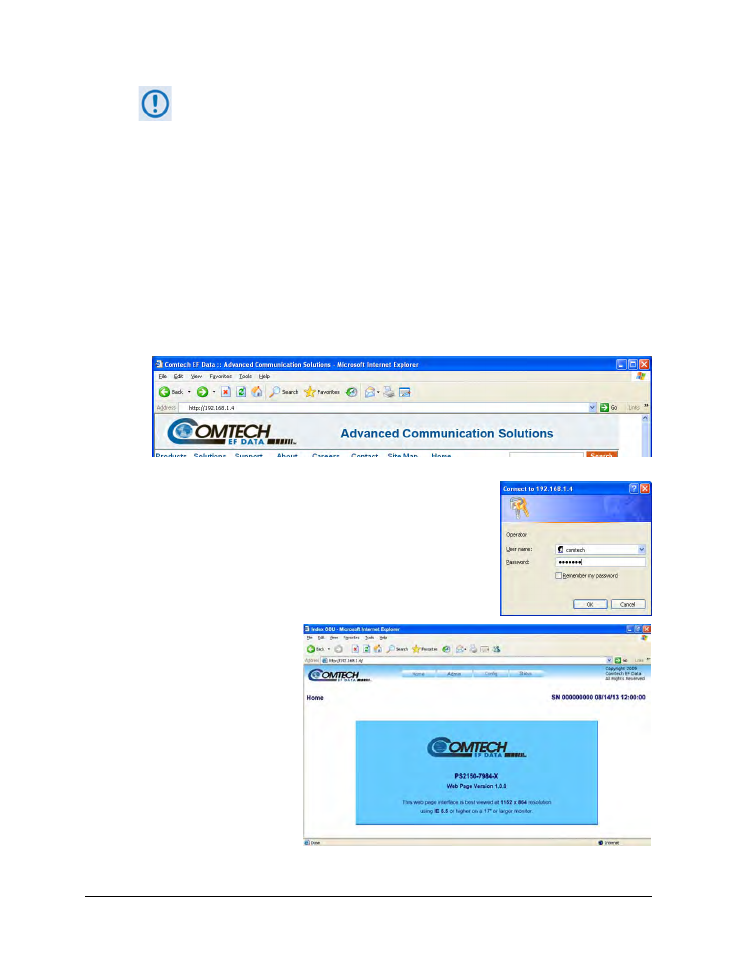
SPOD C-, X-, or Ku-Band Outdoor Amplifier
MN-SPODPSX
Ethernet-based Remote Product Management
Revision 1
4–9
You must assign a unique IP Address for each unit on the network before connecting to
an existing network. As the IP address may need to be changed to something other
than the factory default setting, use the command IPA=xxx.xxx.xxx.xxx.yy, where:
xxx.xxx.xxx.xxx is a valid IP address on the network where the unit is to be installed,
and yy is the range (typically, yy = 24).
Changing the IPA value requires that you cycle power on the unit, and then start a new
Telnet session using the new IP address.
See Chapter 5. SERIAL-BASED REMOTE PRODUCT MANAGEMENT for more information on the
LRS and IPA commands.
4.5.2 User Login
1) From the PC, type http://192.168.1.4 (the default IP address for the SPOD) into the Address
area of the browser:
2) The Login window will appear, similar to the example shown
here. Type the User name and Password, and then click [OK].
The default User Name and Password are both comtech.
Once the valid User
Name and Password is
accepted, the SPOD Web
Server Interface “splash”
page displays, as per the
example shown to the
right (note that the
Firmware Version listed
here is subject to
change):
