4 perform the ftp upload procedure – Comtech EF Data SPOD PS 1, PS 1.5, and PS 2 C-, X-, or Ku-Band User Manual
Page 57
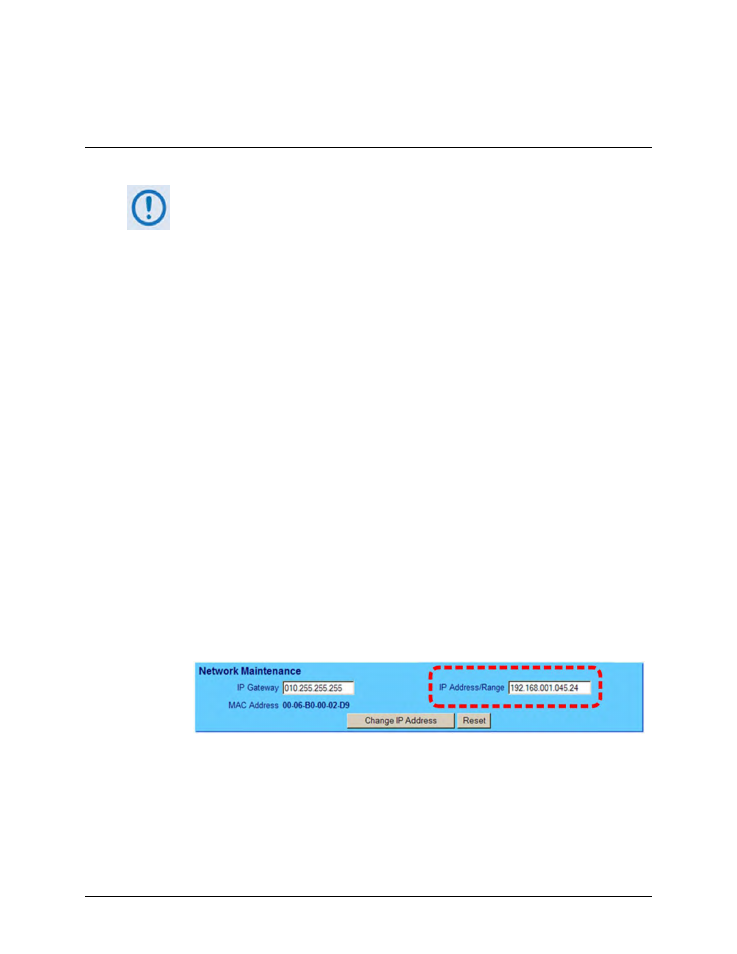
SPOD C-, X-, or Ku-Band Outdoor Amplifier
MN-SPODPSX
Updating Firmware
Revision 1
3–9
The firmware files have been successfully downloaded and are now available
for transfer to the SPOD.
3.4
Perform the FTP Upload Procedure
To proceed with the firmware update procedure, assumptions are made that:
• The SPOD is connected to a user-supplied, Windows-based PC, and:
o
The User PC serial port is connected to the SPOD’s ‘J6 |COM1’ port using the
appropriate adaptive cabling,
– OR –
o
The User PC Ethernet port is connected to the SPOD’s ‘J6 |COM1’ port with
a user-supplied hub, switch, or a direct adaptive Ethernet cable connection.
o
The User PC is running a terminal emulation program (for operation of the
SPOD Serial or Telnet interfaces) and a compatible Web browser (for
operation of the SPOD Web Server Interface).
• The latest firmware files have been downloaded or otherwise received from
Comtech EF Data and are available on the User PC in an accessible temporary
folder.
1) Use Command-line to send a ‘PING’ command to confirm proper connection and
communication between the User PC and the SPOD:
• Obtain the IP Address of the unit using serial remote control or the SPOD Web Server
Interface:
o
Using Serial Remote Control – Type the “<0/IPA?” remote query (without quotes)
at the command prompt. The unit returns the configured IP Address.
o
Using the SPOD Web Server Interface – View the entry for IP Address/Range in the
Network Maintenance section of the ‘Admin | Access’ page:
• Once the IP Address is known – use Command-line to PING: Type “ping
xxx.xxx.xxx.xxx” at the Command-line prompt (where ‘xxx.xxx.xxx.xxx’ is the unit IP
Address).
The response should confirm whether the unit is properly connected and
communicating.
