Updating lonscanner 3, Activating the lonscanner software – Echelon LonScanner FX Protocol Analyzer User Manual
Page 9
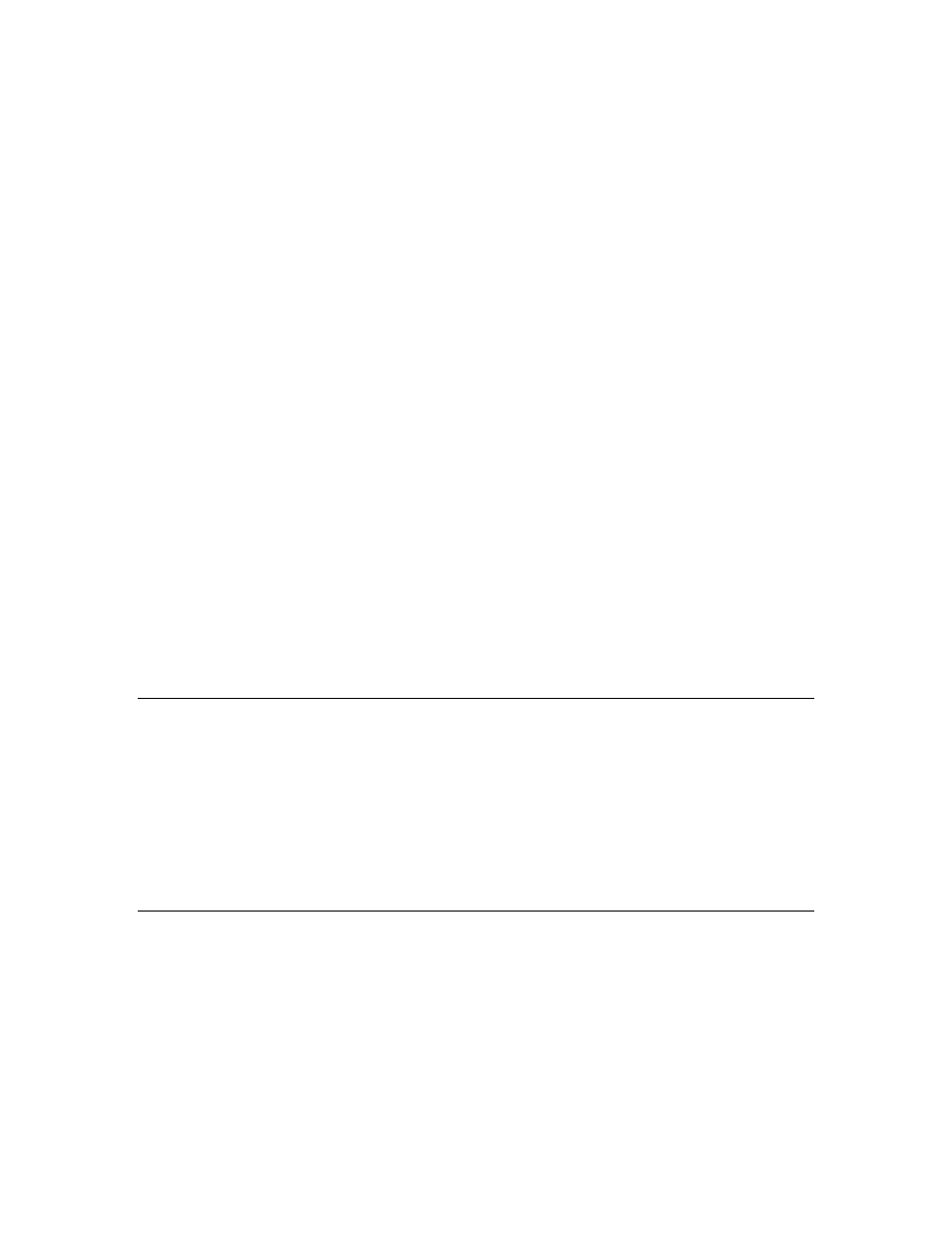
LonScanner FX Protocol Analyzer User’s Guide
3
3. Click LonScanner FX Protocol Analyzer to continue. The Welcome window
opens.
4. Click Next to continue. The License Agreement window opens.
5. Read the terms of the
LonScanner FX Protocol Analyzer software license
agreement. If you agree to the terms of the license agreement, click I
Accept the Terms in the License Agreement. The User window opens.
Note: The LonScanner software license is included in this document as
Appendix B,
LonScanner FX Protocol Analyzer Software License
, on page 63.
6. Enter your user name, organization and product serial number. Click Next
to continue.
7. If the L
ON
W
ORKS
path has not been set for your computer, a dialog opens to
prompt you to choose this path. You can change this setting as long as you
have not previously installed any other Echelon or L
ON
M
ARK
software. Click
OK to select the path.
8. On the next dialog, click Install to begin the installation. When the
installation has completed, a completion dialog appears.
You can also install the Adobe Reader or the NodeBuilder
®
Resource Editor
software from the Install Products dialog (see step 2). Drivers for the
i.
LON
SmartServer,
i.
LON 100 Internet Server,
i.
LON 600 L
ON
W
ORKS
/IP Server, and
the U10 and U20 USB Network Interfaces are included with the main
LonScanner software installation.
You can use the NodeBuilder Resource Editor to browse the network variable
types available on your computer when configuring device names with the
protocol analyzer, as described in Chapter 2,
, on page 15.
Updating LonScanner 3
You can install the LonScanner FX software over an existing LonScanner 3
installation by following the procedure described in
on page 2. If you activated the LonScanner 3 software, the LonScanner
FX software will automatically be activated. If you used the LonScanner 3 LNS
Turbo Edition, an LNS Turbo Server is still required to use the LonScanner FX
software. If you had the LonScanner 3 Professional Edition, an LNS Turbo
Server is not required, but can be used. If you had the LonScanner 3 Demo
Edition, you will have a LonScanner FX Demo Edition.
Activating the LonScanner Software
After a successful installation, the protocol analyzer runs in demonstration mode
until you activate it. When operating in demonstration mode, the LonScanner
License Activation dialog (shown in Figure 1 on page 4) appears each time you
start the protocol analyzer.
