Using the lonscanner window, Lonscanner menus – Echelon LonScanner FX Protocol Analyzer User Manual
Page 17
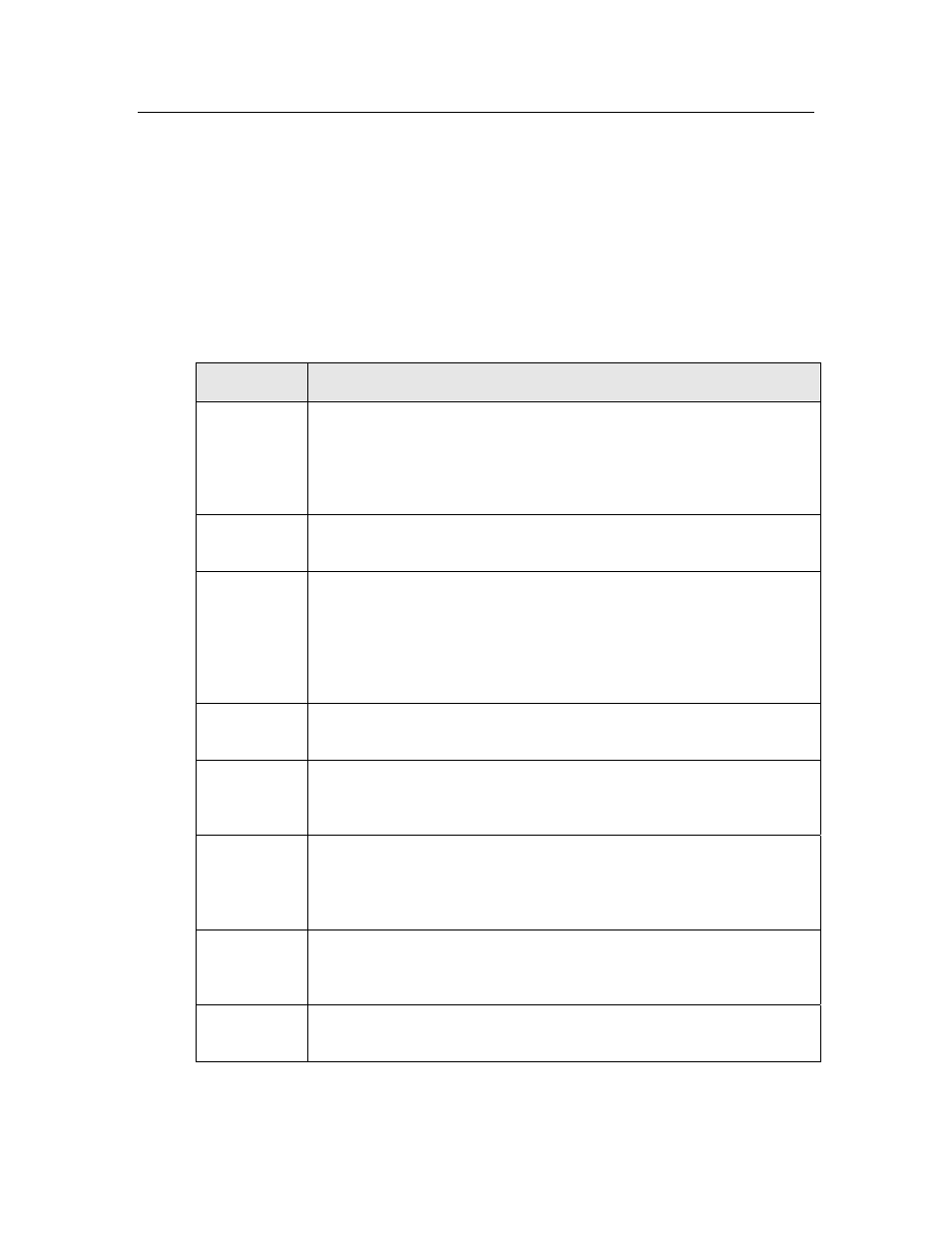
LonScanner FX Protocol Analyzer User’s Guide
11
Using the LonScanner Window
This section provides a brief introduction to the features that you can access
using the main LonScanner window. These features are described in more detail
in later chapters, and in the LonScanner online help.
LonScanner Menus
Table 1 lists the LonScanner menus, and describes the functionality that is
provided by each menu. For detailed descriptions of each menu option, see
Chapters 2 and 3 of this document, and the LonScanner online help.
Table 1. LonScanner Menus
Menu
Description
File
Use the File menu to open new connections to local and remote
channels, and to open pre-existing log files. You can also use the
File menu to print and export log files, and to set the general logging
preferences that affect how the protocol analyzer creates and
manages log files.
Edit
Use the Edit menu to search through log files, and to bookmark
specified log entries as being of interest.
View
Use the View menu to format how the data in the Packet Log is
displayed (including selecting which data fields are displayed in the
Packet Log for each log entry, how each data field is formatted, and
what color and font is used to display each log entry). You can also
use the View menu to hide or display the LonScanner toolbar, status
bar, and Packet Detail pane.
Names
Use the Names menu to import or edit device and network variable
names for the channel that you are monitoring.
Filter
Use the Filter menu to create and activate LonScanner filters, which
you can use to select which packets the protocol analyzer stores into
a log file, and which ones it does not store.
Network
When you are actively monitoring a channel with the protocol
analyzer, you can use the Network menu to enable and disable
capture mode and monitor mode, and to clear all data from the
currently selected log.
Statistics
When you are actively monitoring a channel with the protocol
analyzer, you can use the Statistics menu to configure how the
protocol analyzer gathers and displays network statistics.
Window
Use the Window menu to arrange the log files and windows that are
currently open.
